So far as the technical world is considered, data loss can easily be termed as one of its biggest disasters. Data loss is more troubling when it is not just the accidental deletion of some random images or files but some of your extremely crucial files and folders are lost. But rarely do we take these terrible threats seriously until it actually happens to us. Then we realize that it is very complicated and time consuming to recover your missing or deleted files. And a wrong choice in terms of data recovery program can risk all our files for permanent loss, or many data recovery software do not have Mac version like there is not Smart Data Recovery Mac version. Therefore, we have picked one of the best data recovery tools for you here.
Part 1. Free Download the Best Alternative Software to Smart Data Recovery for Mac
If you are looking for a picture-perfect alternative for this Smart Data Recovery tool that can work extraordinarily well, then we will recommend iSkysoft Data Recovery for Mac (or iSkysoft Data Recovery for Windows). This tool is an amazing program for recovering any kind of data.
In case of system failure, virus attack or accidental deletion, Recoverit (IS) for Mac works as an all-inclusive application that can recover almost any kind of data. When you are using this incredible data recovery tool with four outstanding recovering modes, your data is undoubtedly protected forever. All its four modes, remarkable features and easily comprehensible user interface work together to ensure quickest, safest and simplest data recovery solution. You can recover images, videos, documents, archive files and a lot more that too before previewing them with the help of this tool.
Key Features of Recoverit (IS):
- The tool is compatible with all the versions of Windows, iOS and Android devices.
- Read-only process of the program retrieves unchanged and flawless data.

- The recovery is quick and effective.
- Recovers more than 12 types of files.
- The program interface of the tool is simple, attractive and very easy to use with amazing features like "Preview" and "Deep Scan".
Step-by-Step Guide to Recover Data Using Smart Data Recovery Alternative
Step 1 Download Smart Data Recovery Alternative Software
Go to the official website and download this remarkable data recovery tool and run it on your PC. When the program interface appears on your screen, it's up to you to choose the file types that you want to recover. Then press the "Next" button.

Step 2 Select the Drive You Want to Scan
From the list of hard drives that appears on your screen, choose the drive you want to scan. If in case the drive you want to scan is not visible in the list, click on "Refresh Drives". Now from the refreshed list, select your drive from which your file is lost.

Step 3 Select the File, Preview and Recover It
Now, a long list of all the files that were lost from the drive because of any known or unknown reason will appear on the interface. You can select any number of files you want to restore again. You can also click on Preview to make sure you are recovering the correct file. When the selections are finally made, click on the button "Recover".
The "Deep Scan" will allow you to search your drive more thoroughly. However, the deep scanning will take a bit longer than the normal scan.

After you have successfully restored your lost items, make sure you are not saving them back on the same drive. Use some external storage device like a memory card, flash drive or some other device to save your recovered files there. Recoverit (IS) for Mac is the best tool that works exceptionally well in order to save you from this disastrous situation of data loss.
Part 2. Troubleshooting on How Does Smart Data Recovery Work
Smart Data Recovery is a data recovery tool that can restore damaged, destroyed and deleted files. The program has an easy-to-use interface that allows you to recover a variety of data with just one click. You can also preview your files before recovering them back to your computer. It can even restore contents from an mp3 player or a flash drive. It thoroughly analyzes the hard drive and displays a well-structured list of all the files that can be recovered.
Step-by-Step Guide to Recover Data Using Smart Data Recovery
Step 1. Download and install this Smart Data Recovery tool from an authentic website and run it on your system. Now in the user interface, you will see two options ‘Quick Scan’ and ‘Advanced Scan’. Choose your type of scan and the drive you want to recover files from. After making your selections, you have to click on the button ‘Start Scan’ to initialize the scanning of the selected drive.

Step 2. When the scanning is completed, all the files that were deleted, formatted or lost will come up on your screen. You can select whatever file you want to recover. You can also use the Preview feature to view your file before recovering them again. Now when you have selected your files, click on "Recover" button to restore your data.
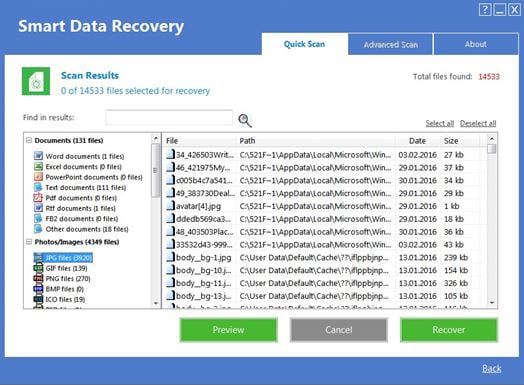
Shortcomings of Smart Data Recovery:
- The program fails to find all the deleted files sometimes.
- It only offers free trial of the tool for thirty days.
- The full paid version of the software is very expensive.
- It doesn't allow you to preview all the files before recovery.
Also even when the software claims to work on every device, it is worth mentioning that it does not support Mac devices. It cannot retrieve lost data on Mac.






