MMC Card (MultiMedia Card) is commonly used as a storage media or flash memory for multiple portable and handheld devices. It's mostly found in devices that support memory cards such as smartphones, MP3 players, PDA, digital cameras, game players, video shooters and more. The files stored in MMC cards can be transferred or accessed through computers with the help of MMC card reader. Important files on MMC card can be lost due to various reasons, such as accidental deletion, formatting, virus attack, power failures and more. To be able to restore the lost files in original quality, you must have a reliable MMC data recovery software. In this article, we take a closer look at the most effective MMC data recovery software, and we outline the step by step guide on how to rescue your lost data using the powerful program.
The Best All-in-one MMC Data Recovery Software
iSkysoft Data Recovery for Mac (or iSkysoft Data Recovery for Windows) is a professional MMC card recovery tool that enables you to effortlessly retrieve videos, music, photos, documents, archive files and more from all types of Memory Cards including MMC Cards, CF Cards, XD Cards SD Cards and SDHC Cards of all brands. It's designed with unique, exclusive and latest powerful scanning algorithm that enables it to scan data from almost all devices, including memory cards, USB flash drives, Mac computers, players, hard drives/SSD, digital cameras and more.
Using Recoverit (IS) is safe and risk-free since it performs read-only operations on your MMC card. It doesn’t modify, move, delete or change the data on your card, meaning that your files can never be destroyed. Users are free to pause or restart the scanning process at any time with just a click. Scan results can also be saved, which enables you to resume recovery when you have time. If you would like to recover more files, you can use the "Deep scan" which completely scans your MMC card.
Why Choose This MMC Data Recovery Software:
- It is easy to restore lost files due to virtually all data loss scenarios.
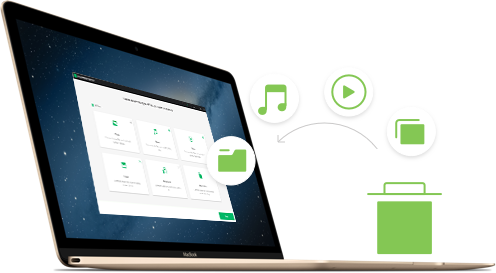
- The program scans lost files at an extremely fast speed compared to other alternative data recovery software.
- You can save time by scanning only files of a selected file type.
- Lost files are completely recovered with their original file names and file folders.
- The software recovers data from HFS+, HFSX, FAT16, FAT32, ExFAT and NTFS file systems.
Step-by-Step Guide to Recover Data Using MMC Data Recovery Software
Note: Once you have realized that you have lost important files, you should stop making any changes or saving new files to the MMC card. Continued usage of the MMC card before you can recover your lost files will lead to permanent data loss.
Step 1 Connect MMC Card to Mac Computer
First, you'll have to insert the MMC Card to MMC Card reader/adapter before you can connect it to your Mac. Once you insert the MMC card reader into its compatible slot, your Mac will recognize that a new device has been connected, and then a dialog box will appear. Launch Safari, Chrome or Firefox and go to download Recoverit (IS) and drag the "downloaded file" to applications, so as to install the software on your Mac. Double click on the program's icon to launch it. Select the type of files you would like to recover and click "Next" button from the software's main interface.

Step 2 Select Data Recovery Mode and Start Scanning the Lost Data
A window with logical drive names, sizes and file systems will appear. Select the MMC Card drive and hit the "Start" button located on the bottom of the software's interface. If your MMC Card drive isn't in the list, click the "Refresh" icon located at the right side of "External Removable Device", and it will appear after a few seconds.

Step 3 MMC Data Recovery
Once the scanning process is successful, a new window that looks like the one shown in the image below will be opened. Here, you are free to preview videos, photos, documents, emails and archive files before recovery. You'll also be able to determine files that are good or bad for recovery with the help of "Validity" attribute.
To recover your lost files, check the valid/good files in the list and click on the "Recover" button on bottom of the software's interface. You should always save the data to the selected path and not to the MMC card's drive where you lost files.







