Recovery mode is typically a pre – Operating System boot stage to allow the installation of system applications. The devices can also be restored to factory condition with the recovery mode. In HTC recovery, we have the stock recovery that is pre-installed on the OS of the device and the custom recovery. Irrespective of the recovery mode, the reset job is finished only when the device reboots and boots into the Stock recovery.
In the next steps, you will see how to enter HTC Recovery mode and also, how to reboot into the stock recovery, which is very helpful when the phone's touch screen is totally unresponsive, or when the screen lock password is forgotten, or when there is difficulty in the restart. All these advanced operations can be resolved with the HTC recovery.
- Part 1. How to Enter Recovery Mode on HTC One
- Part 2. How to Reboot into Stock Recovery on HTC
- Part 3. How to Easily Recover Lost Photos, Videos and Music on HTC Phones
Part 1. What is HTC Recovery Mode and How to Enter Recovery Mode on HTC One
Various tasks like hard rest of the phone, clearing cache, or even back up can be done with the HTC recovery. Settings menu cannot be accessed whenever the HTC is stuck in an infinite boot loop. In such cases, HTC recovery mode is the solution to hard reset the phone without using the third-party apps that might be risky and also to update the mobile. The method of booting into the recovery mode varies for different mobiles. For HTC One, there are various methods to enable HTC recovery, which includes software and hardware methods.
Entering Recovery Mode on HTC One using Hardware buttons:
Using the hardware buttons on the phone for the HTC Recovery is the most frequent and the most reliable method. However, if at all the hardware buttons are not working properly, then this method is of no use to the HTC One users. They may have to try the other method to enter into the recovery mode
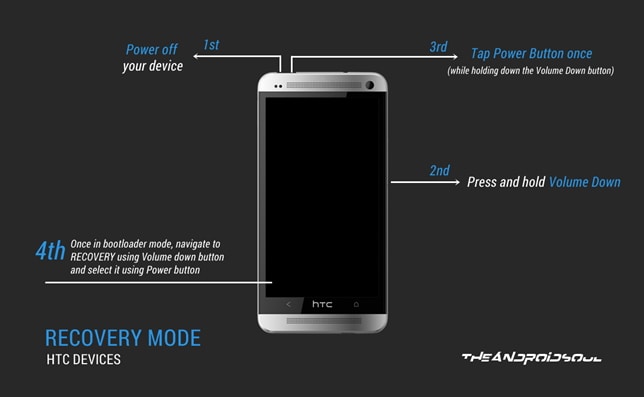
1. Recovery mode can be booted when the Fastboot on the HTC One is disabled. Go to Settings > Battery > Fastboot (Uncheck the option).
2. Switch off the HTC One and wait until it shuts off completely.
3. To get the HTC in bootloader mode, press the Volume Down button and hold it and press the power button and release it once.
4. A screen with several options will be presented. Hold the volume down button to move down and power button to select the particular option.
5. Now, to enter HTC Recovery mode, go down to Recovery and select it by pressing the Power off button.
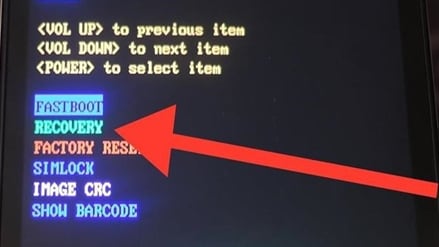
Entering Recovery Mode on HTC One using Android Debug Bridge:
ADB will be an easier method to set up HTC recovery when compared to hardware button navigation. This method is used when the recovery mode needs to be booted frequently or when the hardware buttons are not working properly.
1. Download the ADB files on the system and extract them to a separate folder on your computer.
2. To connect the device to the computer,
- Enable developer options: Go to Settings > About phone> Tap on "Build number" seven times to enable developer options.
- Enable USB Debugging: Go to Settings > Developer options > USB debugging.
3. Connect the device to PC and check the tick box that pops-up to allow USB debugging.
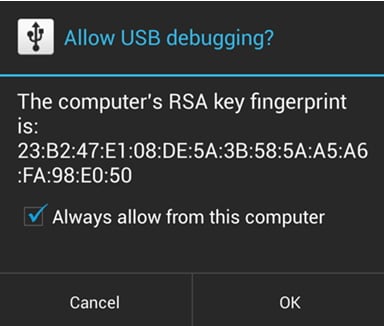
4. Go to the extracted ADB files and double-click on the "Boot into Recovery mode" to enter the HTC Recovery mode.
Part 2. How to Reboot into Stock Recovery on HTC
Stock recovery is usually pre-installed and is only allowed to perform certain functions like applying a factory reset, or clearing cache, also, installing OTA updates. For all these reasons, we need to reboot the HTC Recovery. Here is the step-by-step guide on how to reboot into Stock recovery.
1. First of all, disable Fastboot option. This can be done by clicking on Settings > Battery > Fastboot (Uncheck the fastboot option). This is to make sure that the settings are not in Fastboot mode.
2. Make sure that the battery is no less than 35% so there won't be any case of the phone dying in the middle of recovery.
3. Later, turn off the device. A good 5 to 10 seconds will suffice to have the phone completely switched off.
4. Now, press and hold down the volume down button and at the same time, hold the Power button and release it. This is to get you into the HBOOT setup or the bootloader screen as shown below.
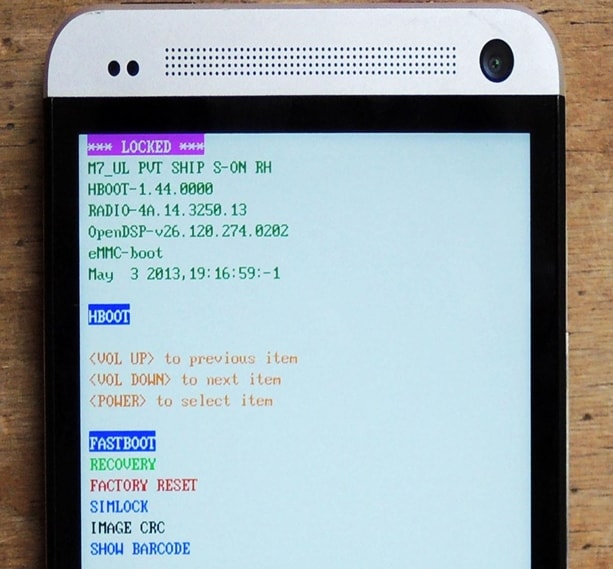
5. Go to the Recovery option under the FASTBOOT by pressing the Volume Down button until it reaches the recovery. Press the Power button to select the Recovery.
6. A screen shown below will appear. Now, press the Volume Up and push the Power button once.
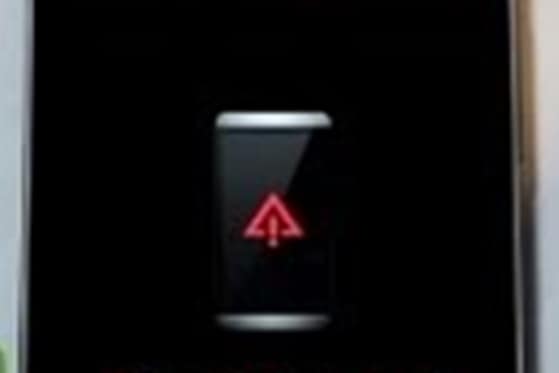
7. The HTC recovery takes about 30 seconds to boot into recovery. There will be a list of options to select. Scroll down using the Volume Down button to wipe cache partition. 8. Click the power button to select the activity.
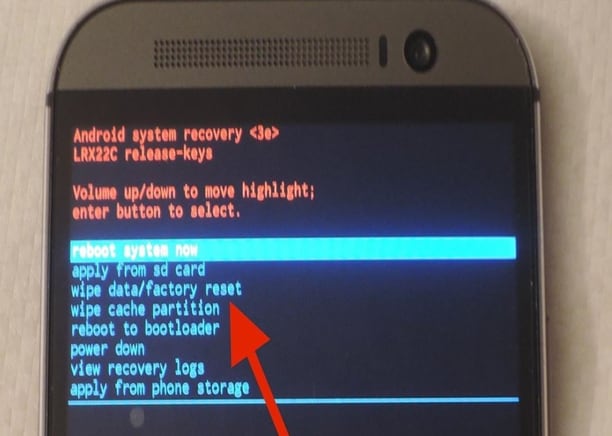
The device will now set into the reboot and carries on with the HTC Recovery.
Part 3. How to Easily Recover Lost Photos, Videos and Music on HTC Phones

More than often, we end up losing precious information such as photos, videos, and music. These kinds of accidental data loss may not be recovered even after back up storage. With the help of Recoverit for Mac (or Recoverit for Windows), it is possible to recover lost data whether it is deleted or not by connecting the HTC mobile phone as an external SD device to a computer. Recoverit is a recommended software which is reliable, and hassle-free, and can recover lost photos, videos, and music on HTC phone SD card.
Key Features of Phone Transfer:
- Fully Compatible with more than 6000 Android devices of any brand and inexpensive, and easy to use.
- Supports multiple file types and retrieves data lost due to the formatting of memory card.
- Easy to navigate User Interface and quick recovery of lost files.
- Efficient third-party software both reliable and secure since personal information is protected from any leaks.
Steps to Recover Lost Photos, Videos and Music on HTC Phones
In this procedure, it is shown how to recover lost data on the SD card. Therefore, to recover data from SD card, one should take out the SD card and connect it to computer firstly to begin the process or connect the phone as an external device to any PC. You can download the Recoverit from the official website.
Step 1. Connect HTC to PC
A user, to recover his lost files, has to first of all connect his phone as an external SD device or take out the SD card and connect it to computer. Now, the user has to start the software. On the screen will be 6 file options available. The user must select the file type that he is seeking to restore. Next step is to click on the "Next" button that a user can see on the bottom side of the page so as to move on with the recovery process.

Step 2. Choose the Location
On the next screen the user will witness a list of all the drives that are installed in the system. The user must select the SD card option. After this, the user has to click on the "Start" button to initiate the search process.
Step 3. HTC Data Recovery
Post the scanning procedure, all the results will be made available, in the form of a list, for the user to view. Now all the user has to do is click on the files that they had lost and are willing to recover. Click on the "Recover" button for the HTC data recovery.







