Disk recovery is becoming popular. The reason is that we tend to hamper the hard disk or the computers that we operate regularly. According to manufacturers of hard drives, there should be no tampering, physical damage, or impact, as they cause the spinning modules to change their course and destroy the sectors. It is here that a recovery tool helps. We shall read about the leading 5 alternatives to Advanced Disk Recovery.
Top 5 Alternatives and Similar Software for Advanced Disk Recovery on Windows
iSkysoft Data Recovery for Windows (or iSkysoft Data Recovery for Mac) excels in its field because of the algorithms that possess and the robust scanning technologies. It heads deep into the platter of the hard disk, scans the sectors, and retrieves the maximum content in their original format and properties. It is a one-stop solution for the needs of recovering data from your PC.
Why Choose This Advanced Disk Recovery Windows Alternative Software:
- One-click switch to run and stop a scan process
- Save the details of a scan to proceed with the recovery later
- Validate files based on their sectors to speed the recovery process
- Speed the search process using file names or folder names

Step-By-Step Guide to Recover Lost Photos
If you are a Windows user, benefit from the utilization of the software and get the maximum content out from your hard drive corrupted due to several reasons. The following is the guide that will help you through the process to retrieve photos.
Step 1. Download Recoverit (IS) for Windows from the iSkysoft website. Advance with the installation like any other program on the operating system. After completion, you can launch it by clicking the icon that appears on the screen. The product window appears on the screen with the supported file types.
Step 2. The recovery mode is dominant enough to search for all the file formats and help in the recovery of the same. Opening the mode will display the partitions consisting on your hard disk. From the list, pick the drive/partition that contains lost data. Highlight the same and press the "Start" at the bottom to proceed with the scan.
Step 3. The time taken to complete the scan depends on the volume of the partition. It is important to be patient. Once the software completes the scan, it will show you the recoverable files, arranged according to their file type. Click on a particular file to open the content and view it on the preview screen. By using this option, you will be able to pick the files that have the highest priority. Mark them in the checkboxes, and use the "Recover" button to proceed to the recovery process.
The program will prompt a message that will ask you to choose the saving location. It is preferable to opt for an external mass storage device, as you can move the data with ease. Wait for the application to complete the recovery, after which, you can browse the folder to view the recovered files.
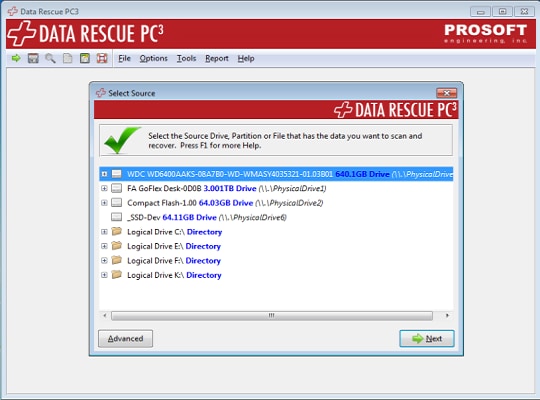
2# Data Rescue PC3
Data Rescue PC3 is powerful enough to scan deep into the hard drive of your Windows OS and recover data. A significant advantage of the program is its ability to use a bootable CD and retrieve content.
Pros:
- Powerful data recovery
- Bootable CD
Cons:
- Lacks easy recovery option
- Fails to display the recovered file names
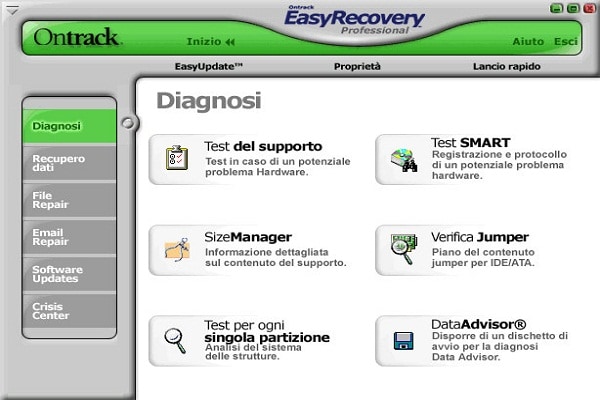
3# Ontrack EasyRecovery Professional
Ontrack EasyRecovery has a reputation for providing a reputable service in recovering data with ease. Despite a few glitches, the software is capable of recovering content from your hard disk running on Windows OS. However, it does not possess the miracle-features like the high-priced recovery tools that operate on damaged drives.
Pros:
- Fast
- Advanced options
- Displays music files by name
Cons:
- Interface glitches
- Absence of preview
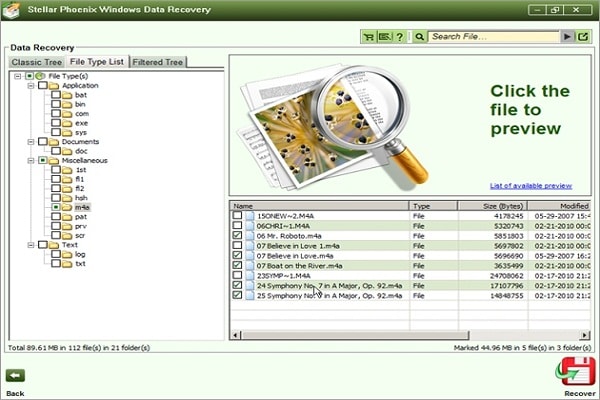
4# Stellar Phoenix
Depending on the task you wish to carry out, Stellar Phoenix assists you with the same and retrieves data from your Windows PC. Albeit the glitches and inability to recover many file formats, it did well in getting back what it could with ease. You have to make payment for the license only after it shows you the list of the recoverable files.
Pros:
- Powerful data recovery software
- Built-in file previewer
Cons:
- Confusing options in all the modes
- Absence of numerous options offered by competitors
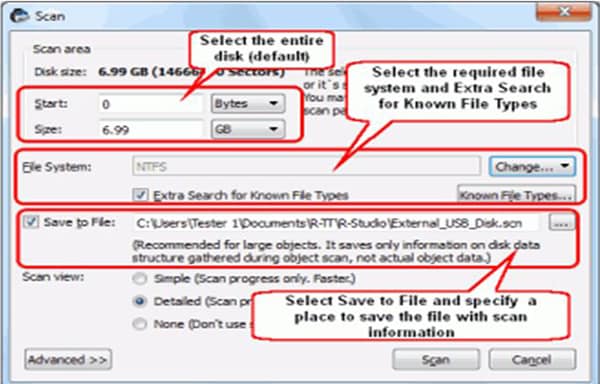
5# R-Studio
R-Studio is a good performer in recovering data from your Windows PC with ease. Apart from running on NTFS and FAT file system, the program is capable of functioning on Mac and Linux OS systems. It is also capable of creating a copy of the drive and save it as an image, which is a significant activity in a deteriorating condition of a drive.
Pros:
- Handles all the file systems with ease
- Reliable operation
Cons:
- A user requires plenty of knowledge about the program
- Unintuitive language during operation
Comparison of These Advanced Disk Recovery Windows Alternatives
|
Software |
One-click Operation |
Save Scan Results |
Search by File Types |
Preview Ability |
Recover Individual Files |
|---|---|---|---|---|---|
| Yes | Yes | Yes | Yes | Yes | |
|
Data Rescue PC3 |
No | No | Yes | No | No |
|
Ontrack EasyRecovery Professional |
No | No | Yes | Yes | No |
|
Stellar Phoenix |
No | No | Yes | No | No |
|
R-Stuido |
No | No | Yes | No | No |








