Data recovery only excels when you are using an appropriate program. Remember! Not just any recovery tool because these programs require the ability to scan a damaged/corrupted drive, retrieve content from deleted or formatted drives, external drives, memory cards, and other devices with built-in memory. iCare Data Recovery for Windows is a well-known utility tool in the field of recovery. However, there are a number of alternatives that offer additional features and are inexpensive. We will look at the top five alternatives to iCare Data Recovery for Windows in this post.
The Top 5 Alternatives to iCare Data Recovery for Windows
1# Recoverit for Windows
Recoverit for Windows excels in the field of retrieving data from a damaged/corrupted hard disk or any external device. The comprehensive features ensure that the package with it comes offers the user the best possibility and chance to retrieve maximum files within a short period. An interesting is its feature to recover files even from a formatted, deleted, or resized partition. Typically, you can get back all the files that you lost. All you need to do it scan the device, select sensitive data and recover. Let us look at the simple process of getting back lost files from a hard drive using this software.
Key Features of Recoverit:
- It displays scanned files in original names.
- You can save the scan results to start the recovery at a later stage.
- It supports Windows 10 computer and also have a Mac version which supports macOS Sierra system.
- Enabling deep scan helps in the recovery of additional files from deleted or resized partitions.

Step-By-Step Guide to Recover Lost Data
Step 1. You can download it and install like any other program on your Windows PC. After completion, launch the program by double-clicking the icon appearing on the desktop. You will notice 6 different file type options appearing on the interface screen of the program. Just click the target file types you want to recover and click on the "Next" button.

Step 2. Upon choosing the option, the software will open another window, where it will show you the partitions on the hard disk. You can simply select the partition from which you want to recover the data. Make the selection and click the "Start" button at the bottom.

Step 3. After completing the scan, the program will list all the recoverable data categorized according to the file format and path. You can use the preview window to peek into the content of recoverable files. It will enable you to choose necessary files alone. To recover contents, start marking the ones you want by ticking the box provided against the files. Upon finishing, click the "Recover" button. The software will ask you to choose a location to save the files. Make sure that the path is on an external drive.

2# Recuva
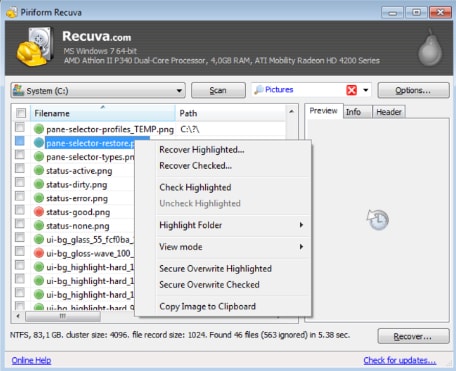
Piriform created the software to help Windows users to retrieve lost or deleted from their computers. The wizard option helps the user through the procedure and assists in every possible way to get back larger amount of data with each single use. Users just have to answer the questions asked within the wizard window, which will automatically set the parameters for the program to scan, retrieve, and save the files. You can recover any document and files format.
Pros:
•Free to use.
•Easy option to undeleting.
•Portable version mounts on a USB.
Cons:
•The free version lacks the power in comparison to paid version.
•Seems to miss many files even though they are present at the same location.
3# Wise Data Recovery
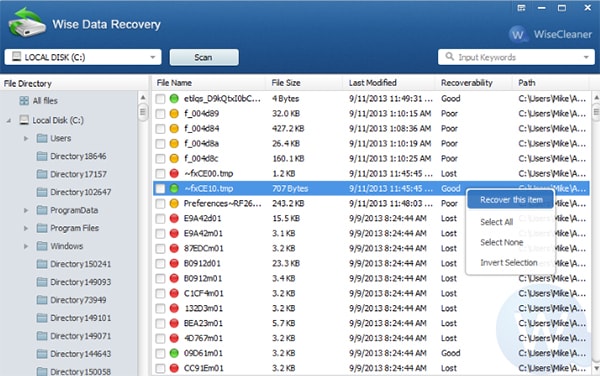
The program is sleek recovery software that helps in identifying files from formatted, corrupted, or damaged hard disk. The scanning allows you to check whether there are files still present on the disk, and whether it is possible to get them back. It allows you to recover multiple files in a single instance. However, you cannot save the files from the drive you are scanning. You need to choose another drive within the hard disk or plug in an external drive for better safekeeping of the content.
Pros:
•Intuitive interface with clear details of the options.
•Fast in scanning a drive.
•Supports external devices such as CF cards, MP3 players, USB sticks, and memory cards.
Cons:
•Search becomes slow at times.
•The recovery can take plenty of time sometimes.
4# Free Undelete
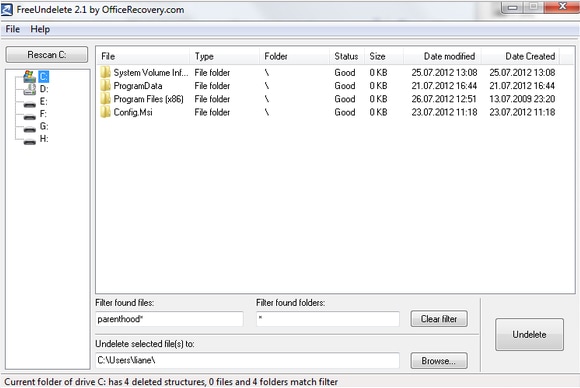
From the minute you start the software, you will see that it is all about getting straight into business. With its basic interface, users will have to find the process to scan and retrieve information without any assistance from the program. Nonetheless, users still find it useful, as it does what it says – recovering data. One will have to spend a few moments or operations to get a complete hold of the software. Users can select the drive from the left side of the window and begin scanning for the files. They can use filters to narrow down their search and speed up the process. The appealing thing is the unlimited limit offered for personal use.
Pros:
•Easy to launch scans and finish the same.
•Free to use for personal use.
Cons:
•Fails to find results for a few files format.
•It is hard to read the results.
5# Pandora Recovery
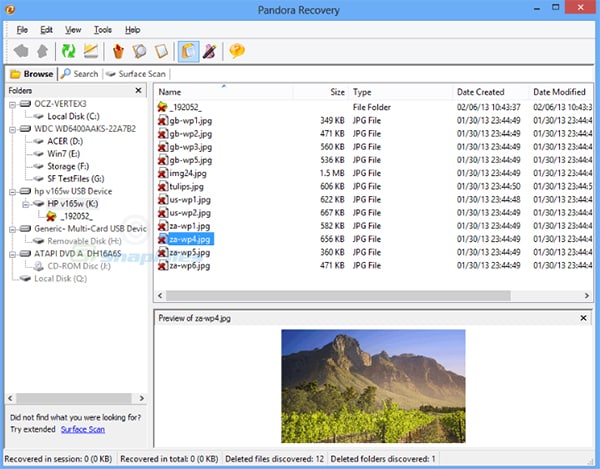
Pandora Recovery scans memory in a computer for large and small sized files. It will identify only those where there has been no overwritten taken place. It can then, with your permission and selection of the path will begin saving the recoverable files. The Explorer style interface allows even a newbie to carry out the operation with ease.
Pros:
•The wizard helps in searching for files and recover the same.
•It shows all the content or only those deleted from the disk drive.
•It supports all the thumb drives, flash cards, and system disks.
Cons:
•It may not support all the files format and devices.
•At times, it fails to locate the content from a drive.






