A few years ago, data recovery was considered to be a challenging task that could only be handled with the help of professional data recovery specialists. Things have completely changed, and anyone can now recover data by themselves, thanks to the modern day software developers who have programmed thousands of data recovery software. We have identified the top 5 Mac file recovery programs that can help you retrieve your files like a pro.
Top 5 Mac File Recovery Programs
iSkysoft Data Recovery for Mac (or iSkysoft Data Recovery for Windows) provides you with a quick, safe, reliable and effective way to recover all types of data, including images, videos, audio, email, archive, PPT and other types of data. It scans and recovers existing data safely, without changing anything in your Mac-based drive or external storage drive. The software comes with 4 innovative data recovery modes that cover virtually all data loss scenarios, (accidental deletion, software crash, improper operation, virus infection, unexpected power failure, formatting and more).
Key Features of Recoverit (IS):
- With just a few clicks, you can scan, preview and recover your files.
- It performs a deep data scan of the entire file system, greatly increasing data recovery success.

- You can distinguish the valid and invalid files before you recover data.
- The filters and folders tree allows you to find your files in seconds.
- You can scan files of the selected file types to save time.
Step-By-Step Guide to Recover Data on Mac
Step 1. First, you will have to get online and download Recoverit (IS) for Mac. Note that continued operation on the Mac drive, including download and installation of the software in the location where you have lost your files can cause permanent data loss. You can use another Mac computer to download the software, install it to a USB flash drive and then perform data recovery with the program installed on your USB flash drive. After you launch the software, from the main window, you can select the right types of file you want to restore, then click "Next" button to continue.
Step 3. Once the scan is complete, a new window will open like the one shown below. You can then preview the files before you can start the recovery process. Check the files listed on the scan results and select the "Recover" button located on top of the software's interface in order to save the files to a new path, and not to the drive where you lost your files. External drives are highly preferred.
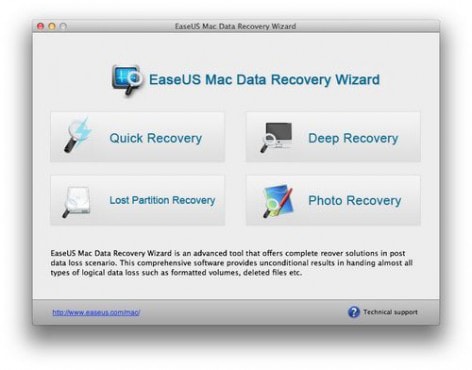
2# EaseUS Data Recovery
This is one of the best data recovery solutions for retrieving deleted, inaccessible, lost and formatted data from Mac notebooks, desktops, and multiple devices including USB drive, memory card, SD Card, digital cameras and more. It's safe and reliable for restoring almost all types of files such as photos, music, videos, emails and more. The latest version comes with a data protection feature to help you keep your files from accidental deletion. It also lets you monitor the usage status of your drives.
Pros:
- It retrieves lost data from various data loss scenarios (virus attack, OS problems, software crash and more).
- No technique or experience is required to operate the software.
- You can filter your lost data and search file type by name or time.
Cons:
- It takes a lot of time to scan large files successfully.
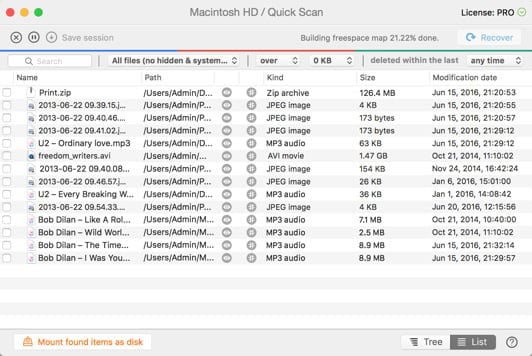
3# Disk Drill Pro
Regardless of the type of storage device you have lost data from, you can recover your files with Disk Drill Pro as long as you can normally connect it to your Mac. The safe and effective Mac data recovery program has several powerful scanning processes that provide a comprehensive data recovery. You don't have to be a Mac expert to recover files, but if you are a computer expert, you'll enjoy plenty of ways to customize the data recovery process.
Pros:
- You can analyze disk usage using the S.M.A.R.T. Monitoring feature.
- The additional Disk Drill Pro tools are offered for free.
- Disk Drill Pro is a lightweight software that doesn't need much system resources.
Cons:
- The program doesn't allow you to recover an individual file without scanning the entire drive directories.
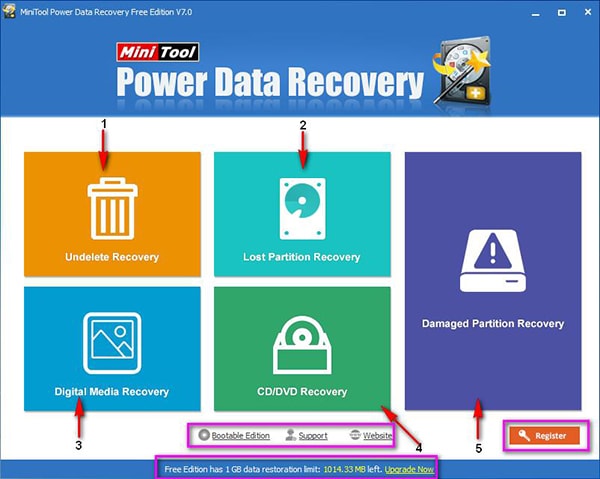
4# MiniTool Power Data Recovery
MiniTool Power Data Recovery helps users recover videos, photos, music, emails, documents and more from Mac and other devices. It's programmed with four powerful recovery functional modules, "Undelete Recovery", "Damaged Partition Recovery", "Lost Partition Recovery" and "Digital Media Recover". All these allow you to retrieve your lost data with ease. Furthermore, with the help of "Advanced Filter" feature you can filter out unnecessary files through file name, file size, creation time or extension name and save your time.
Pros:
- It's fast, safe and easy to use.
- Data recovery process involves a few simple steps.
- The software is flexible since it allows you to select either the "Quick Scan" or "Full Scan".
Cons:
- When scanning data, Minitool Power Data Recovery can't skip the broken or bad sectors of the drive.
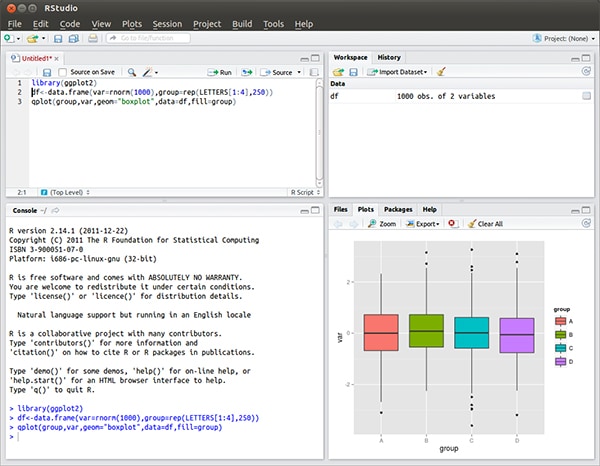
5# R-Studio
This is a comprehensive and full-featured data recovery programs for Mac. It uses raw file recovery to restore unknown or heavily damaged file systems, and functions on both local and network disks, even if the partitions are damaged, formatted or deleted. The software also recovers data from hard disks with bad sectors by copying the entire hard drives into an image file and processing the image file.
Pros:
- The software's flexible parameter settings give users absolute control over data recovery.
- R-Studio supports a wide range of drives.
- It works with all operating systems.
Cons:
- R-Studio users must have a considerable knowledge to be able to use it properly.









