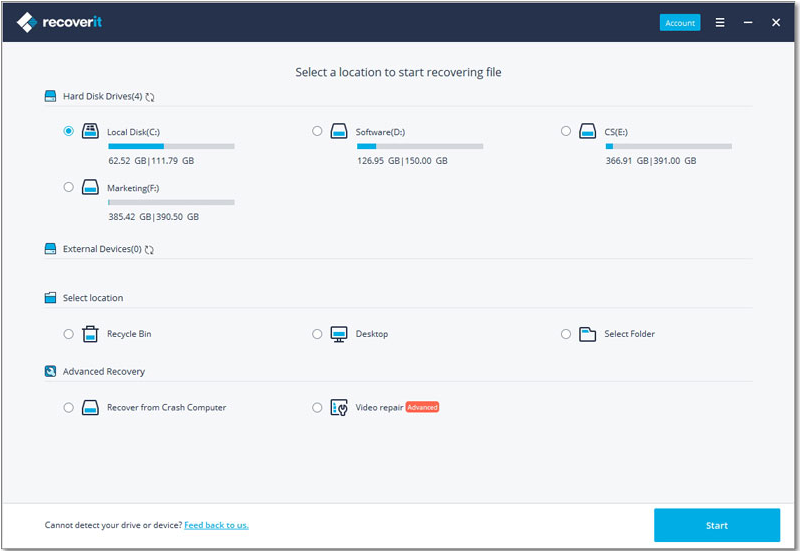Have you lost some of the photos stored on your SD Card and need a way to get them back fast? If the answer to that question is a resounding yes, then what you need is a photo recovery from SD card free software that can fix your problem as quickly and as efficiently as possible. While most data recovery programs will work to get your photos back, we can guess that you need only the best and most effective of those available. This article outlines the 10 best free photo recover software for SD Card to choose from. Let's begin with Mac users.
Part 1. Top 5 SD Card Photo Recovery Software Free Download for Mac
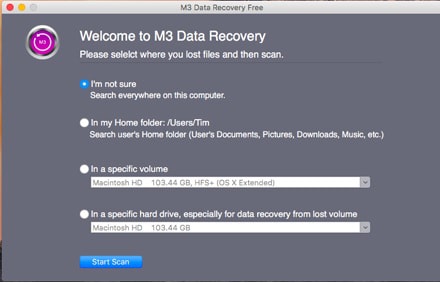
1# M3 Free Mac Data Recovery
This is a good Mac data recovery program, this free program can be used to recover all types of data including videos, music, photos and documents among many others. Although the program is completely free to download, you get 20 credits to recover data and have to pay for additional credits if you need to recover more data.
Pros:
- It comes with a simple enough interface even for the beginner
- Scanning is quick
Cons:
- Customer support is non-existent and it also lacks good user reviews
iSkysoft Data Recovery for Mac is by far the best data recovery program you will ever use to get your photos back. One of the reasons why it the best is because every one of its very may features work together to give you the best experience and more importantly ensure the speedy and efficient recovery of all your missing photos.
Why Choose This Photo Recovery from SD Card Free Software:
- It is very easy to use. A simple 3-step process allows you to easily scan the SD card and recover the missing photos in the shortest time possible.
- It can be used to recover all other types of data from all types of drives.
- It is fully compatible with almost all versions of Mac OS X.
- Can recover data regardless of the circumstances leading up to data loss.
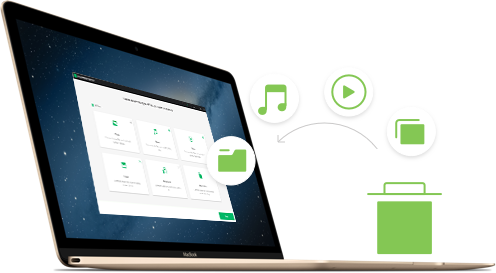
Step-By-Step Guide to Use This Free Photo Recovery Software for SD Card
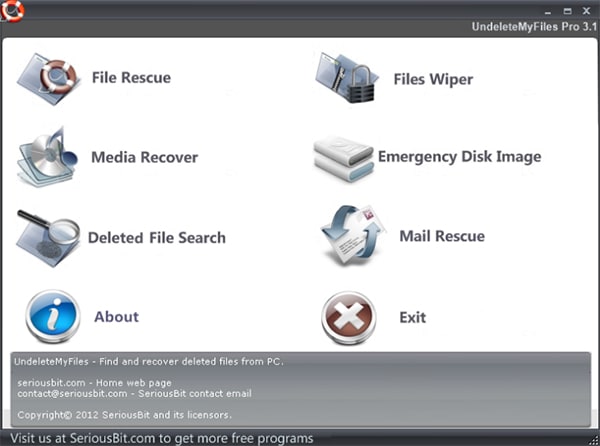
3# UndeleteMyFiles Pro
This is a relatively well known data recovery program for Mac users. It can be used to recover nearly all types of data and comes with an easy to use interface that helps you find what you are looking for very easily. In case you are unable to navigate the program, it does a Wizard that will help you through the process.
Pros:
- It comes with a preview function
- It categorizes the recovered data to make it easy for you to find files
Cons:
- Customer support is not very good
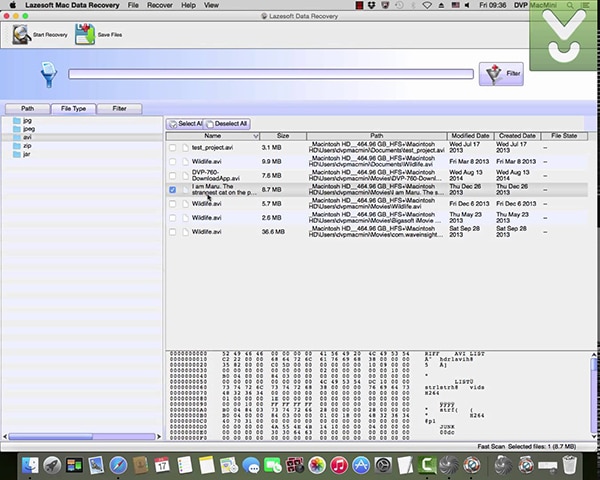
4# Lazesoft Data Recovery for Mac
It is a free data recovery program that can be used to recover all types of data on your Mac. Like most of the others we have seen so far, this program utilizes a scanning mechanism to find the missing data on any one of the drives on your computer. It can be used to recover nearly all types of data including videos and photos and is categorizes the recovered data to make it easy for you to find. It comes with a pleasing user interface that is ideal when you want to quickly recover data on your computer.
Pros:
- It is completely free; you won't have to pay anything
- Recovered data is categorized to make it easy for you to find what you are looking for
- It can recover data from internal as well as external drives
Cons:
- It lacks a preview function and therefore cannot be useful when you want to selectively recover data.
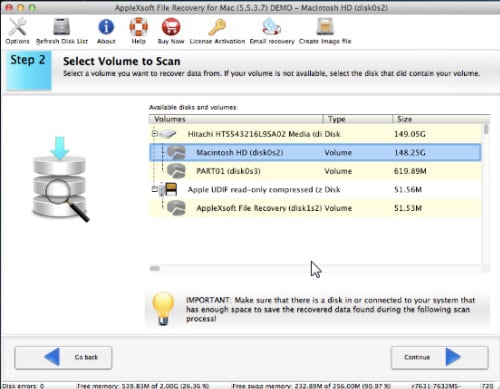
5# AppleXSoft File Recovery
This is a data recovery program you should choose when you want to recover photos. It is primarily designed to recover photos and will even have a preview feature to help you choose the specific photos you wish to recover. It is more advanced than the average data recovery program which means it is highly useful but can be a little bit complicated for the beginner.
Pros:
- It recovers photos perfectly and therefore should be your first choice when seeking to recover photos from an SD card
- Scanning is fast and effective
- Comes with a highly useful preview function
Cons:
- It is only effective in photo recovery and would be useless to you if you want to recover other types of files.
- Can be hard to navigate especially for the newbie
Part 2. Top 5 Free SD Card Photo Recovery Software Download for Windows
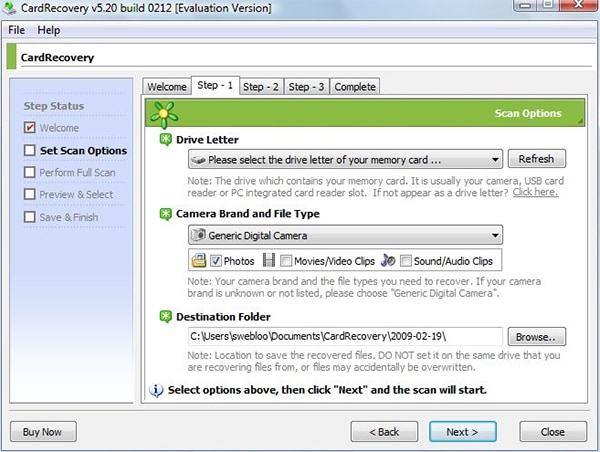
1# CardRecovery
This is an excellent choice especially when the type of photos you want to recover is JPG files. It recovers JPG files almost perfectly but may be unable to help you recover the other types of image formats just as easily. It is however very easy to use and with glowing customer reviews, it is one of the most used data recovery software especially for photo recovery. It is also useful when you want to recover data from all types of drives, not just SD cards.
Pros:
- It recovers JPG files with 100% accuracy and efficiency
- It comes with a clean user-interface making it very easy to use
Cons:
- It can't be used to recover vector images or production images
- May fail to recover other image formats
iSkysoft Data Recovery for Windows offers Windows users the ultimate way to recover deleted photos from their SD cards. It has numerous great features that work together to ensure that data recovery is effective and easy.

Step-By-Step Guide to Use This Free Photo Recovery Software for SD Card
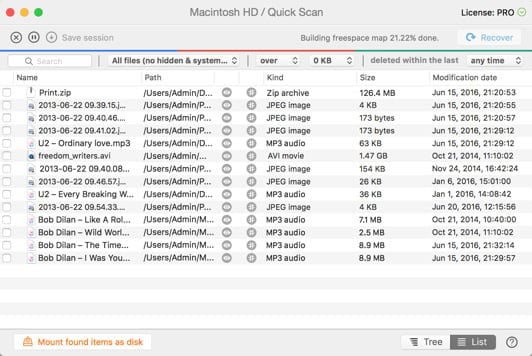
3# Disk Drill
Disk Drill is another free file recovery program that you can use to get your missing files. It also comes with a really simple user interface and actually has great features, some of which you will only find on paid programs. It is the best to for if you are on a budget although it may not be able to show you the condition of the files.
Pros:
- It is very easy to use with an interface that is not very difficult to navigate
- It can be used to recover data from both internal and external drives
- Doesn't limit how much data you can recover
Cons:
- Doesn't show a file's condition; whether it is damaged or not
- It doesn't come with a portable version
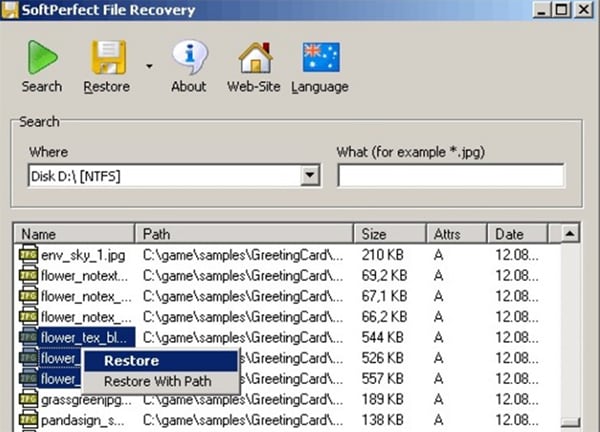
4# SoftPerfect File Recovery
This lightweight free data recovery program is another one that could be very useful to you when you lose some of the data on your computer. The interface is quite clean and the program doesn’t come with too many bells and whistles. The upside of that is that it is quite reliable and easy to use.
Pros:
- It doesn't require installation
- It comes with a pleasing user interface and works on all versions of Windows including Windows 10
- Supports NTFS and FAT systems
- It is very lightweight; takes up no more than 1MB of space
Cons:
- You cannot preview image files
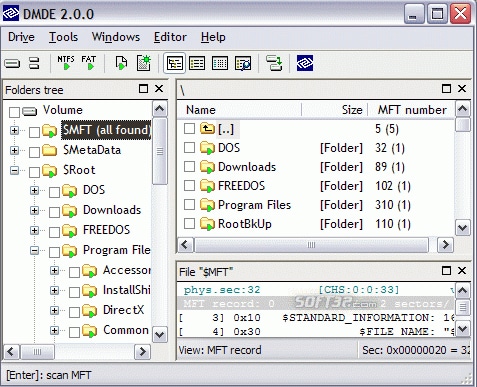
5# DMDE Free Edition
This is a data recovery program that you may not be aware of but it is one of the best in the business. There is a free edition as well as a paid version that comes with more features. It is however not a very simple tool to use when compared to the others we have seen so far. It is mostly designed for the more advanced user although they do have a step by step tutorial that you may find quite useful. This also means that it comes with features that will do more than the others we have seen so far. It may therefore be quite worth it if you can learn how to use it.
Pros:
- Recovered data is organized in categories, making it very easy for you to find the files you want to recover
- There is no limit to the amount of data you can recover using this program
- Comes with more advanced features giving you more room to maneuver when it comes to flexible data recovery
Cons:
- It takes a little getting used to since it is not the easiest of data recovery programs