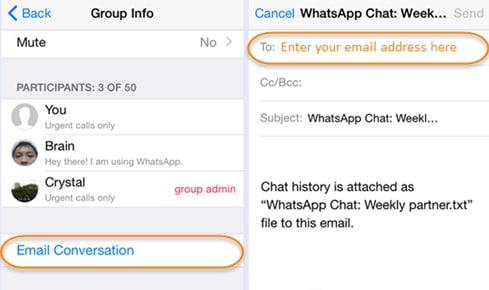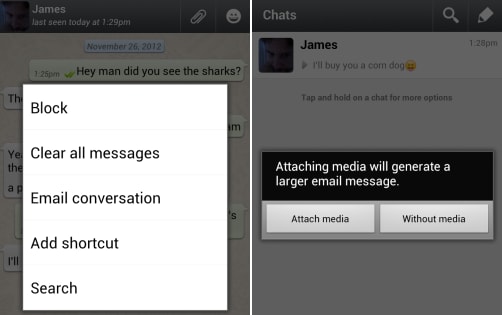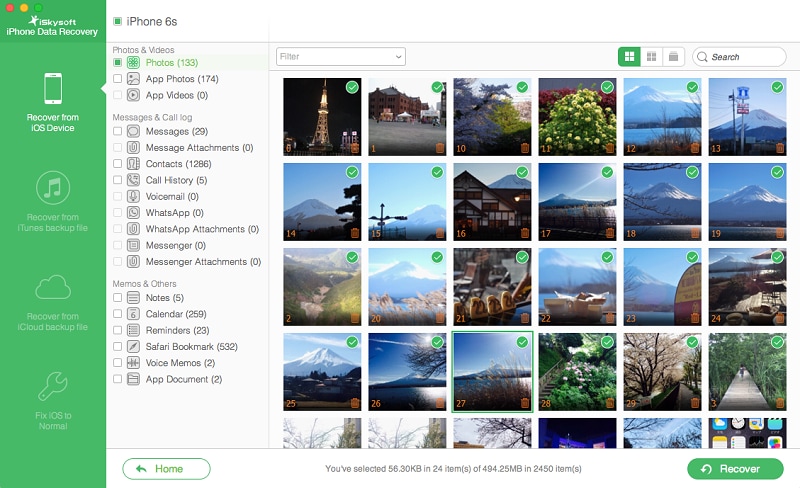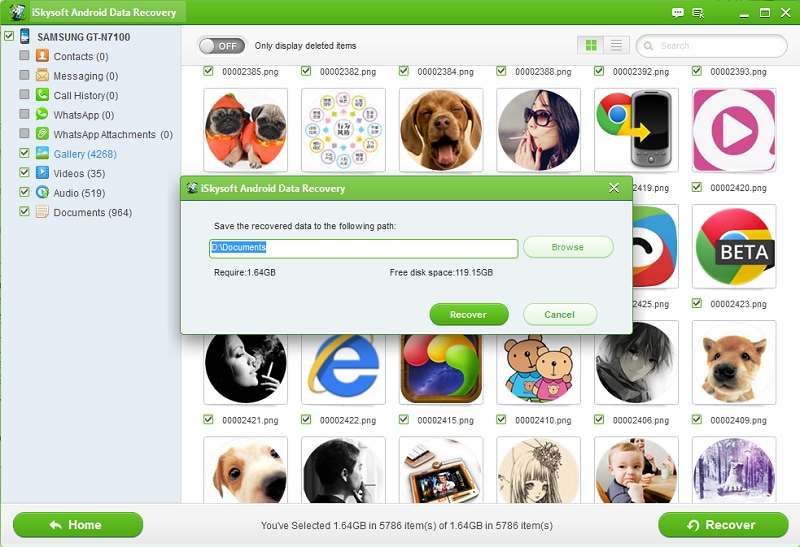Contents
- <1.1 What Is WhatsApp
- 1.2 WhatsApp Security
- 2. WhatsApp for Desktop and Mobiles
- 2.1 WhatsApp for Desktop
- 2.2 WhatsApp Online
- 2.3 WhatsApp for iPhone
- 2.4 WhatsApp for BlackBerry
- 2.5 WhatsApp for Android
- 2.6 WhatsApp for Samsung
- 2.7 WhatsApp for HTC
- 2.8 WhatsApp for Sony Ericsson
- 2.9 WhatsApp for Symbian
- 2.10 WhatsApp for Windows Phone
- 3. How to Use WhatsApp
- 3.1 Send Message
- 3.2 Send Video
- 3.3 Send Audio
- 3.4 Send Picture
- 3.5 Send Location
- 3.6 Group Chat
- 3.7 Make a Call
- 3.8 Add Contacts
- 3.9 Search Friends
- 3.10 Create Broadcast
- 3.11 Block Someone
WhatsApp is the most popular instant messaging and multimedia file sharing platform for smartphones and tablets. The application can be downloaded from the application store and instantly set up on a device, by associating it with a SIM number. Internet connectivity is required to send and receive messages and supported files. Additionally, one can set statuses, receive and disable notifications, create custom groups, add profile pictures, and customize the settings based on personal preferences. Chat history is the record all WhatsApp chat conversations performed from an account. Irrespective of the platform, WhatsApp provides the chat history Backup, Restore, and Email features. If you are looking for a way to download WhatsApp messages, here’re two solutions.
Method 1. Manually Downloading Messages from WhatsApp
1. For iPhone
The WhatsApp feature to download your chat history is extremely useful and convenient when you want to save your conversations. This helps you to save conversations for future and view it whenever required. You can download the conversation history and send it as an email to your personal email account for record and use later.
- Open the WhatsApp application. Select Settings.
- Select Email Conversation from the options available. This provides you the option to email the conversation history.
- The Chat History screen appears. Select the conversation you want to download.
- The system asks for confirmation on whether you want to attach the media files or send the chat history without the media files.
- Select the required option for the media files.
- Type the required email address to which you want to send the chat history. You can specify your own email address.
- Click Send. The chat history is sent to the specified email address. You can now access the chat history from the email account.
2. For Android
- Open the WhatsApp application. Select Settings from the Menu.
- Select Chats and Calls from the available options. The Chats and Calls screen appears.
- Select Backup Chats or Chat Backup > Backup.
- To email the history, select Email chat.
- Select the conversation you want to download. The system asks for confirmation on whether you want to attach the media files or send the chat history without the media files.
- Select the required option for the media files.
- Type the required email address to which you want to send the chat history. You can specify your own email address.
- Click Send. The chat history is sent to the specified email address. You can now access the chat history from the email account.
Method 2. Automatically Downloading Messages from WhatsApp
iSkysoft has two data recovery software programs to download, recover and export WhatsApp Messages from iPhones and Android phones.
1. For iPhone
iPhone users need to download iSkysoft iPhone Data Recovery. It is one of the best software data recovery programs for the iPhone. The major advantages of this program over other data recovery programs are as follows:
- Ease of use and excellent performance
- Recover up to 18 types of deleted data from your iPhone
- Compatible to pull data from your iTunes and iCloud data backup
- See the list of all deleted items and select only those items you want to recover
Below is the steps for downloading messages, even deleted messages from iPhone. (To avoid any data getting overwritten, set your phone to Flight mode.)
- Launch iSkysoft iPhone Data Recovery on your Mac. Connect your phone to the Mac.
- Select "Recover from iOS Device". The system recognizes your iPhone.
- Click "Start". The system scans your phone for all deleted items and shows the items.
- Select "WhatsApp" on the left pane. The system displays all the items found for WhatsApp.
- Select the required conversations and click "Recover".
- If you want to recover the WhatsApp media, select "WhatsApp Attachment" and recover the required items.
2. For Android
For Android users, iSkysoft Android Data Recovery is your best choice. This smart tool is compatible with over 6000 Android devices and supports recovering lost contacts, messages, photos, videos, WhatsApp history and more.
- Launch iSkysoft Android Data Recovery and connect your phone to the computer.
- When the system recognizes your Android phone, enable USB Debugging option on your phone by performing the on screen instruction.
- Select file types and scan mode. The software will try to scan the contents in your device.
- Select "WhatsApp Messages & Attachments" to preview the found data.
- Select the required conversations and click "Recover".