Can DVD Players Play MKV?
Using MKV format for digital data is convenient. That is probably the reason why large amounts of content on the Internet, especially videos and images are in the MKV format. However, can DVD players play MKV? The answer is no. In such a situation you can find a MKV DVD player or download the software for converting MKV to DVD formats and watch converted MKV videos on DVD player. You can download the specific link or the application that can help to convert MKV files into the DVD formats. Now just follow the instructions and convert the desired videos into the DVD formats.
How to Get MKV to Play on DVD Player
If you can't play MKV on DVD player, you must download the best MKV to DVD burner. There are many such applications available in the market. One of the best applications that you can use for converting the MKV videos is iSkysoft DVD Creator for Mac(or iSkysoft DVD Creator for Windows).
It is a great tool for transforming digital video collections into the DVD disc. With it, you can convert, and create the MKV videos in the DVD format for playing on DVD players. In addition to that it can also help you to edit photos, attach suitable background music to the projects, and burn it to the DVD. There are loads of benefits of choosing this MKV to DVD burner. Given below is a short discussion on the features and benefits:

Why Choose This MKV to DVD Converter
Burn any video formats
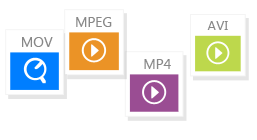
Not just MKV, it can convert and burn DVDs from lots of different video formats like MPEG, TRP, 3GP, and DAT.
Burn any online videos
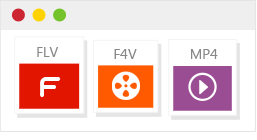
You can also create DVD from web videos from YouTube, Facebook, Vimeo, and various torrent sites.
Burn home make videos

You can also create DVD movies with videos captured from digital cameras, Android or iOS device.
Edit videos before burning

You can make DVD with your favorite DVD templates and edit the videos and actually burn DVDs at very high speed.
Steps to Burn MKV to DVD for Playback on DVD Player
To convert the MKV videos to DVD format, there are just three steps involved. Given below is a short guide to help you convert the MKV files into the DVD formats:
Step 1: Import the files
The first step is to import the desired files to the convertor. There is a "+" button on the primary window of the application. You can choose to upload the files or can directly drag the files to the application window. The files will be loaded immediately and easily in the application. The application supports video conversion in batch. So, you can upload multiple files to the application before you click on the conversion option.
Step 2: Edit the MKV file
Before the burning starts, you can make certain important changes that you need to do on the MKV videos. Just click the “Edit” button beside the video list and you can crop, rotate, or edit the videos. You can even trim the videos, and crop and rotate those before you finally convert those into the DVD format.








