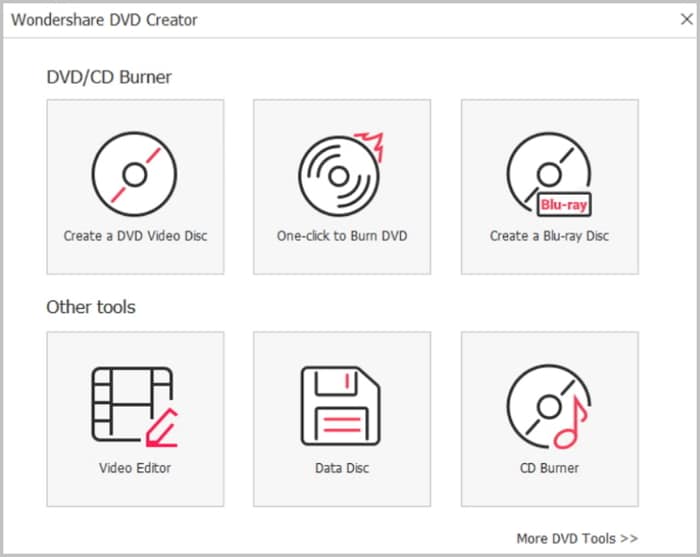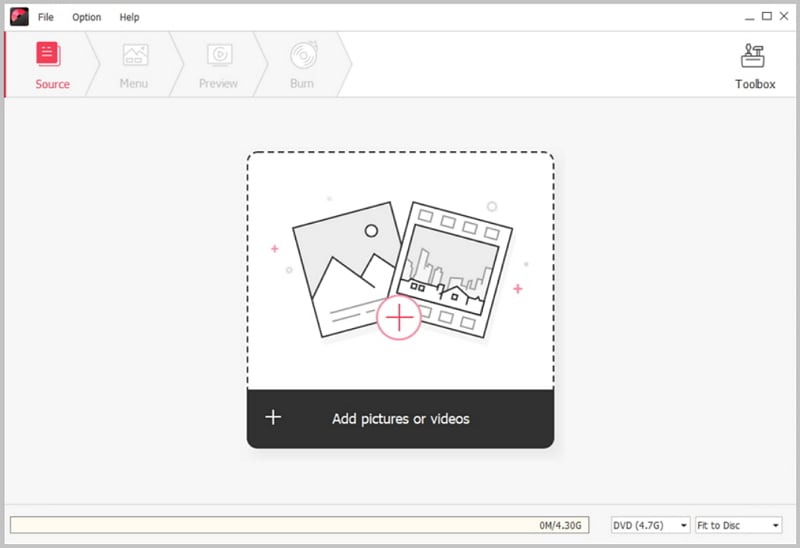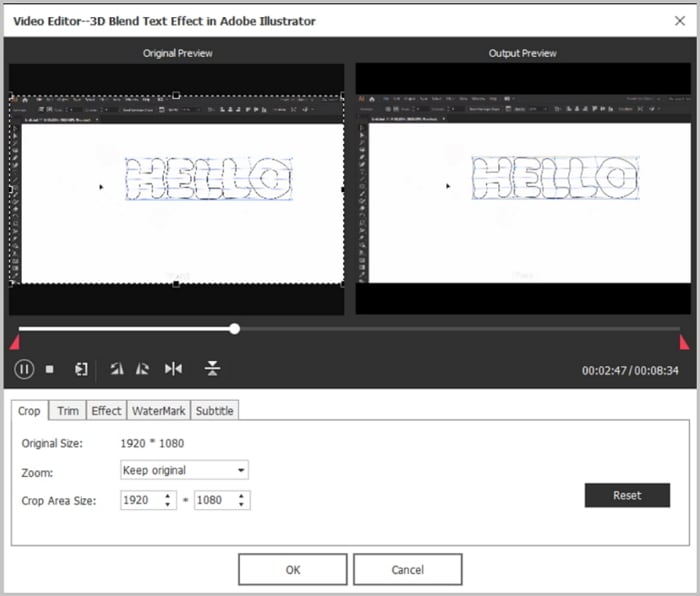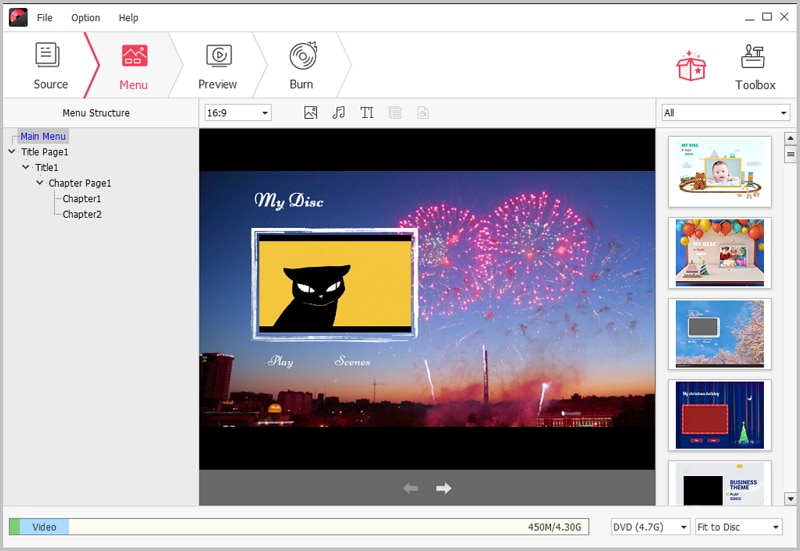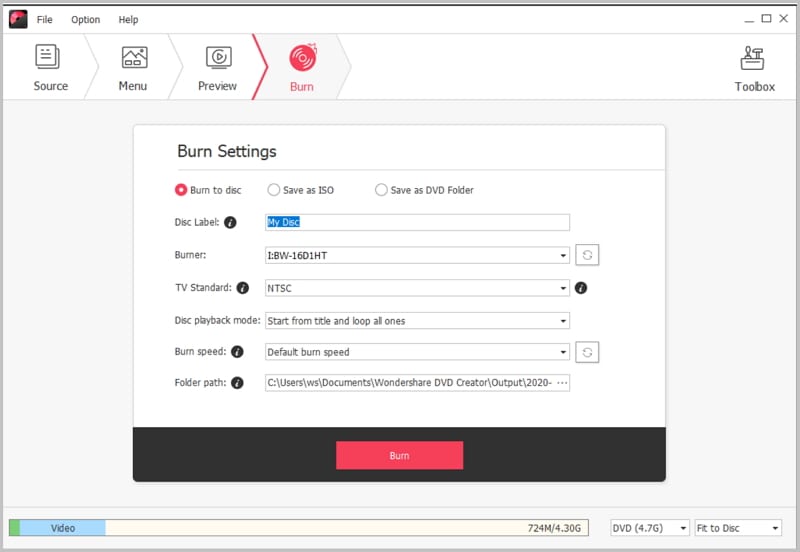Do you want to enjoy Blu-ray videos and movies on your DVD player with the highest sound and visual quality? We have you sorted. There are several programs that you can use to convert your Blu-ray videos and movies to DVD to watch them on your DVD player or directly from your computer device. One of those programs is DVDFab Blu-ray to DVD Converter. This software converts any Blu-ray to DVD-Video disc for playback on DVD player software or DVD player. What makes this program tick is its easy-to-use interface, outstanding quality, blazing fast speed, powerful capacities, and some other flexibilities. While DVDFab Blu-ray to DVD Converter might stop working sometimes. To complete avoid the DVDFab problems, you can get help from an alternative to DVDFab Blu-ray Burner.
The Best DVDFab Blu-ray to DVD Converter Alternative
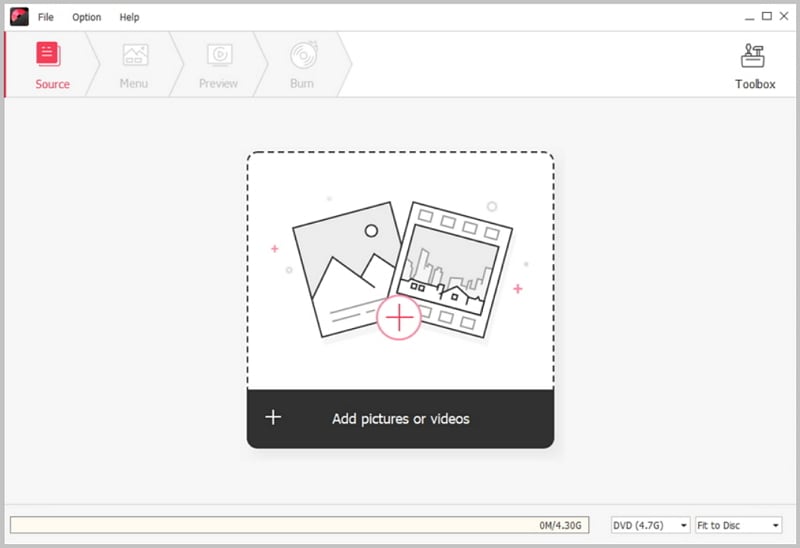
The best DVDFab Blu-ray to DVD Converter alternative we use is iSkysoft DVD Creator. This is a great program that helps users burn multiple HD and SD video formats; videos created with a camcorder, digital camera, iPhone, and many other devices, and photo slideshows into DVD Folder, DVD disc, ISO or DVD media file. DVD Creator for Windows also allows users to customize DVD menu using their favorite picture, song or stunning animated DVD menu templates.
Key Features of The DVDFab Blu-ray to DVD Converter Alternative:
- Burn DVD from any video formats and home made videos at super fast speed.
- Edit videos brefore burning to DVD by trimming, cropping and adding effects.
- Burn online video from sites like YouTube, Facebook and others to DVD.
- Provide you with many free DVD menu templates to fit your video theme.
How to Use DVDFab Blu-ray to DVD Converter Alternative
Step 1 Install DVD Creator
First download the program and install it on your Windows PC with the help of built-in installation wizard. After the installation, double click the program icon to launch it.
Step 2 Import DVD Videos
On the left corner of the program’s main interface, you can see a "Import" button. Simply click on the button and select the video you want from your local folder to import it to the program. You can add more Blu ray video files and combine them into one.
Step 3 Edit Videos
You can click on the "Edit" button beside the video thumbnail to trim, crop, and add effects and watermark to the videos.
Step 4 Select a DVD Menu
Click on the “Menu” tab, and you can select a DVD menu for your videos. You just need to double click on the menu and apply it to your videos. You can also click on "No Menu" to create with no menu.
Step 5 Burn Blu-ray DVD
To burn a Blu-ray DVD disc, Select BD DL (50G) or BD (25G). Click on the "Burn" option to select the output file format and location. And then click "Burn" to begin the burning process.
Troubleshooting on Using DVDFab Blu-ray to DVD Converter
Issue 1: Poor quality discs that fail to burn right up to the edge.
Solution: To troubleshoot this problem, set target size to 8100 for DVD-9 and 4300 for DVD-5 to avoid further failures towards the end of the movie.
Issue 2: Playback issues caused burning too fast.
Solution: If you use quality media, use x4.0 burning speed at maximum to prevent playback issues. If you are burning at x8.0, make sure there is enough memory in your device. Also, stop all background tasks in the taskbar, including Antivirus software.
Issue 3: You experience slow writing speed or burning errors. Mostly, this problem occurs when Direct Memory Access (DMA stands) is not enables.
Solution: Make sure DMA is enabled before you begin the burning process. Also, try to set the booktype to DVD-ROM when burning DVD+R.
Issue 4: Compatibility issues as a result of old DVD writer or outdated DVD firmware.
Solution: If you have used your DVD writer for several years burning several discs, buying a new writer can solve this issue. Also, check to confirm if you are using the right software on the right device. (DVDFab Blu-ray to DVD Converter Windows or DVDFab Blu-ray to DVD Converter Mac).
Issue 5: Application is not opening or it crashes every time you try to burn your videos.
Solution: Make sure you are using the latest version of the burning software. Normally, the vendor always upgrades DVDFab Blu-ray to DVD Converter to fix all kinds of problems, including crashing issue. You can also uninstall the software and then try to re-install it.