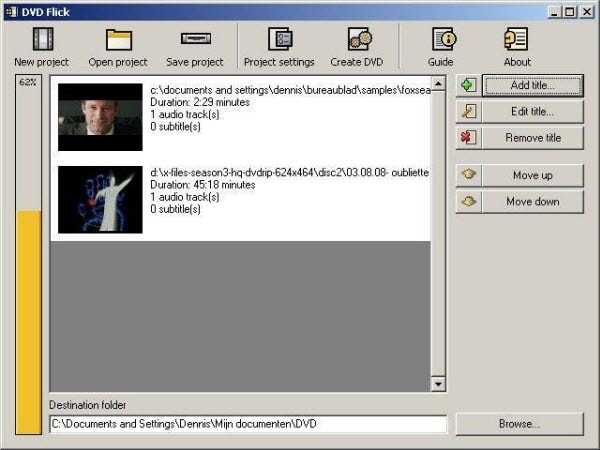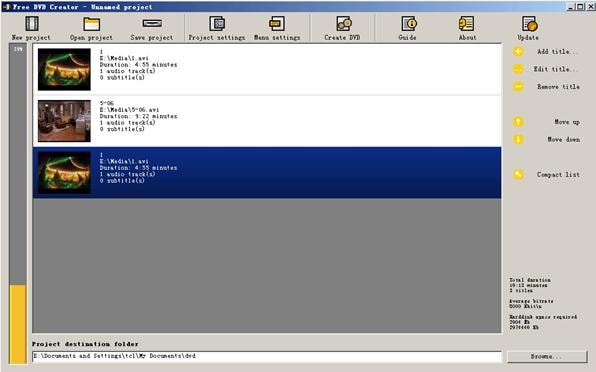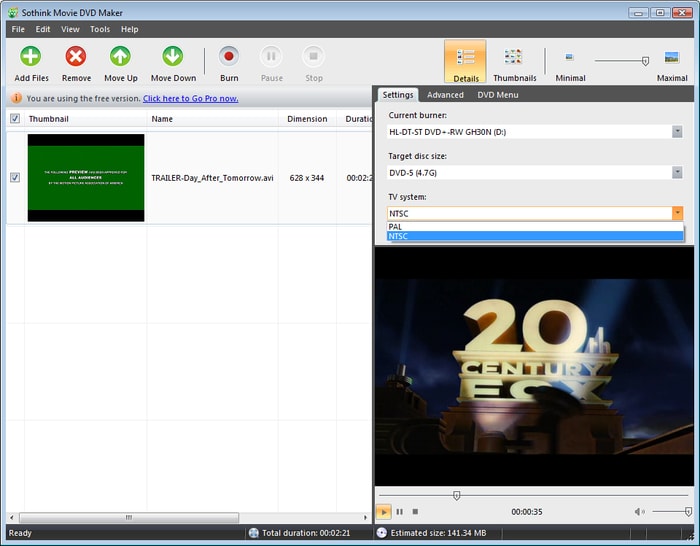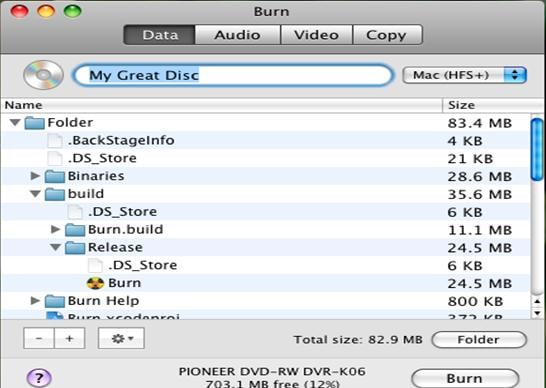If you are searching for a way to burn DVD to DVD for free, you have come to the right place. There are many programs that can help you burn your DVD videos to DVD for free. These programs allow you to burn your favorite videos to DVD without losing quality at a very high speed.
In this article, we have compiled a list of these top best free DVD video burner softwares that you can use for free and produce DVD in high quality. Read on to find which programs made into this list.
Top 5 Free DVD Video Burner
#1. DVD Creator (Mac and Windows)
iSkysoft DVD Creator for Mac (or iSkysoft DVD Creator for Windows) is a powerful video DVD burner program that can help you convert your DVD videos to DVD. The program allows you to download your favorite videos and burn them to DVD without losing quality. It supports a wide range of formats including MP4, AVI, AVI, MOV, MPG, MTS, TS, WMV, FLV, M2TS, MKV and much more. You can also use this program to burn home videos and movies from Google, Vuze, YouTube, Vimeo and any other web-based videos sites.
How to Burn DVD Videos to DVD
- Step 1: Download and launch the program.
- Step 2: Insert a blank DVD into the computer’s DVD drive.
- Step 3: Import the music videos that you want to burn to DVD by dragging and dropping them.
- Step 4: Click on the DVD menu to add other video elements.
- Step 5: Click on the "Burn" button to begin the burning process.
- Step 6: Your videos will be burned into DVD within minutes.
#2. DVD Flick
DVD Flick also ranks top among programs that you can use to burn DVD to DVD for free. When it comes to conversion, DVD Flick can handle AVS, VID, WMV, AVI, SWF, MPEG, MPEG4 and many more input files. There are many advantages of using this DVD video burner. It can process multiple video and music files at once. The program also has configurable menus and supports subtitles. The software itself is around 13 MB in size so you will need a strong internet connection in order to download it.
How to Use DVD Flick
- Step 1: Start DVD Flick and click on “Add title” on the right hand side.
- Step 2: Click on the “Edit title to add any other audio, subtitles, add chapters, change aspect ratio, change the thumbnail in the menu and other video elements.
- Step 3: Click on the “Create DVD” button to start the burning process.
- Step 4: Your videos will be burned into DVD within minutes.
#3. Free DVD Burner
Free DVD Burner is also another reliable program that you can use to burn DVD to DVD for free. It is an efficient DVD video burner which can help you to burn or convert your DVD videos and movies. This freeware converter can also write prepared videos on your PC to a DVD disk in high quality and at a good speed. The videos and movies produced by this software can be played on any DVD player without any problem. It supports quite a good number of formats such as MP4, AVI, AVI, MOV, MPG, WMV, FLV and many more.
How to Use Free DVD Burner
- Step 1: Launch free DVD Creator and proceed to click the "Create Video DVD" button.
- Step 2: Insert a blank DVD into the computer’s DVD drive and then launch the program.
- Step 3: Click the "Add" button to add your selected music videos. In the setting, select DVD video resolution, video standard and aspect ratio and then click "Next" button.
- Step 4: Create DVD menu, change the preview and setting.
- Step 5: Click the "Next" button to open the Burning Dialog.
- Step 6: Click the "Next" button to start the burning process: Your videos will be burned into DVD within minutes.
#4. Sothink DVD Movie Maker (Windows)
Sothink DVD Movie Maker converts your movie and video files to DVD format and then burn them to DVD so that they can be played on DVD players. One of the things that make this program ranked among the top DVD video burners is the interface which is not only attractive but also simple to use. The program comes with editing features which you can use to improve your videos before burning them to DVD. It allows users to add multiple video files in batches which is great.
How to Use Sothink DVD Movie Maker
- Step 1: Run the program, and load the source. Click the "+Add" button or "plus" button to add the source video or simply drag & drop it.
- Step 2: Customize the output DVD and click the "Next" button to continue.
- Step 3: Click the "Start" button to begin the process of burning music to DVD. Your videos will be burned into DVD within minutes.
#5. Burn (Mac)
Burn is another program that you can use to burn music videos and movies to high-quality DVDs. It is very effective in burning data disks, disk image, audios and videos to various major formats. The program can also use the disk images to recreate the discs or copy discs from one to another. A very simple and easy to use interface is one thing that makes this program popular among users. Another thing is different tabs that you can for different burns. When it comes to cons, Burn doesn't feature much help or documentation.
How to Use Burn (Mac)
- Step 1: Launch free DVD Creator and proceed to click the "Create Video DVD" button.
- Step 2: Insert a blank DVD into the computer’s DVD drive and then launch the program.
- Step 3: Add your favorite videos using drag and drop or the '+' button.
- Step 4: Customize your DVD by clicking on the setting button.
- Step 5: Click on the "Convert" to start the burning process.
Conclusion
There are many softwares that you can use to burn your videos and movies into DVDs. The ones that we have featured above ranked top after a complete analysis of their download sites, burning speed, output quality, supported formats and user reviews.