You may have saved plenty of MP4 files in your computer and want to convert MP4 to DVD for enjoying them on DVD player. Or sometimes you need to convert your MP4 files to the much smaller formats to just conserve space on your computer's hard disk. Usually, you'll count on HandBrake to convert MP4 to DVD for free.
HandBrake comes in free of costs, but sometimes HandBrake gets some errors like HandBrake audio and video out of sync, HandBrake with no valid title, and others. Some peoples complain that they cant convert MP4 files to DVD with HandBrake, therefore for enjoying MP4 as DVD movies you need an HandBrake alternative. Here is the solution for you.
The highly recommended alternative to HandBrake for burning MP4 to DVD should be iSkysoft DVD Creator for Mac. This HandBrake alternative can not only convert MP4 files to DVD, but it also can convert the HD MKV, M2T, MTS, SD MP4, AVI, WMV, MPEG, MOV, and more to DVD. You can also burn all the downloaded, self made videos, movies and the slideshows to DVD folders.
Why Choose HandBrake Alternative to Burn MP4 to DVD
Burn Any Videos
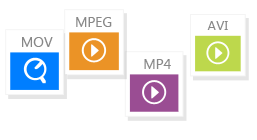
You can easily burn any format videos, web videos and home made movies to DVD.
Create Photo Slideshow

Turn any photos to photo slideshow and burn the slideshow to DVD for sharing.
Free DVD Themes

It provides you with free DVD menu templates that you can choose anyone to fit your theme.
Personalize Your Video

You can edit your video before burning by trimming, rotating, adding effects and more to video.
Steps to Convert MP4 to DVD with Handbrake Alternative
The step-by-step guide will help you to convert MP4 to DVD without any fuss:
Step 4
Start Burning MP4 to DVD. Click on the “Burn” button and you will get a pop-up window for DVD settings. If you want to burn MP4 videos to DVD Disc, you have to first insert a DVD disk to your Mac and check the DVD Disc option. You also can burn MP4 video to DVD Folder, .dvdmedia or ISO File. Then click “Save” to start burning MP4 to DVD.











