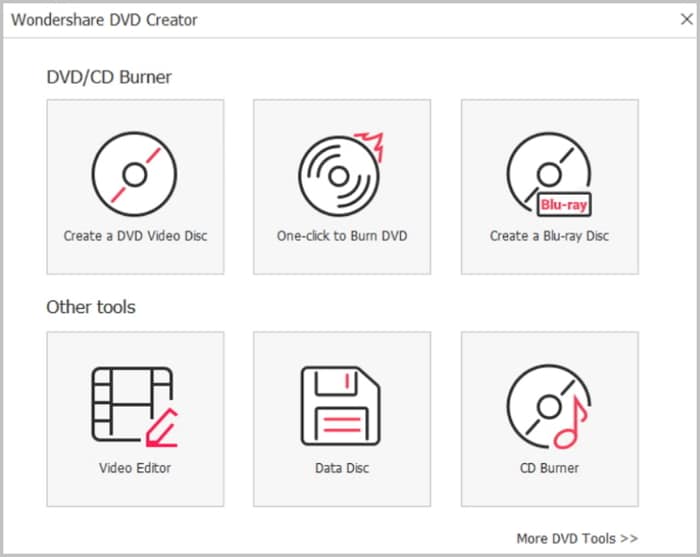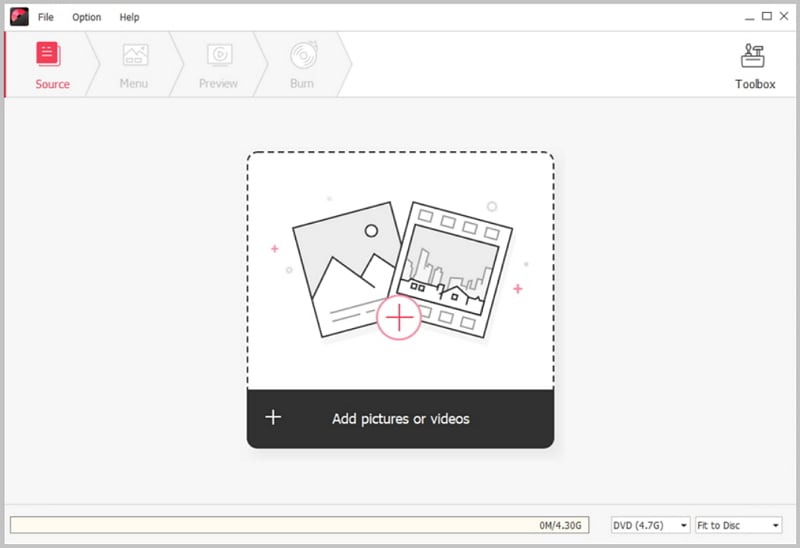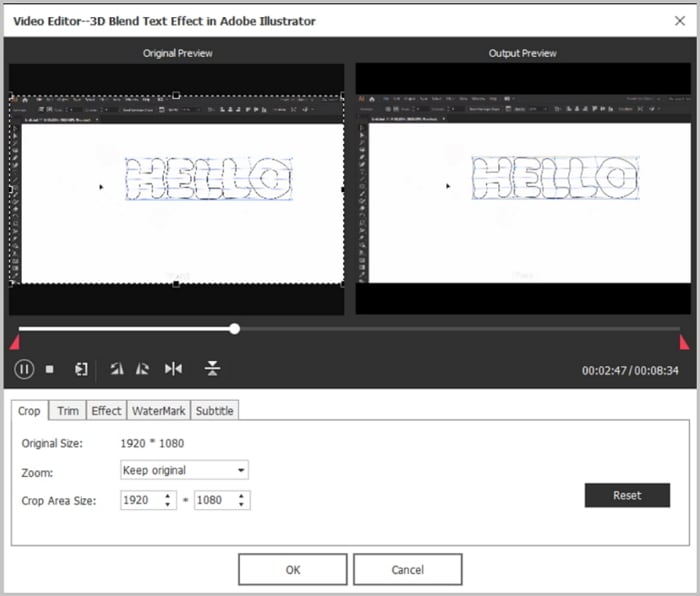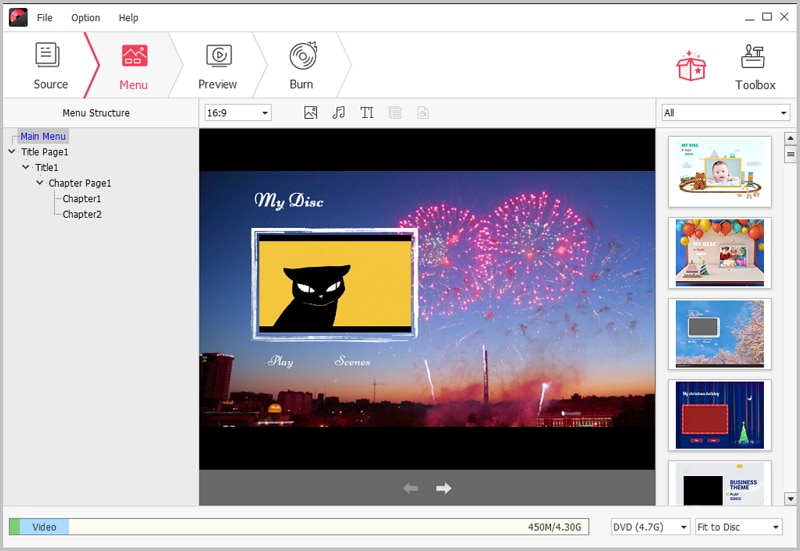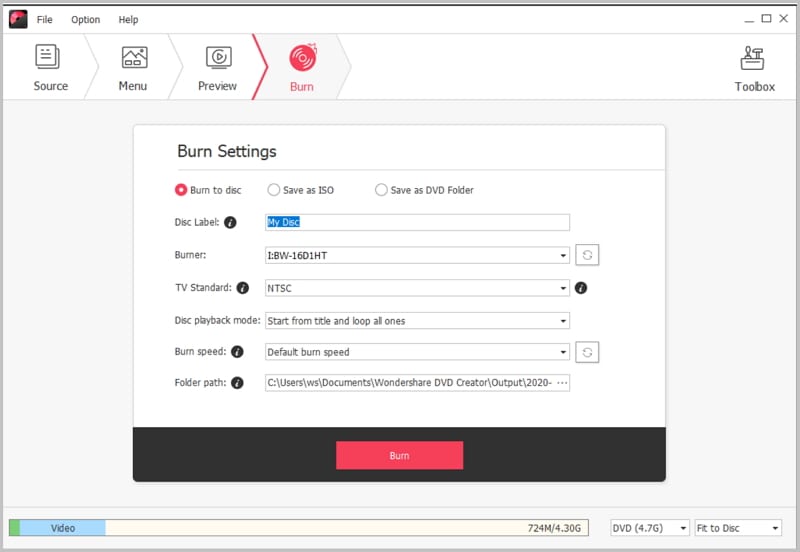Blu-ray DVD burner is software or application which are used to burn CDs, DVDs and all types of Blu-ray. They were developed following entry of computers with built-in Blu-ray burners into the market. There are many Blu-ray burning software such as BurnAware, CDBurnerXP, ImgBurn and DVD Creator just to mention a few. Here we help you to pick up the best Blu ray DVD burner for burning Blu-ray DVD discs in high quality.
The Best Blu Ray DVD Burner
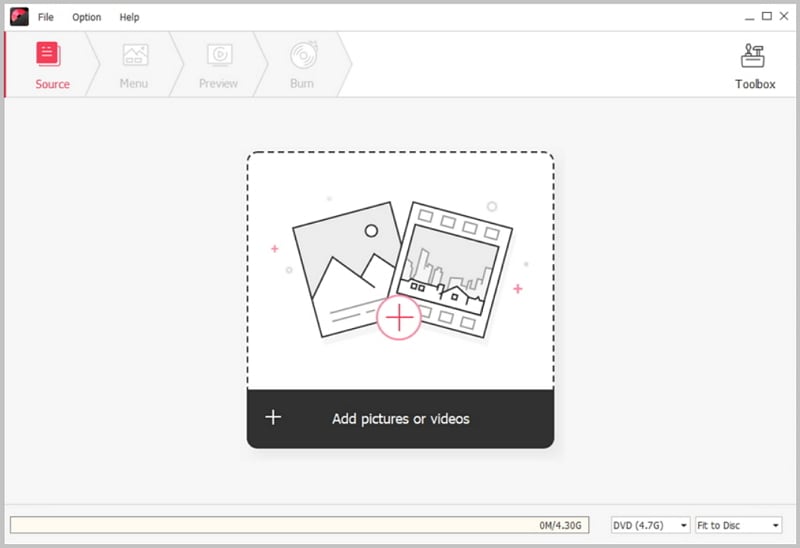
iSkysoft DVD Creator is highly recommended for users and it is a software used in transforming digital video content into DVD a disc thus allowing you to burn Blu-ray DVD disc. Various versions for windows 10, windows 8, 7, XP and Vista have been developed. It has highly diversified DVD templates that allow you to create exceptional DVD out of ordinary audio and video files within a couple of seconds. Furthermore, it has the ability to turn photographs into a photograph show with a background music which can then be burned to a DVD.
Key Features of This Blu-ray DVD Burner
- Ability to make DVD movies from videos and photographs of any kind.
- Creates high quality DVDS at a very high speed.
- Customizes movies according to suit different occasions.
- Simple to install and use.
Steps on how to burn Blu-ray DVD
Step 1 Launch iSkysoft DVD creator on your computer
Download iSkysoft Blu-ray DVD buner program for windows from your browser. Once downloading is completed, double click on the program to activate the installation process. Double click the program again to launch.
Step 2 Import videos
Open the program and click on the icon “Import” at the left top of the window. Choose the videos to load from your folders. iSkysoft supports a variety of video formats such as MKV, FLV, MP4, MPG, AVI among others. You can alternatively go to your folders, select and drag your video or photograph files into the program’s interface.
Step 3 Edit videos before burning
Move your mouse to the “Edit” button which appears besides the video thumbnail and click. Video editing window will open enabling you to add effects to your video. You can also crop your video or increase/decrease the size of your video to a desired size. Watermark options are also available to you at this stage to enhance your video.
Step 4 Add a DVD menu to your video
On the main interface of iSkysoft program, click the “menu”. Recommended DVD menus will pop up for you to choose your favorite menu. Double click on the one you like to apply to your DVD. You can skip this step when you do not wish to add a menu to your video by simply clicking on the button “No Menu”.
Step 5 Burn videos to Blu ray DVD
Select BD or BD DL to enable you choose the quality of your video. Click the icon “Burn” to choose the location to store your video and the format in which you would like to save. Tap “Burn” button and the program shall start burning your Blu-ray DVD. Sit back and relax as this will take a couple of seconds before your DVD is ready.