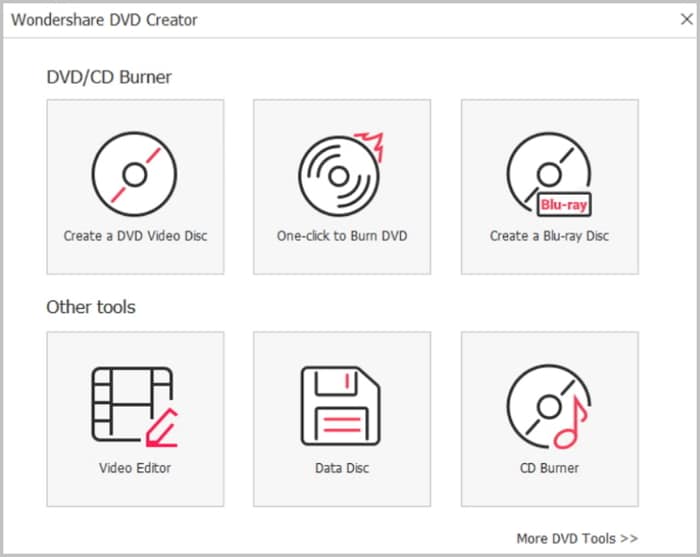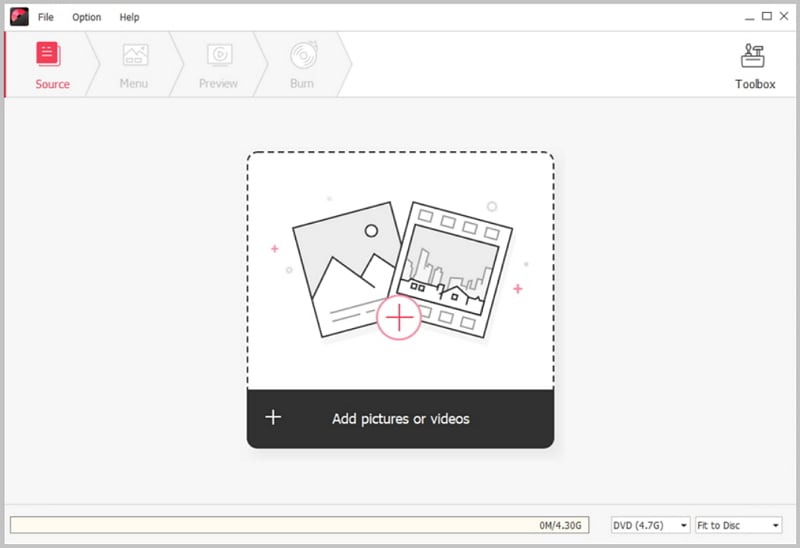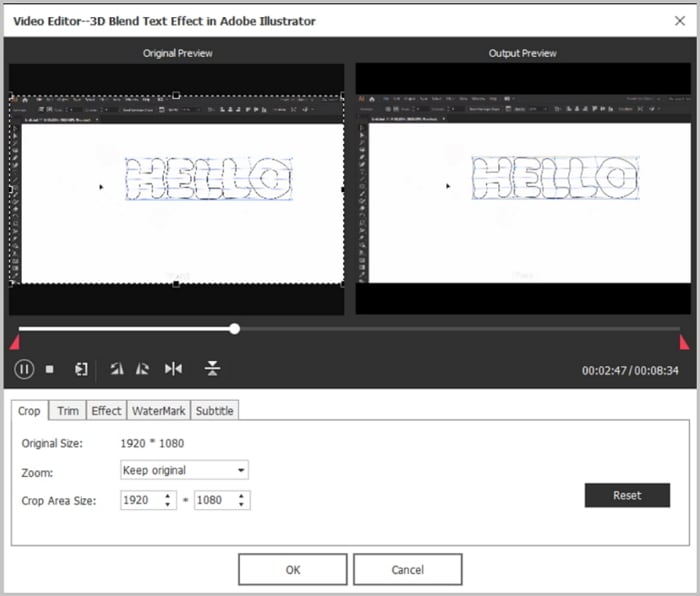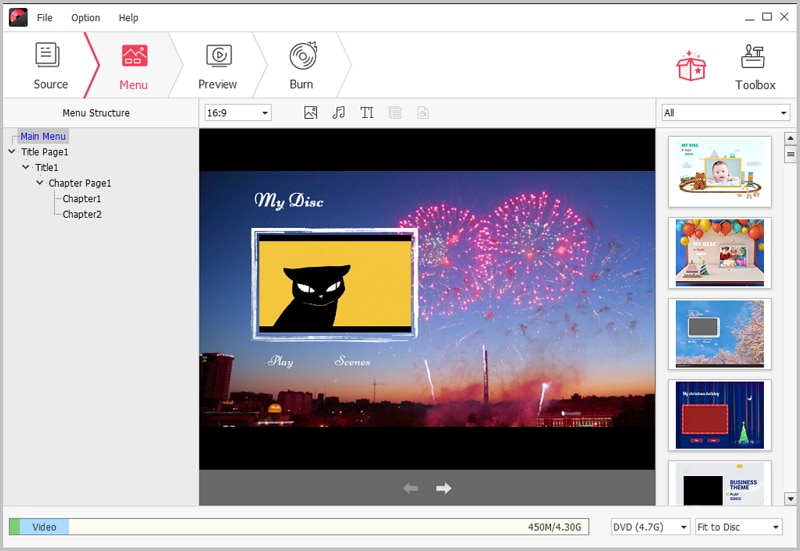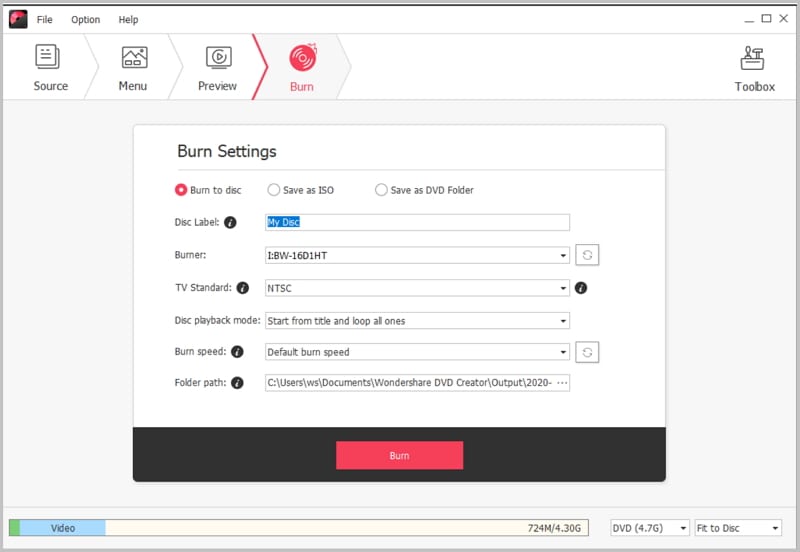We can all agree beyond reasonable doubt that Blu-ray disks offer one of the highest quality video experiences due to their high capacity and definition features. Unfortunately, not all players can play Blu ray discs. However, should you have any Blu ray disk that can’t play on your player. You need not worry as recently, many Blu ray to DVD converter software have emerged. The software usually scans the Blu ray contents and converts them to formats that are playable on many players. Many websites offer a variety of Blu-ray to DVD free software downloads. The challenge is usually identifying the best software for you.
So Which Is the Best Blu Ray to Dvd Converter for Free Download?
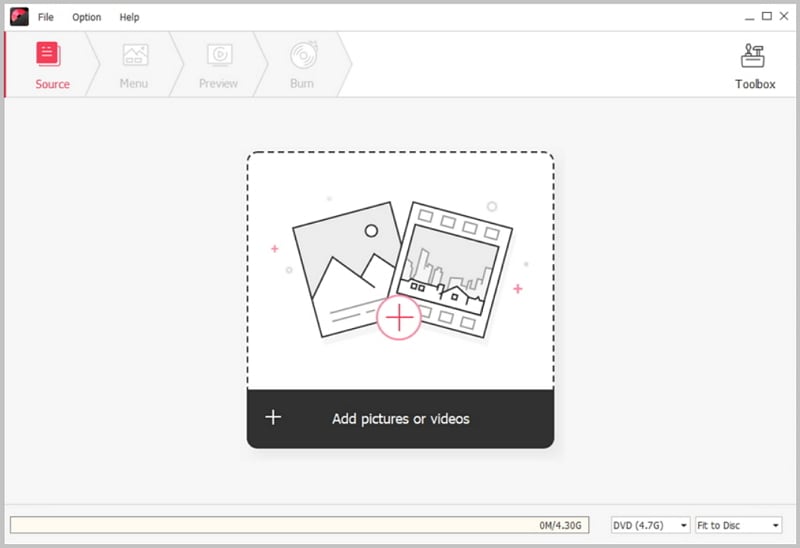
When identifying the best Blu ray to DVD Converter, you should look for conversion features where we pick the converter whose output can be played in the most number of devices, copy features as well as ease of use. After analysis and ranking of various Blu ray to DVD Converter software, it was proved beyond reasonable doubt that iSkysoft DVD Creator is the best. This software which is compatible with Windows 7, 8, XP, as well as Vista, has a diversifying range of DVD templates that allows you to create a unique DVD from your video files in just a few minutes. The converter has a simple interface which renders it easy to use for many people even those with little technical know-how.
Key Features of This Blu-ray to DVD Converter
- You are able to burn videos to DVD files, or disc and Blu-ray DVD in high quality.
- You can burn any formats to DVD which includes FLV, MOV, 3GP, MP4, MPEG, AVI, 3G2, DAT, VOB, MKV and many other.
- It also allows you to create photo slideshow by importing photos from a folder and burn to DVD for play on any player.
- It provides you with many free DVD menus to choose from, including the Holiday, Standard, Family and Nature templates to create your movies.
How do you convert Blu-ray to DVD?
Step 1 Launch iSkysoft Blu Ray to DVD Converter
First download the iSkysoft Blu-ray to DVD converter, and install it by following the on screen installation instruction. After that, launch the program and open the main interface.
Step 2 Import Videos to the Program
To burn Blu ray to DVD, select the "Create a Blu-ray (BDMV) disc" option to open the DVD creating window. And then click the "Import" button to select the video(s) you want to burn and import it to the program.
Step 3 Edit Videos Before Burning
iSkysoft Blu-ray to DVD burner allows you to make any changes on your video before burning. You can simply click the "Edit" button and start to crop, trim and add effects to the video.
Step 4 Apply a DVD Menu
Click the "Menu" tab, and you can choose any free menu that fit your theme. You can also directly download more free menus from the program.
Step 5 Burn Blu-ray to DVD
This DVD creator allows you to burn standard DVD and Blu ray DVD. To burn a Blu-ray DVD, you can choose BD DL 50 G or BD 25 G. And then click “Burn” to start the burning.