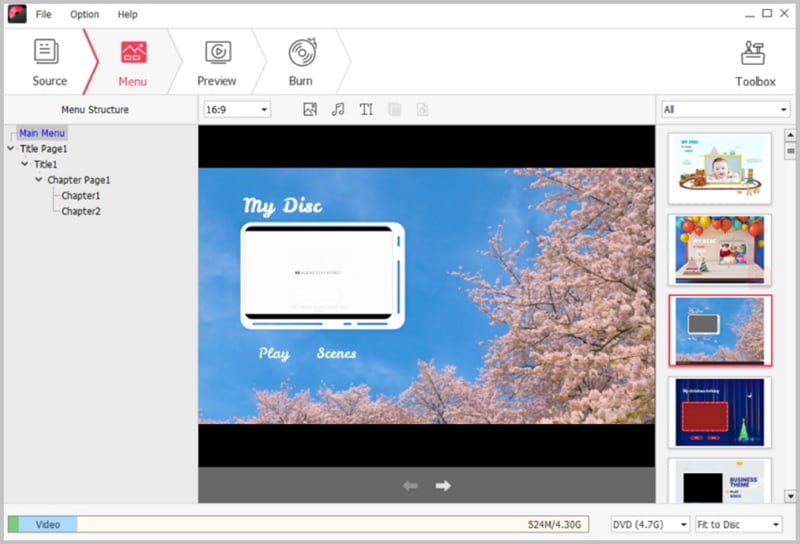Have saved lots of family videos on your new Windows 8 and would like to search free Windows 8 DVD burner to turn the videos into DVD for playing on DVD player or sparing your hard drive space? You might encounter problems of can't burn DVD since upgrading to Windows 8 or the new Windows 10. While no worry! Here are tips for you to burn DVD on Windows 8 or Windows 10 with ease.
How to burn DVD with DVD burner software for Windows 8
Here we highly recommend you to use an outstanding Windows 8 DVD burning software iSkysoft DVD Creator for Windows to burn DVDs on Windows 8. It can burn video in any formats or from any sources to DVD. Just download and try it out by following below detailed tutorial to convert a DVD on Windows 8. This Windows DVD software supports Windows 10, Window 8/7/NT/2000/2003/XP/Vista. (For Mac users, you can free download iSkysoft DVD Creator for Mac.)

Why Choose This Windows 8 DVD Burner
- Burn DVD from all types of video formats like AVI, MP4, MKV, WMV, MTS, MOV and more.
- It supports many kinds of DVD standards like DVD-R, DVD-9, DVD-5, DVD+R, DVD+RW, etc. which can meet your diversified demands on burning DVD.
- You can apply a DVD menu from the menu templates that can well fit your video theme.
- It can turn your photos into a slideshow with beautiful background music then convert the slideshow to DVD.
Steps to Burn DVD on Windows 8
Step 1: Download and install the burner
Click above “Download” button to download the program file. Then double click the downloaded .exe file to open the Setup menu. And follow up the instruction to install the program on your Windows 8 step-by-step. When you have finished installing the burner, check the option “Launch DVD Creator” and click the “Finish” button to exit Setup. Then the program will launch automatically.
Step 2: Import video files to Windows 8 DVD burner
In the main interface, click the “Import” button on the top left corner, and a pop-up window for selecting files will open. Browse the files you want and import them to the program.
There are two other ways for you to add video files. One way is to click the “File” button to open file browser and select the file to import to the program. The other way is to directly drag and drop the videos or photos to storyboard. The files will be loaded immediately.
Step 3: Select a menu
Click the “Menu Template” tab, you will see the DVD menu list. Just double click any one of the menus, you will soon preview the effect on your video. If you do not need any menu, you can choose “No Menu” option. For more menu templates, you can click the green arrow beside the “Menu Template” tab to download free templates.
Step 4: Start converting DVD on Windows 8
Navigate to the bottom toolbar, select the D5 or D9 you would like to burn and choose the resolution. Then click the “Burn” button, you will get a pop-up dialog for output settings. Choose the output file type and a directory. Last, click the “Start” button to process converting DVD.
Burning DVDs on your new Windows 8 will not be a problem anymore. Just take a trial.
Video Tutorial on Using This Windows 8 DVD Burner