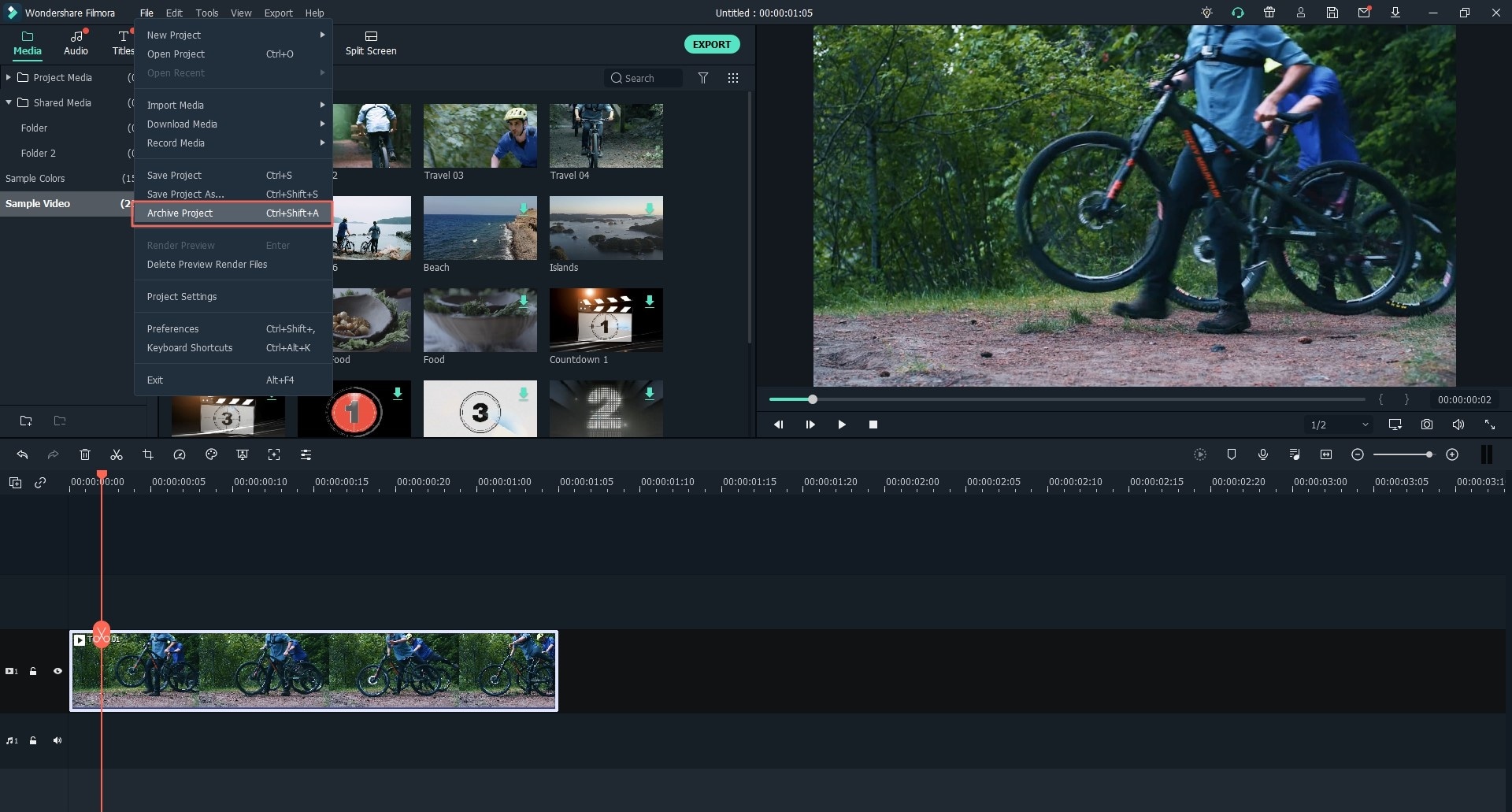FilmoraPro Video Editor
Create Video stories with professional video editing tools.
You might have noticed that after clicking the "Create New Movie", you’ll be led to the main window of Filmora Video Editor. When editing a video, a project is created automatically. A project file is not a video. It is a file with extension, .ive. It doesn’t contain the media files, but memorizes what kind of editing you have applied to the video. You can’t open it with any other media player, but Filmora Video Editor. The project file can be reopened and edited with Filmora Video Editor again.
When you launch Filmora Video Editor and choose a mode to start, a project is created. If you want to create a new project with the software being launched, click the "File" icon at the upper left if the software > select "New Project" > select 16:9 or 4:3.
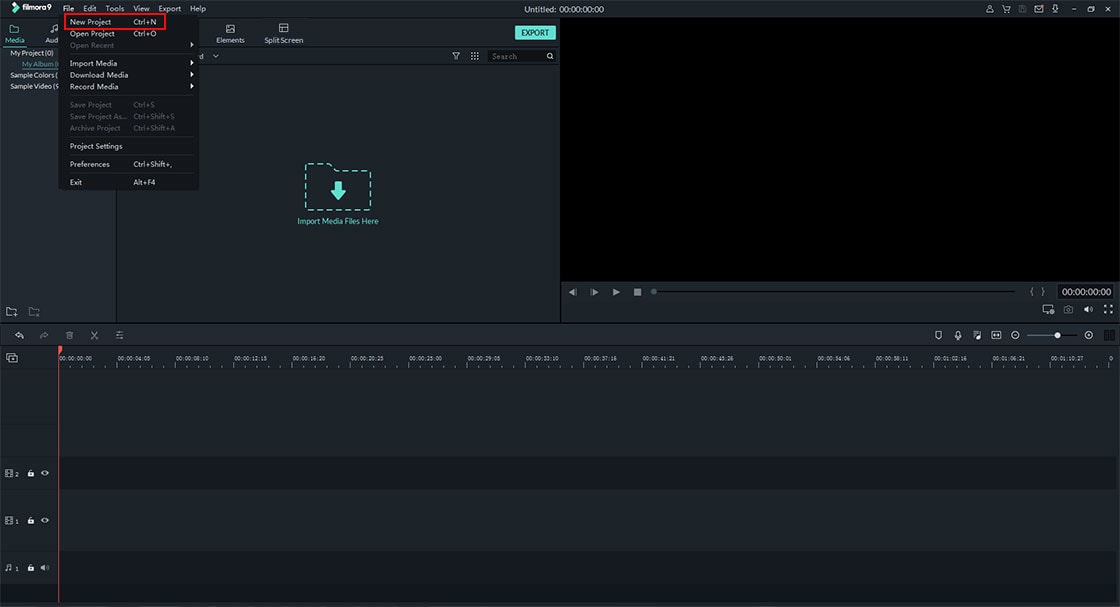
Launch Filmora Video Editor, you can open an existing project by clicking the “File” menu and choose "Open Project" or "Open Recent".
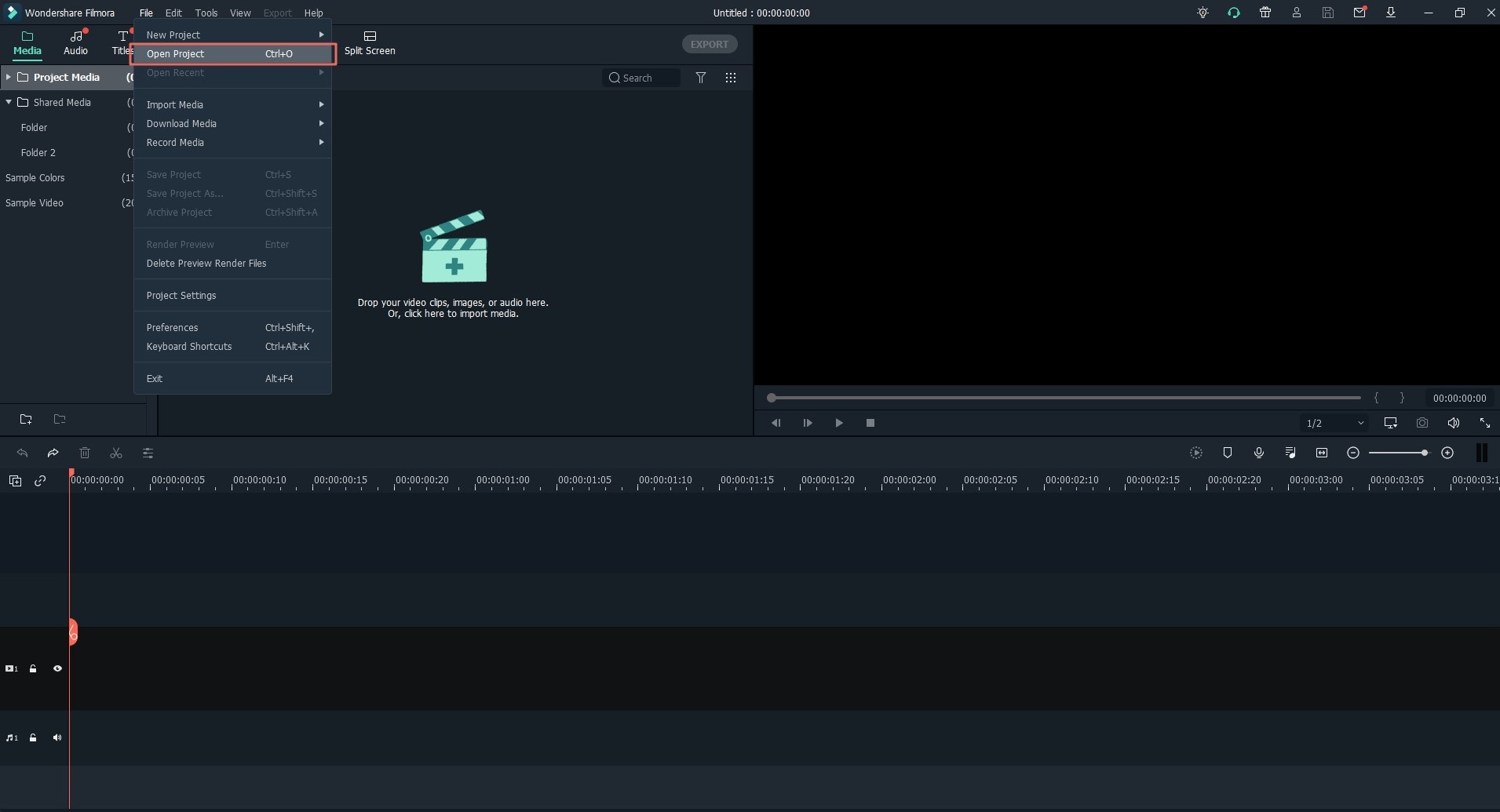
Click on the ‘FILE’ icon at the upper left in Filmora Video Editor main window, choose "Save Project" or "Save Project As". The option "Save Project" will save this project to the default folder. If you click "Save Project As", then you’re supposed to set up a new destination to save the project.
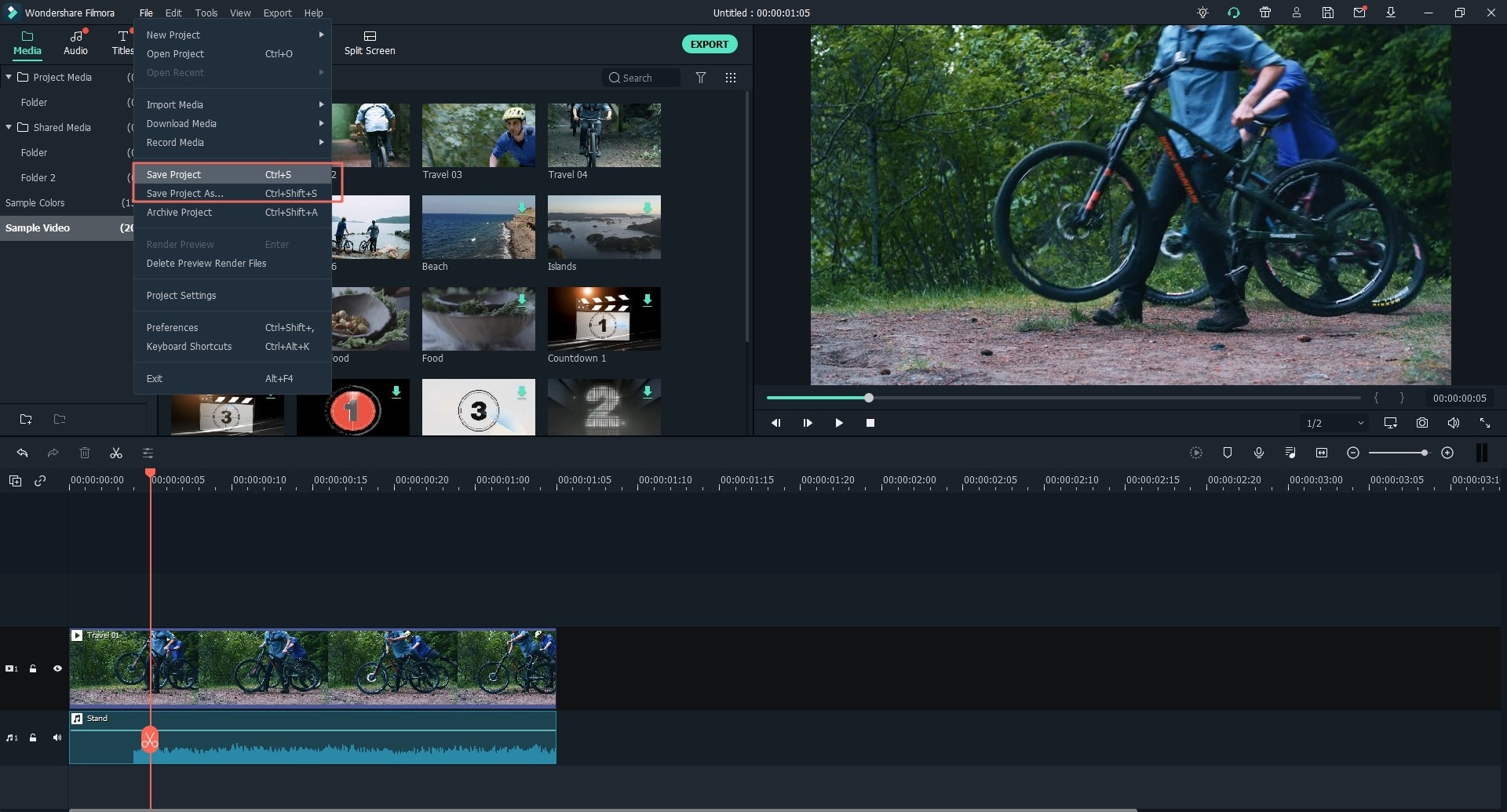
Filmora Video Editor allows you to archive the project for easy moving to another computer. You can go to the “File” menu and click on the “Archive Project” option to archive the project with the source file into *.zip format. The archived project will be safe in a zip file, including the media folder of source file and the project in .wve. You can unzip the file and double-click on the .wve file to open it.