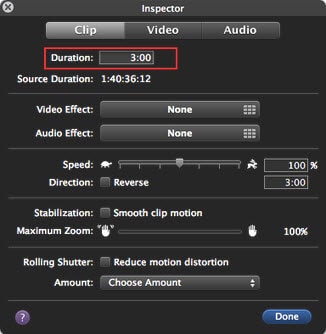Can I edit iMovie trailer clips and text? iMovie 11 has brought a lot of fun in film-making. And one of its fantastic features is to create movie trailers in iMovie, which enables you to make your own Hollywood blockbusters. Nowadays, many people like to personalize videos by creating a movie trailer. The process of editing movie trailer in iMovie is quite easy and this article will show you how to edit movie trailer using iMovie.
Part 1. Easier Video Editor to Create Movie Trailer
Filmora Video Editor is the best iMovie alternative to create movie trailer on Mac (macOS High Sierra 10.13 included) and Windows and it's also a great tool to edit and create movie trailer. It has multiple great features to export a stunning movie trailter: fantastic filters and overlays, motion graphics, text/titles, intro/credit, split screen, green screen, music library with more than 30 songs, and a range of basic editing tools.
Key Features of Filmora Video Editor:
- Easy to use interface with massive editing tools listed in the main windows, users can clearly see and use these tools easily;
- Supports almost all the media formats of video, audio and images. Don't have to worry about the incompatibility issues;
- Built-in effect library with lots of filters, overlays, motion graphics, titles, intro/credit. More effects are added regularly;
- Export video in multiple formats and devices, or directly upload videos for YouTube, Facebook, Vimeo, etc;
Part 2. Edit Movie Trailer in iMovie
Actually, after you create movie trailer with iMovie, you can either reedit the trailer directly on the current interface or convert the trailer to a standard project for further editing. For your convenience, editing the movie trailer as a standard project is strongly recommended. This article focuses on how to edit trailer text content and extend trailer after convert the movie trailer to a standard project.
Change the text content
Click the blue bar, which shows to text, to reveal the text on the Preview Window. Just move pointer to the Preview Window and retype the text you want to add.
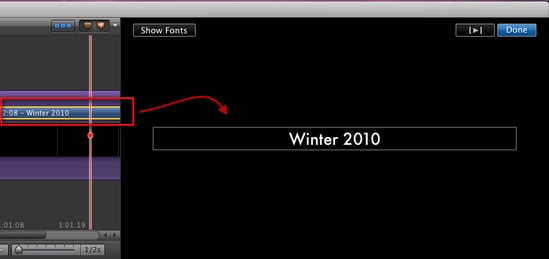
Extend the short trailer as you want
If you want to make the short trailer lasts longer, you just need to move pointer over the video clip and double-click to reveal the Inspector. Click the Clip tab and change the time in the Duration column as you wish how long the video clip could lasts.