Embed this infographic on your site:
1.1 Remove files to trash
Normally, if you want to remove a file to trash, you can just drag it into trash or right click the item and select “Move to trash”.
You can also select the file and click  +
+ 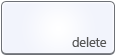 to do so.
to do so.
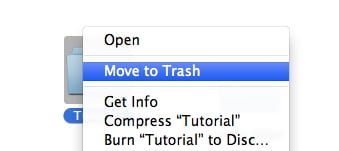
1.2 How to permanently delete files on Mac
The directly way to permanently delete files on Mac is to clear the “Trash”.
Right click the “Trash” icon and select “Empty trash”, all files inside trash will be cleared. You can also open Trash application and empty trash there too.
Note: Even files are permanently deleted from Trash, you’ll still be able to recover them a reliable third-party data recovery application if you take immediate actions.
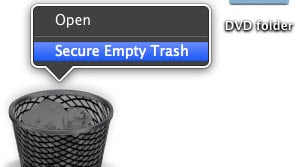
1.3 How about Shift delete on Mac?
For users who have experienced Windows system, there’s a simple way to permanently deletes files rather than removing from “Recycle Bin”. The shortcut for it is “Shift + Delete”.
But there’s no such “Shift +Delete” function on Mac. Here’s an alternative solution for you:
- Move items to Trash.
- Click
 +
+  +
+ 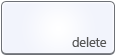 , the items will be permanently removed.
, the items will be permanently removed.
Note: When you use this opeation to accomplish "Shift + Delete" on Mac, please check the Trash carefully to avoid deleting useful items.
1.4 How to delete files or items without emptying the whole trash?
As we all know, when you’re going to empty the trash, all items in it will be removed. Though normally all Trash files are needless, the method to delete certain files without emptying the whole Trash still help in some occasions. There’s a smart way to do so without a third-party program’s help:
- Put backup items you want to keep.
- Move items you want to permanently delete into Trash.
- Empty Trash.
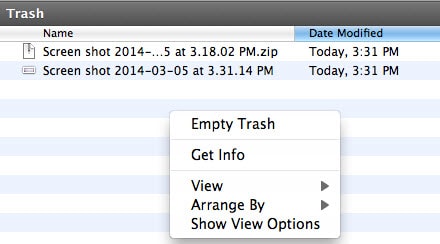
2.1 The usage of Mac OS X delete key
Since most Mac owners don’t use the full-size keyboard and some were Windows users before, there're some questions about the delete key on Mac. Actually, the “Delete” key on Mac is similar with “Backspace” on Windows keyboard. But there’re some differences. The following are some tiny tips about using the “Delete” key on Mac.
To delete text from right to left, you can simply click the delete key. It’s same with the “Backspace” key on Windows computer.
You can also press  +
+ 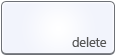 or
or  +
+ 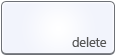 to delete the entire content before the cursor.
to delete the entire content before the cursor.
Or press  +
+ 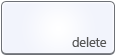 to clear entire line of text before the cursor.
to clear entire line of text before the cursor.
2.2 Forward Delete on Mac
To complete forward delete on Mac (delete text from left to right), which can be nicely done with the delete key on Windows, you have shortcuts to use:
Press  +
+ 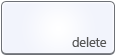 or press
or press  +
+  to delete characters on by one.
to delete characters on by one.
Delete Programs, Cookies, History and other Data on Mac
3.1 How to delete account on Mac
Talking about deleting a user account on Mac, here’s the idea:
- Click "Accounts" after choose "System Preferences" from "Apple Manu.
- Click the lock icon and then input Administrator name and password.
- Select the account you want to remove and then click the
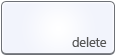 key.
key.
Notes: If you want to all files belong to that account, you can click "Delete Immediately". Otherwise, please click "OK", all files will be saved. If you mistakenly deleted needed files on that account, please don't worry, you can restore them from Trash or using a data recovery application.
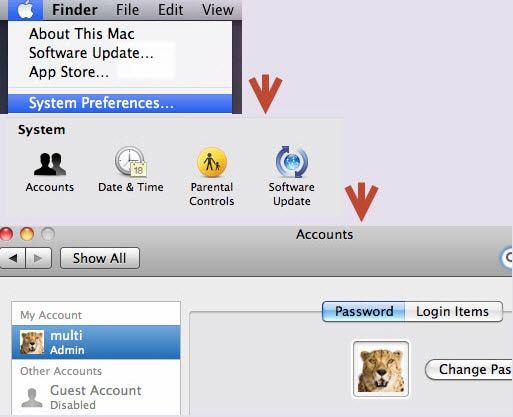
3.2 How to delete programs on Mac
To delete programs on Mac (Mavericks), you need:
- Login user account with administrative rights
- Open “Application” folder, then select the unwanted program and click “Move to Trash” or directly drag it into trash.
- Empty Trash to totally delete the program on Mac
- If you want to delete program preferences and support files, you can come to /Library/Preferences/ and /Library/Application Support/ folders to find and remove them.
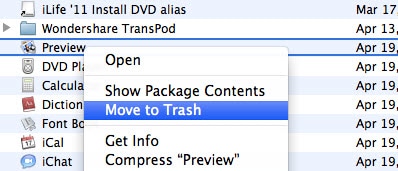
Notes: Note: If the Trash can’t be emptied, please reboot your Mac.
3.3 How to delete cookies on Mac
For Safari browser, please follow steps below to deleted cookies on your Mac:
- Open Safari browser, choose Safari > Preferences on top left corner, and then click “Privacy” option
- Click “Details” and then select the site you want to clear or select “Remove All” to delete cookies.
- Click “Done” when cookies are removed
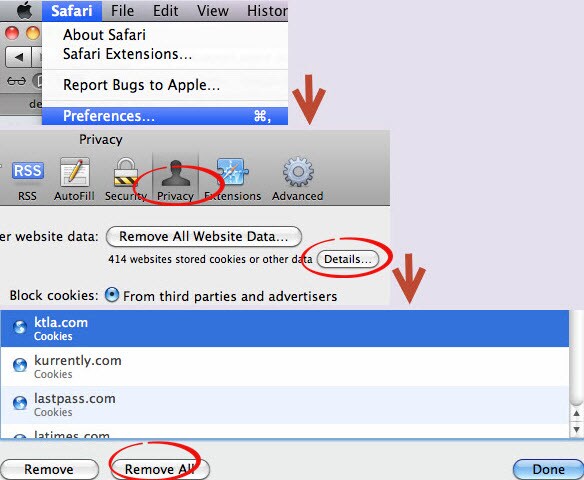
Notes: If you want to deleted cookies from Chrome, Firefox or other browsers on Mac, steps are similar.
3.4 How to delete history on a Mac -- Safari
Click the “History Menu” and select “Clear History” in the bottom, all browse history will be cleared.
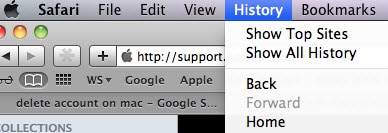
For Firefox, enter Preferences and click on the Privacy tab, you can select “clear your recent history” to do so.
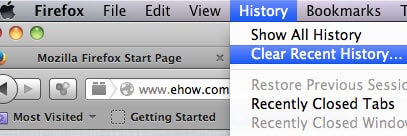
For Chrome, open “History” and select “Show full history”. Or you can input chrome://history to check all browsing history and removed them at a time.
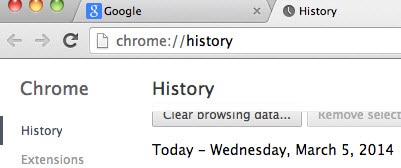
3.5 How to delete bookmarks on Mac
In Safari, click the Bookmark icon in the top left corner after opening Safari browser. All bookmarks will be shown.
Tick bookmark you don’t need, then right click and select 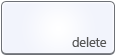 or click
or click  +
+ 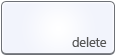 keys to delete it.
keys to delete it.
In Firefox/Chrome, choose “Show All Bookmarks” in “Bookmark” menu on top.
Then you’ll see a new window displays all bookmarks. You can delete bookmarks by right click and select 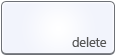 or click
or click  +
+ 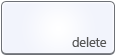 keys to delete them.
keys to delete them.
3.6 About “Ctrl+Alt+Delete” for Mac
“Ctrl + Alt +Delete” is the shortcut for task management on Windows, is there a such shortcut for Mac? The answer is yes.
- To simple quit tasks on Mac, click
 +
+  + and then the “Force Quit Application” window will be shown. You can select the application to force quit it.
+ and then the “Force Quit Application” window will be shown. You can select the application to force quit it. - To open task manager, you can type "Activity Monitor" or find it from Finder>Applications>Utilities. You'll be aboe to force quit tasks too.







