Many of us like to put music on iPhone to enjoy them anywhere at any time. Whenever syncing music to iPhone is mentioned, the first tool we could think of is iTunes. However, iTunes syncing might cause data lose. And an iOS device can only be synced via a single iTunes library at one time. If you sync music on different computer, your original iOS device contents will be erased. How can you bear your favorite music collection is deleted when you are syncing to iPhone? This is really frustrated. Don’t feel worry anymore! Here I would like to share solutions on how to put music on iPhone without iTunes.
Part 1: How to Add Music to iPhone without iTunes on Mac/Windows
For Mac users, I will introduce you to use iSkysoft dr.fone for Mac to copy music to iPhone without iTunes. If you are a Windows user, iSkysoft dr.fone can help you to put music on iPhone on Windows PC as well. dr.fone is able to transfer both iTunes purchased or non-purchased music to your iPhone (iPhone 7/7Plus, iPhone 6/6 plus and other versions included) without erasing your original data on the iPhone. Besides copying music from computer to iPhone, it's capable of transferrings songs and playlists back to your computer from iPhone. In a word, it is the tool that does what iTunes can - putting music to iPhone, but with better solution - no data erasing; and it does what iTunes can't - getting songs, videos, playlists, even photos off iPhone back to computer. Anyway, let's check out how it puts songs to your iPhone without a hassle.
Note: iSkysoft dr.fone keeps update regularly to support the latest computer operating system and iOS. Now it's fully compatible with MacOS 10.12 Sierra, Windows 10, as well as the latest iOS 10. Feel free to download the trial version to see how it works like a breeze.

Step by Step to Transfer Music to iPhone 7/6s/6/5s/5 without iTunes
Launch the program and connect your iPhone to your Mac with USB cable. This smart program can detect your device and start scanning it. Then you will get your iPhone information shown on the main interface of the program.
Now you can go to the "Music" menu, and click the "Add" button on top of the main interface. A pop-up window will appear for you to choose the music files. Browser your local folder and find the music you want, and then click Open to start syncing the music files.
Alternatively, you can click the "Media Browser" icon on top right corner of the main interface and choose the music file from your media folder. When the syncing is completed, you will see the music files on your iPhone.
Get the free trial version to put songs to your new iPhone now!
See More Details in Video Tutorial
Copy Media Files to iPhone

Easily transfer music, videos, photos and more to your iPhone, iPod, iPad without iTunes.
Convert Files for iDevice

Detect the files formats and automatically convert the files to iDevice supported formats.
Manage iDevice Files
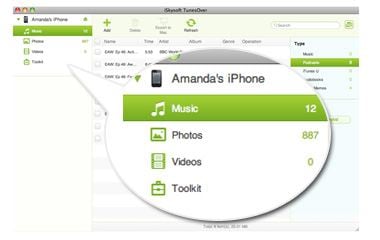
Organize, add, delete files on iPhone, iPod, iPad and quickly build new albums and playlists.
Transfer iDevice Files to Mac

Simply transfer music, playlists with rating and play counts, videos, and photos to Mac or iTunes.
Part 2: Transfer Music to iPhone 7/6s/6/5s without iTunes Wireless
If you are running short a USB cable to get connect with your computer for transferring your music and other media files then don’t worry, we here have 3 best wireless solutions for you to put music to iPhone without iTunes.
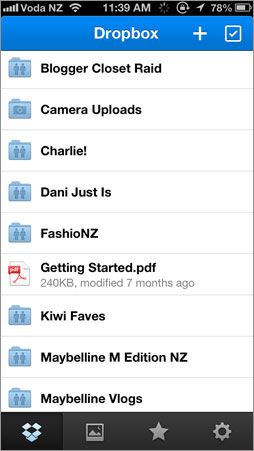
• Dropbox
Dropbox is a completely free way to transfer, manage and play music on you iDevice. Simply, download Dropbox on your device and add music on it and enjoy your favorite track while navigating anywhere on your iDevice, the music would not stop.
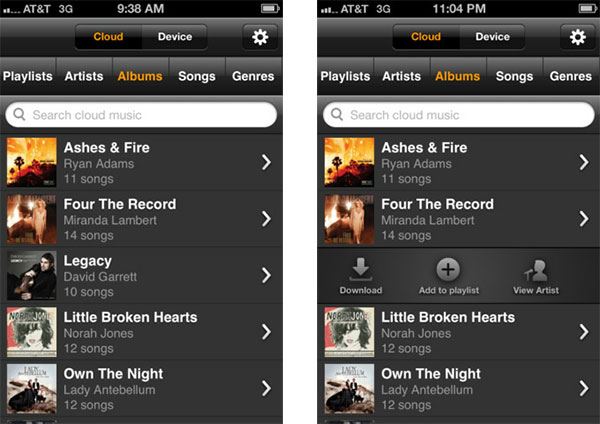
• Amazon Cloud Player
Amazon Cloud Player is another amazing app with features of managing and playing the audio collections to your iDevice. Just download the app, go to their website and download or import music of your own choice and play playlist of your choice.
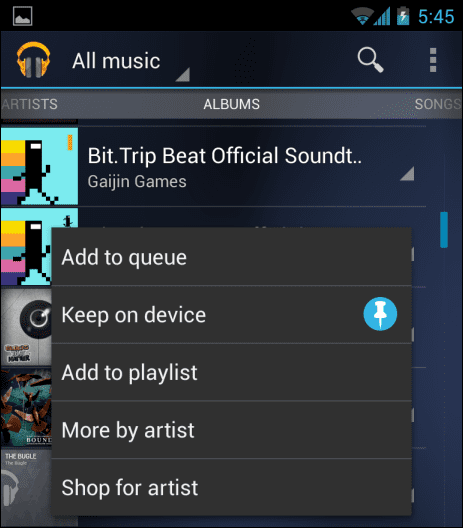
• Google Play Music
Google Play Music offers Google user with the facility of uploading your favorite music to the cloud and enjoy the music on iPhone either you are online or offline. Just install web app or Music manger and simply select the sound and upload there and here you have your music library. So, make your collection and enjoy your party with friends and family.






