What is a live strem software?
So most of us might have heard the term 'Live Streaming Software', but are we aware that what this term actually refers to? Don't worry if you don't, as always, we are here for you.
Live Stream Software is necessary to stream live videos, in simple words, they permit any organization/individual to broadcast live an event or just do a live video on the internet. Since we are clear on what live stream software is, let's see what we can do with live streaming software.
- Live streaming software can convert a video into an appropriate format to stream.
- Live stream software can do live video mixing, switching between various sources between a live video stream.
In this post, you're going to learn the 12 best live streaming softwares in the market, and how to edit a live streaming video using Filmora Video Editor.
So, let's get started.
- Part 1: Top 12 Live Stream Softwares You Can't-Miss
- Part 2: How to Record/Edit a Live Streaming Video Using Filmora Video Editor
Top 12 Live Stream Softwares You Can't-Miss
Since we're clear on what Live Stream Software is, how about we move to the Best Live Streaming Software of 2020. We'll be covering in this article various live streaming software, some of these are free live streaming software, and some have specific pricing.
So here we go!
#1: OBS STUDIO
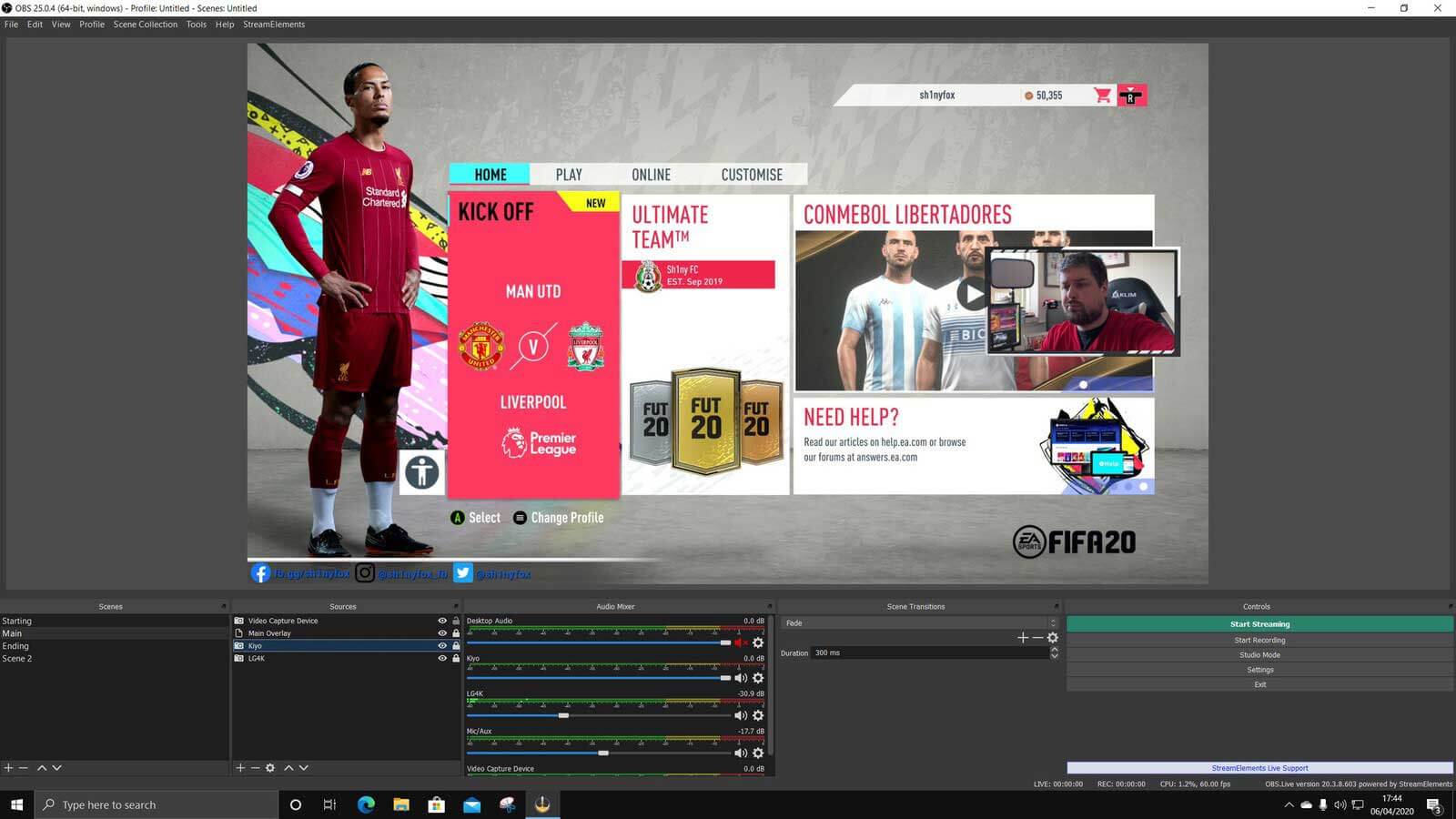
OBS (Open Broadcast Software) is an open-source, free live streaming software. It possesses all the requirements to have an efficient live streaming video. This software is famous among consumers.
Supported Device: Mac, Windows, Linux.
Price:Free!
Key Features:
- Open source lives streaming video software.
- Supports RTMP (Real Time Messaging Protocol) streaming, webcams, chroma-key, video, and audio files.
- Supports switching between different sources.
- Support for PS4/Xbox/Mobile Streaming
- Has NDI (Network Device Interface) which enables OBS to have high quality.
#2: X-split
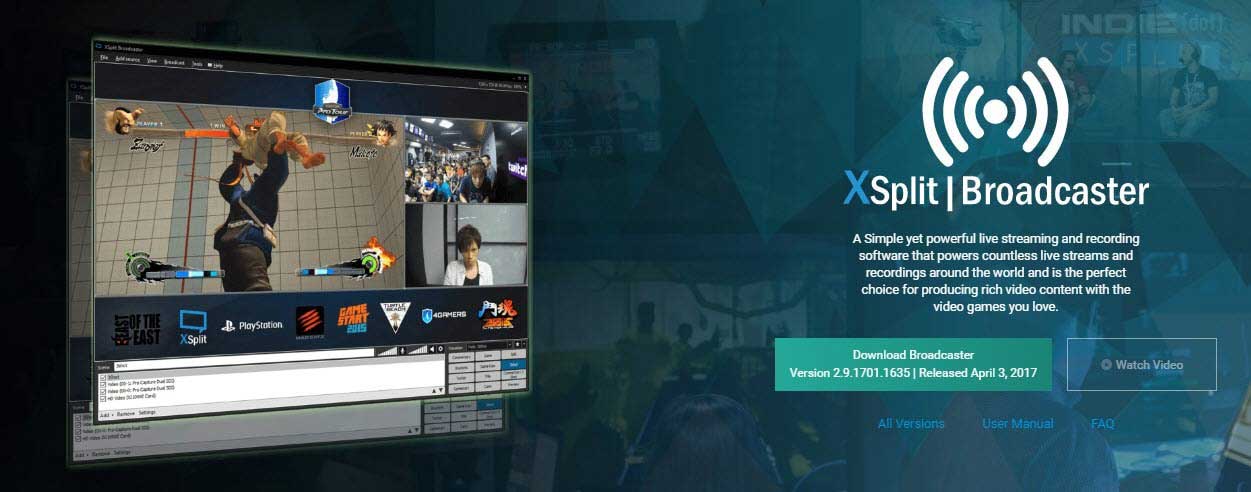
X-split comes in two versions, broadcast and gamemaster. The Gamecaster version only includes the requirements for gameplay. This is also a popular pick, considering it does standard streaming and all the basic features are free.
Supported Device: Windows.
Price:Although the basic features are free, the Premium offers a package of $199 for a lifetime, alongside offering a 3-month license which costs $24.95, a one year license costing $59.95, and a 36-month license that costs $149.95.
Key Features:
- Clean and User-Friendly Interface.
- Has all the necessary live streaming capabilities.
- Permits the user to blur, replace, or remove the webcam background without having a green screen.
- Additional scenes can be added, and the stream can be made visible on additional scenes connected to the PC.
- Audio Source and Preview Editor.
#3: Wirecast Play
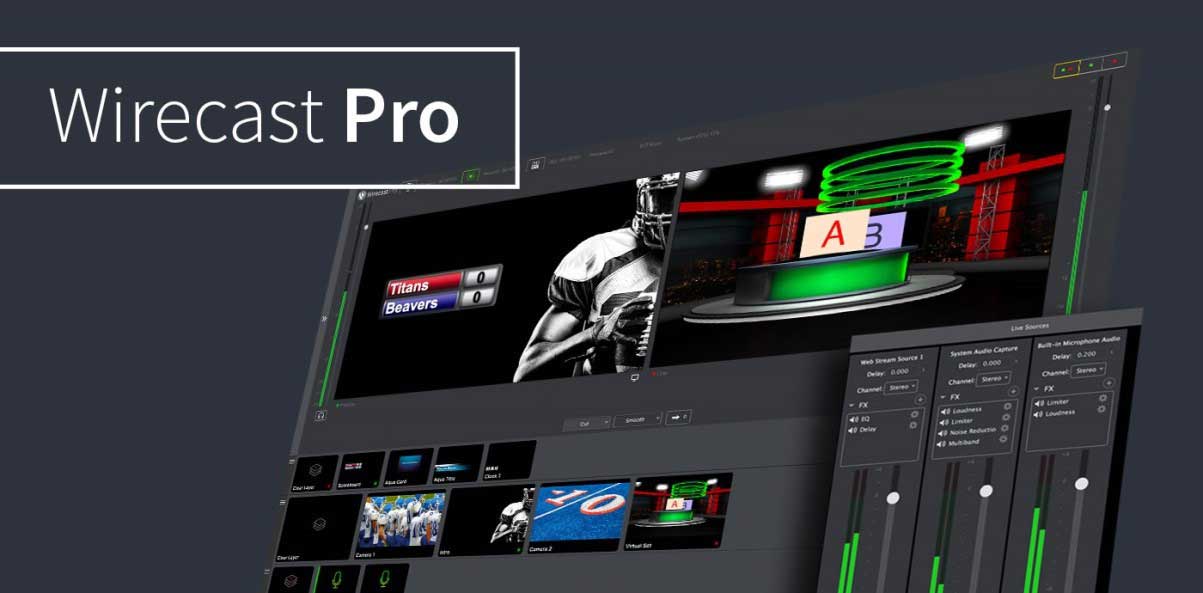
TheWirecast Play also has 2 versions, basic and Pro. The price that it comes in correctly balances out the features it offers. Although the basic version does perform all the key features, it goes the extra mile with the Pro version, with all features in the package, for the stream to go smooth. The best part is that this live stream software gives a 30-Day free trial, and then lets us decide.
Supported Device: Mac and Windows.
Price:Wirecast Studio gives a free 30-day trial. The software is available in 2 versions, basic and PRO. Wirecast PRO includes all features of Wirecast Studio, and its price is $799, while the basic version costs $599.
Key Features:
- Supports Recording Stream locally
- Sports Production
- Virtual Sets and backgrounds
- Compatible with capture cards, devices, and camera inputs.
- Allows to stream to any RTMP destination, while also recording it.
#4: vMix

vMix is amongst the top live streaming software, specifically made for professional use. The unique thing about this software is that it has 6 versions, each at a different price, and additional features on each level. It offers a 60-Day Free trial, so that the consumer is fully satisfied, before making a decision.
Supported Device: Windows, Mac (with Bootcamp)
Price:vMix software has 6 versions. The basic version is free, however, it only supports normal streaming. Second is the Basic HD, which costs $60. The SD version costs $150. The HD version costs $350, the 4k version costs $700, and the Pro version costs $1200.
Key Features:
- Virtual Sets and Animated Overlays.
- Live video effects and Instant Replay.
- It can easily host up to 8 guests.
- NDI available.
- Can combine multiple videos and/or audio files into a single Input.
- Video Files: AVI, MP4, H264, MPEG-2, WMV, MOV and MXF and Audio Files: MP3 and WAV
- Web Browser Input.
#5: StreamLabs
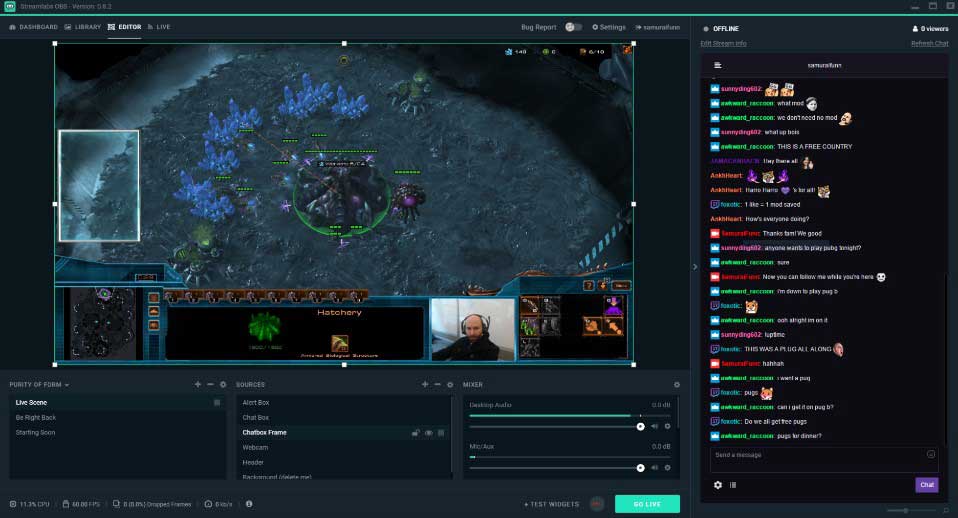
Very similar to OBS Studio, except with a more slick interface. At first, it was mostly used by gamers, so StreamLabs was combined with OBS Studio to make an efficient streaming software, now used by both gamers and non-gamers. This software includes social widgets and is still mainly used for gaming.
Supported Device: Only Windows.
Price:Although this is free live streaming software, StreamLabs also offers a premium membership for $4.99 per month, and also offers a premium toolkit for professional creators at the cost of $12 per month.
Key Features:
- User-friendly Design
- Video Preview
- Audio filter and Video Editor
- Free overlays and face masks
- Gamer-friendly.
#6: Livestream
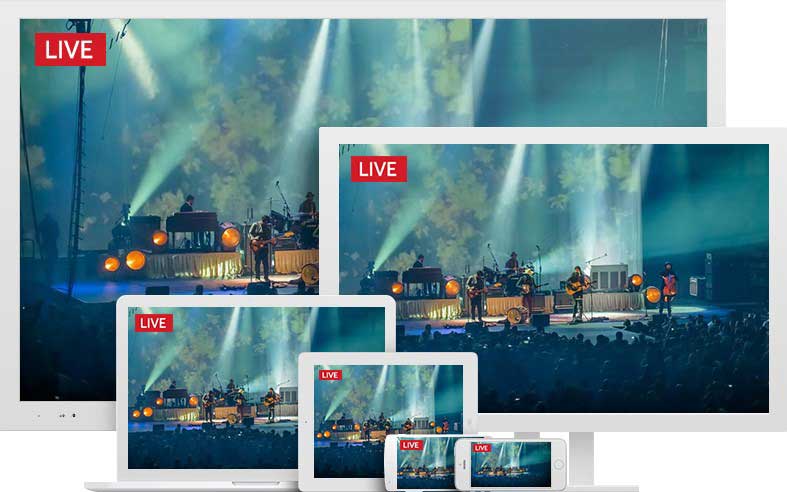
Vimeo Livestream is known as live streaming software, allowing users to broadcast a live video over the internet. Seamless video delivery and other key features make inclines users towards this live streaming software.
Supported Device: Windows, Mac.
Price: LiveStream Premium costs $75 per month.
Key Features:
- Unlimited Event Creation
- Ad-free Web player
- Video Replays
- Clean, animated, responsive design
- Cutting Edge and Progressive build
#7: VidBlasterX
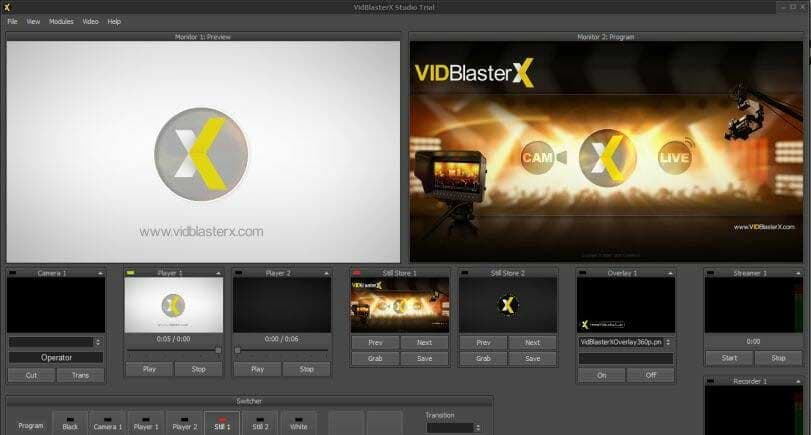
VidBlasterX is a combination of a customized and personalized broadcasting service. Comes in 3 versions, based on a subscription. A valid license gives access to unlimited free upgrades. This live streaming software broadcasts almost everything including webcasts, live sports events, and live presentations.
Supported Device: Windows.
Price: VidBlasterX is available in 3 different versions, subscription-based. The home version costs $9 per year, the studio version costs $99 per year, and the broadcast version costs $999 per year.
Key Features:
- TMP compatible
- Video Routing
- NDI and IP Inputs
- Chroma Key
- Built-In Character Generator
- Multiple Resolution Support
#8: LightStream
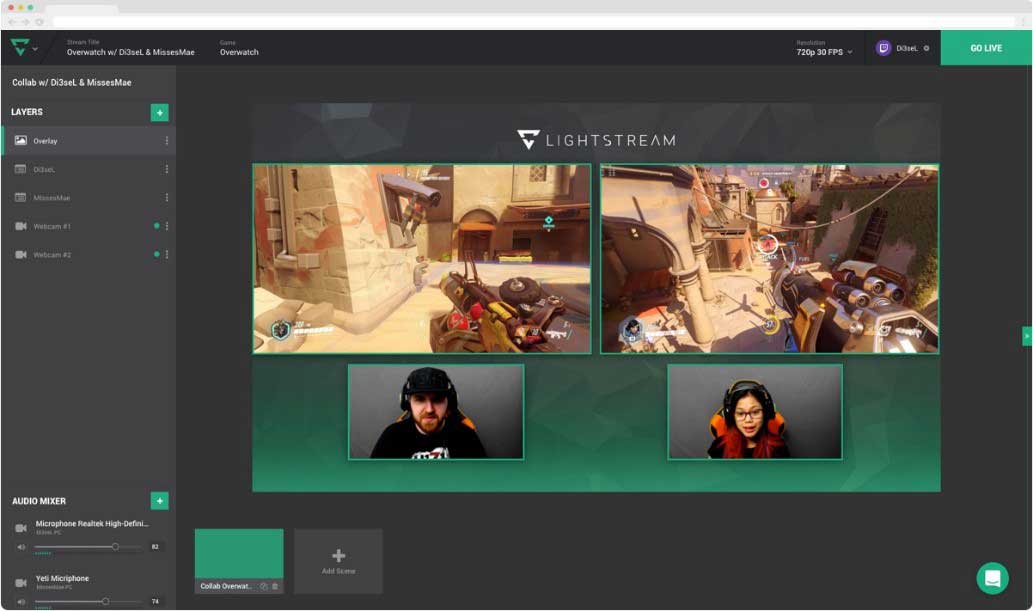
LightStream is a powerful live streaming studio, consuming significantly less CPU power. LightStream automatically selects the best encoding settings that are available on the computer. This software also comes in 3 versions, Free, Creator, and Professional, and each version has additional features.
Supported Device: All Operating Systems.
Price: This Live stream software offers 3 versions, Free, Creator, and Professional. For the Creator version, the costing is $25 per month, and the Professional version costs $89 per month.
Key Features:
- Provides creative tools and technology
- Slick Overlays and guest hosting
- Starts the broadcast from the web browser, without the need of downloading the software
- RTMP
- Live chat support
#9: StreamNow
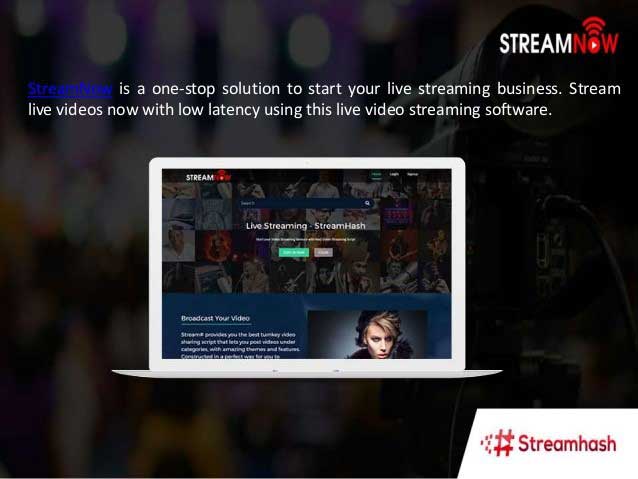
StreamNow allows you to create a live streaming video very easily. Not only does this live stream software has its native apps, but also live videos can be streamed with much less delay. This software is also one of the Best Live Streaming Software of 2020.
Supported Device: Windows and Mac.
Price: This live streaming software comes in 2 versions. The Deluxe version costs $499 one-time and the Ultimate version costs $999 one-time.
Key Features:
- Access Control
- Chat Moderation
- Video Monetization
- Audience Analytics
- Native Android/IOS App
#10: Action
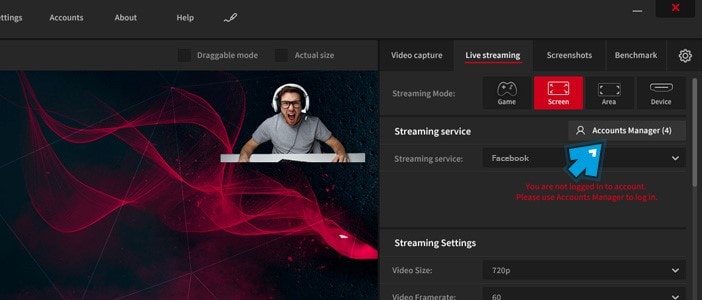
Action is an open-source free video player that was developed in 2000 to play videos on Linux when XAnim stopped their development back in 1999. Right now, with major development in the codes, MPlayer is available to use on all the operating systems.
Supported Device: Windows.
Price: Action offers a 30-day free trial, and it costs $19.77.
Key Features:
- User-friendly and Stylish Interface
- GreenScreen Mode
- Outstanding Screen Recording Performance
- Outstanding Slow Motion Effects
- Recording in 4K
#11: Contus Vplay
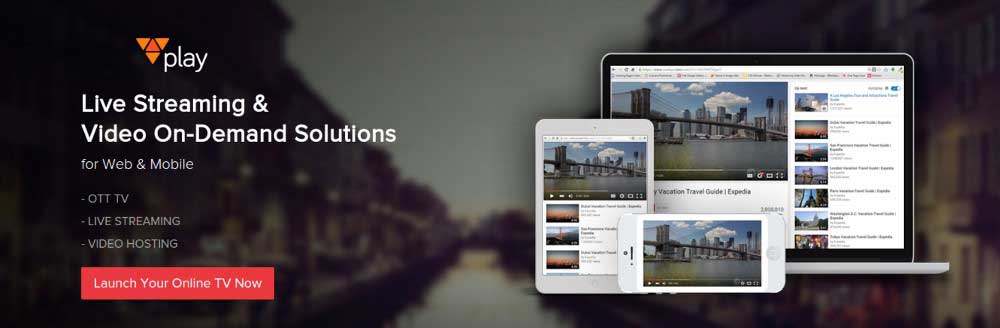
A video streaming software that can be used for all industries. Contus Vplay acts as an aid to video broadcasters, publishers, and video creators. It is best known for live video streaming with in-built monetization.
Supported Device: Windows and Mac.
Price: Beginning from $15000 as a one-time payment. No free trial.
Key Features:
- Video Content Management and video delivery
- 24/7 Support
- Customizable Player
- Branded Native Apps and HTML 5 video players
- Video Monetization
#12: Adobe Flash Media Live Encode
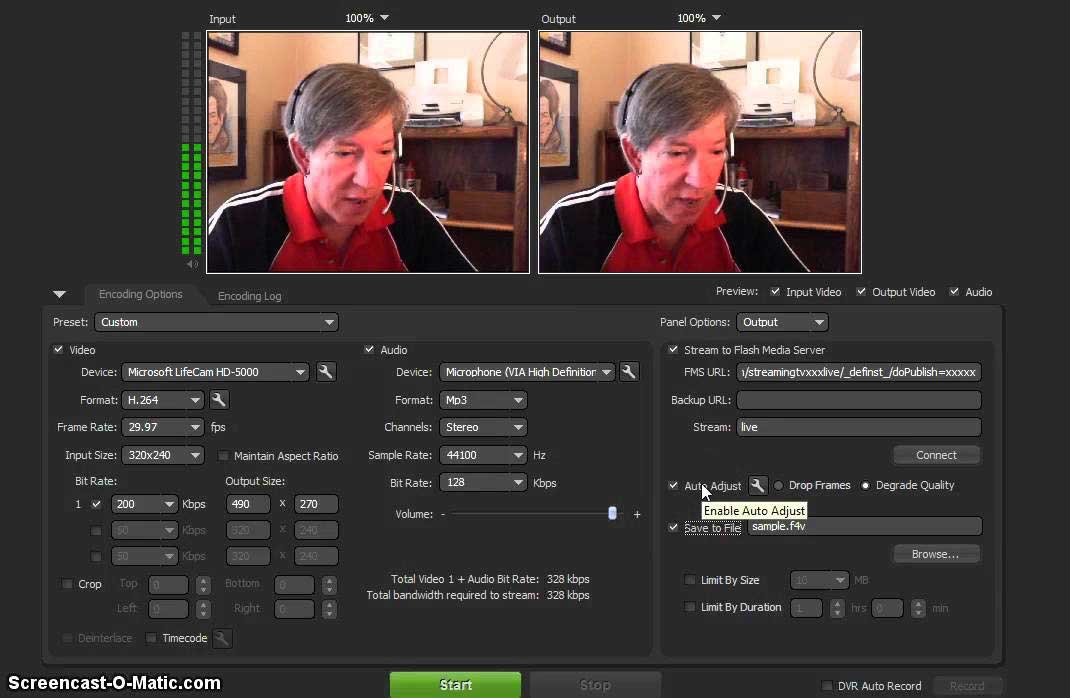
Adobe Flash Media Live Encode is a free live streaming software developed by Abode. It provides round the clock broadcasting. If high-quality streaming is your priority, then this software is for you
Supported Device: Windows and Mac.
Price: Free Live Streaming software.
Key Features:
- Encodes high-quality video
- Onsite Encoding
- Works seamlessly with plug-and-play cameras and microphones
- Limit the size and duration of output files
How to Record/Edit a Live Streaming Video Using Filmora Video Editor
The 12 best software on the market listed above will make your live broadcast more smooth. If you want to record the live broadcast and edit and share it to your other social platforms, such as YouTube, Facebook, o Twitter, then filmora is undoubtedly your best choice!
Filmora Video Editor (or Filmora Video Editor for Mac) is a full-featured and powerful video editing software. It can provide you the experience of making eye-catchy videos.
Here are some of the awesome features of Filmora, if you want to know more, you can click the button below to download and try to edit your own video!
Key Features of Filmora Video Editor:
- Basic and advanced editing tools allows you to do a simple video cutting, rotating, splitting, cropping, etc. within few clicks.
- 1000+ special effects are here for you to customize your game video according to your own needs.
- Export the edited videos to formats, devices, YouTube, Vimeo or directly burn to DVD as you like.
Now let's start to learn how to record o edit a live streaming video with the best video editor - Filmora Video Editor!
Let's go!
Step 1: Customize the Recording Settings
The First thing you need to do is launch Filmora Video Editor and choose "New Project". Then click on "Record > Record PC Screen", then you can see an interface like below. Here, you can choose the recording area, destination folder, frame rate, etc. one by one; The final step is click "Rec" button to begin the recording process.

Click here to learn more about how to record a live streaming video with Filmora Video Editor.
Step 2: Split Video Clips
You will also need to split your long live streaming video for making short clips. To do it, just take the cursor to the position on the video where you want to split and select the scissors icon on the menu bar. Or you can right click the video and select "Split" option.

Step 3: Create an Awesome Intro or Title
Now, it's time to add an eye-catching title or caption to your streaming video. Click on the "Text/Credit" option on the timeline and choose the type to drag it on the timeline. Then, go to the Preview window, and type the text you want to add, then drag the text to the position as you like.

Step 4: Adding Effects to the Video
There are 1,000+ effects/filters on Filmora Video Editor you can choose for your streaming video. From the left menu of video editing tools, click on "Filters". Either click on the little "+" button or drag it on a video clip in the timeline to apply the filters.
Learn more about how to put a filter on a video.
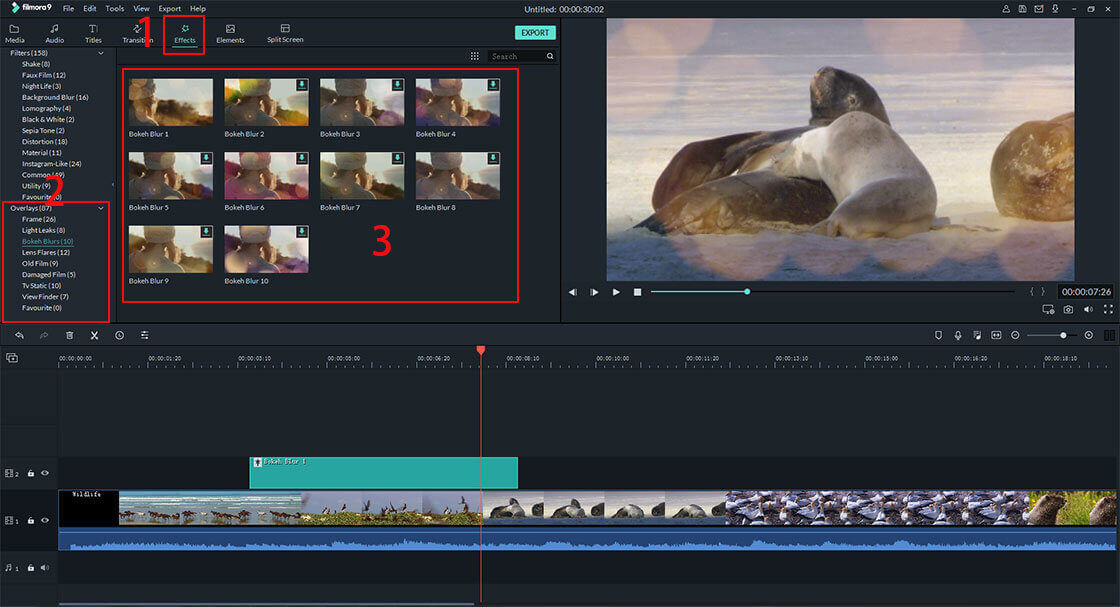
Step 5: Exporting Edited Streaming Video
Since we're done editing the live stream video, you can save it and also share it. Once you're done with the editing, click Export button and an Export window will open up.

Final Thought
So there you have it. This was a thorough in-depth article of the 12 Best Live Streaming Software of the World in 2020, while also enlightening you about what live streaming software is and how can one edit a live streaming video.
Learn more about the pros and cons of these live-streaming apps to understand and choose the best one, which is your favorite?






