Are you someone who enjoys telling stories and sharing your day-to-day endeavors with the world? Many people are earning a living today just by sharing/streaming their life online with viewers from around the world. They do this by collecting sponsorships or promoting a product or campaign.
So, do you know how to live stream?
Have no idea? No worries! Here we prepare step-by-step guide you can take to learn how to start a live stream. You don't need anything more than a phone or PC, and a little bit of live streaming tips.
Let's get start.
Tips on How to Do Live Streaming
So you must be asking how do I start a stream? Before moving to the technicalities, it is important to learn the basic principles of how to live stream. Once we have understood that, we can begin learning the technical aspect of how to do live streaming and being successful on different online platforms. So let's begin!
- 1. Prepare the Basics before Starting Stream
- 2. Choose a Live Streaming App/Platform
- 3. How Do You Live Stream on Facebook Live?
- 4. How to Do Live Streaming with YouTube Live?
- 5. How Do I Live Stream on Instagram Live?
- 6. Secrets on How to Start a Live Streaming on Twitch?
- 7. How Do I Start a Live Streaming Twitter Live?
- 8. Relax and Keep it Engaging and Enjoyable
- 9. Interact with Your Audience
- 10. What to Do after Your Live stream?
Prepare the Basics before Starting Stream
Before we tell you that how do you live stream online, we must first conquer some basic steps.
#1 Determine a Topic
This is undoubtedly the most important factor in being successful in how to live stream. Your title should immediately grab the reader's attention and compel them to hit your stream button. Unless your audience knows what you will be talking about on your stream they won't come to visit. Make sure your title is both accurate and eye-catching in addition to being very specific to the topic you will stream for. It is also important that you select a nice and attractive thumbnail relating to your stream alongside a concise description.

#2 Choose a Good Time
This is one of the key factors you will constantly need to address if you want to learn how to do live streaming. You will first need to evaluate at what time your target audience is online. For example, if your audience is mostly adults or working professionals, then early morning (office time) wouldn't be a good time to go online. In this case you should stream in the evening so the majority of people can make it to your stream.
#3 Choose a Quiet Place
Nobody likes listening to a ruckus in the background when you are streaming to the entire world. Most streamers establish a studio that is sound-proof so that no background noise disturbs you when streaming. Even if you don't have the budget for high-tech streaming studio, you can stream in a quiet room (preferably not the living).
#4 Promote the Event
You should be actively trying to promote your live stream both before and during the stream itself so more people can join in. This step will help you immensely in how to do live streaming the right way.
Use all social media platforms to put out the word that you will be streaming with the timings, topic, thumbnail and a nice description. Whether it's a tweet, Facebook post or Instagram story, you should leave no stone unturned for publicizing your stream.
Choose a Live Streaming App/Platform
If you're now wondering how do I start live streaming? Then we've got your covered. There are numerous live-streaming apps like Facebook Live, Youtube Live, Twitch (mostly for gaming), Instagram Live, LinkedIn Live (business/working professionals), Periscope and Mixer.
It is very easy to use these softwares for live broadcast, however, you may not know where to find the live srteam button. But don't worry, we have written the usage of common software in the text below, keep reading and choose one of these best methods to start your live streaming.
How Do You Live Stream on Facebook Live?
So, if you want to know how to live stream on Facebook Live, we'll show you how. From gaming to business, Facebook's universal audience caters to a wide range of subjects. Follow the steps below to know how to do live streaming on Facebook Live.
Step 1. The first to answer “how do I start a live stream?” on Facebook is to have a Facebook account. If you don't have one head over to Facebook Official Web to create one.
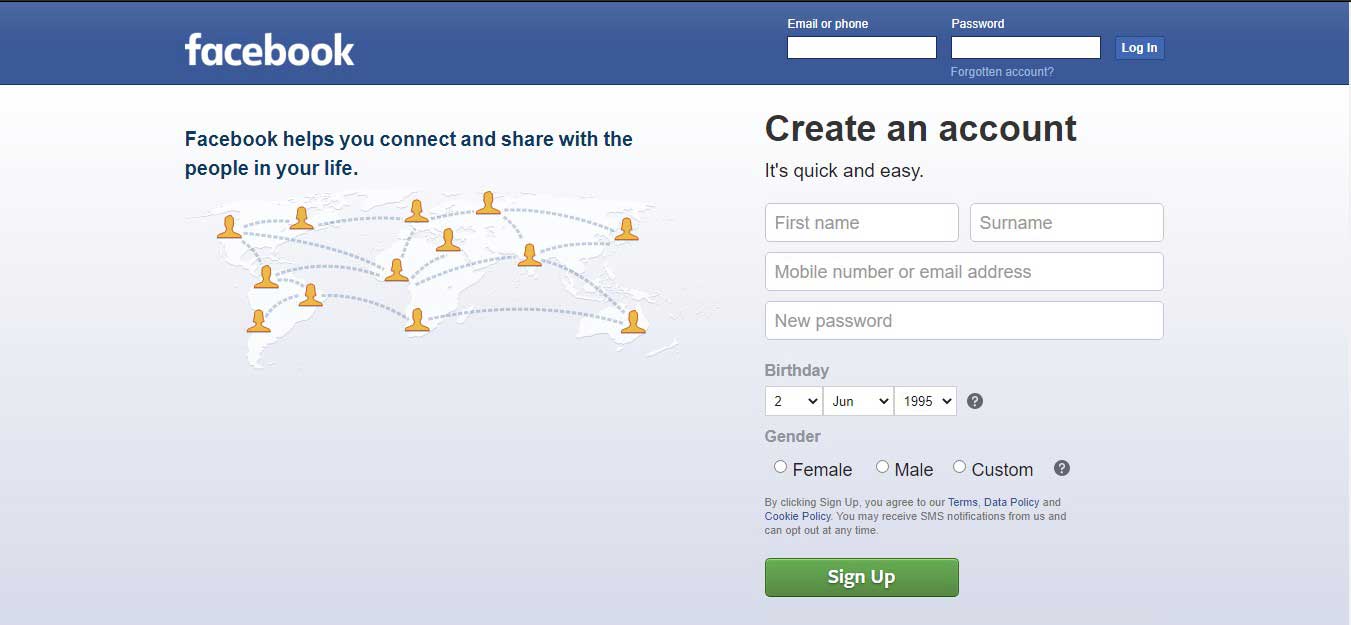
Step 2.Open the Facebook page and log in.
Step 3. From your Facebook home page, go to Create Post >  > Live Video. You will now see a screen with the stream setup. Alternatively, you can open this URL to open the same screen and click on the Create Live Stream option. Click the Go Live option at the bottom left of your window once everything is ready.
> Live Video. You will now see a screen with the stream setup. Alternatively, you can open this URL to open the same screen and click on the Create Live Stream option. Click the Go Live option at the bottom left of your window once everything is ready.
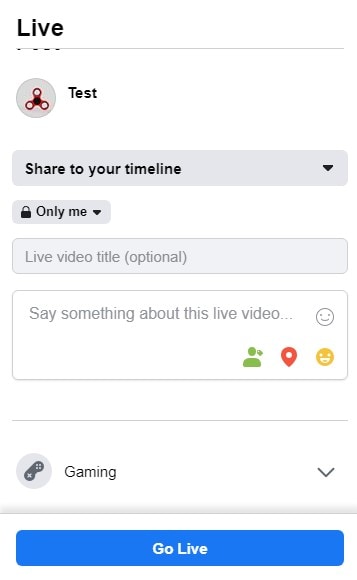
Learn more about how to live stream on Facebook.
How to Do Live Streaming with YouTube Live?
With the increasing influence of YouTube, more and more people choose to use YouTube to broadcast live, especially Internet celebrities. And live broadcast on YouTube is very simple. If you want to learn how to use YouTube to broadcast live on your computer or mobile phone, click this link..
How Do I Live Stream on Instagram Live?
So you've conquered Facebook and now want to know how do I start a live stream on Instagram Live on iOS/Android? Just like before, follow the steps below to learn how to do live streaming on Instagram Live.
Step 1. Again if you don't have the Instagram app yet, just download it from the App or Play Store and log in to your account.
Step 2. From there open your Instagram App and from your home screen either swipe right or click the camera icon in the top left of your screen.
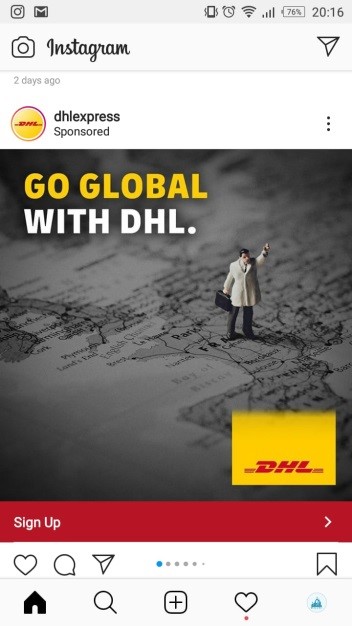
Step 3. You'll immediately notice that your camera is activated. Now from the bottom bar swipe until you can spot the Live option.
Step 4. 4. Finally, tap the  icon to begin streaming. If successful you'll be welcomed with a You are now live! screen.
icon to begin streaming. If successful you'll be welcomed with a You are now live! screen.
Secrets on How to Start a Live Streaming on Twitch?
Before Facebook Live, Instagram Live, and Youtube live streaming there was Twitch. Twitch is one of the best game live streaming platforms you can't miss. We'll show you exactly how to do live streaming on the world's biggest streaming platform below.
Before we proceed any further, it's important to note that Twitch offers support for a variety of streaming software to stream on the platform (similar steps for each one).
Step 1. The first step is to create a Twitch account that you will be using to stream on the website. To do this click on the Sign-Up button on the top right after opening the Twitch website. If you already have a Twitch account skip to step 2.
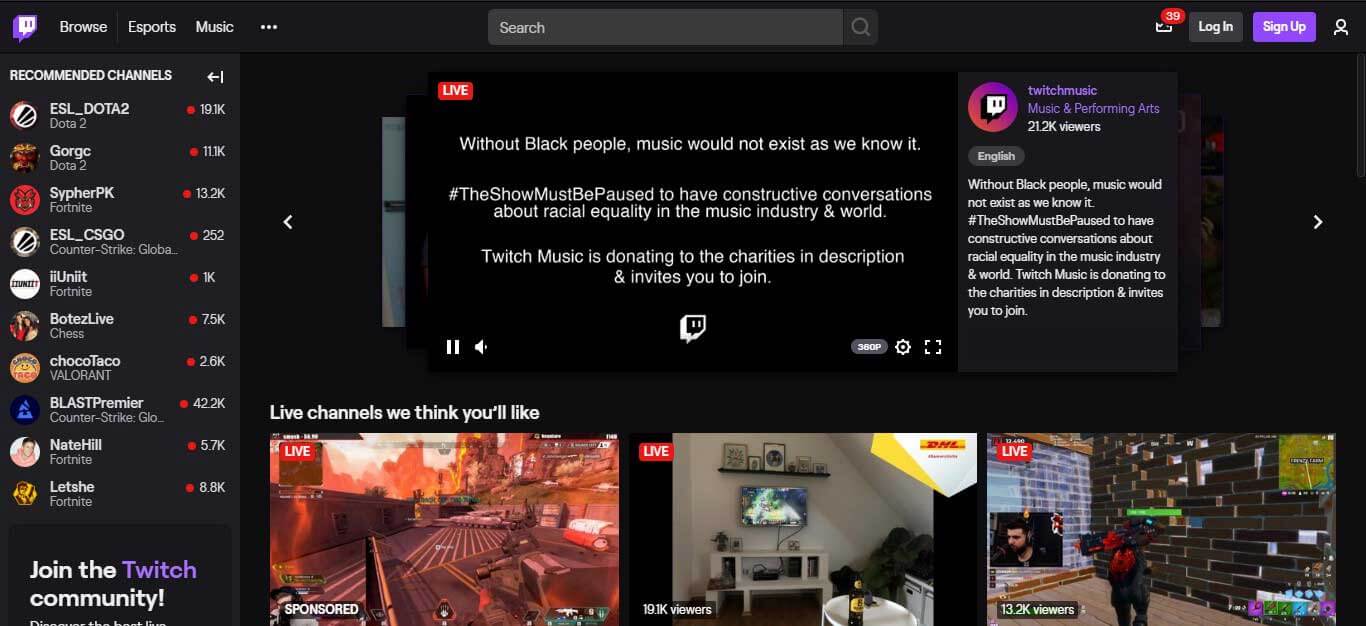
Step 2. Once done you need to go to dashboard.twitch.tv/broadcast and download and install OBS Studio by following the setup guide.
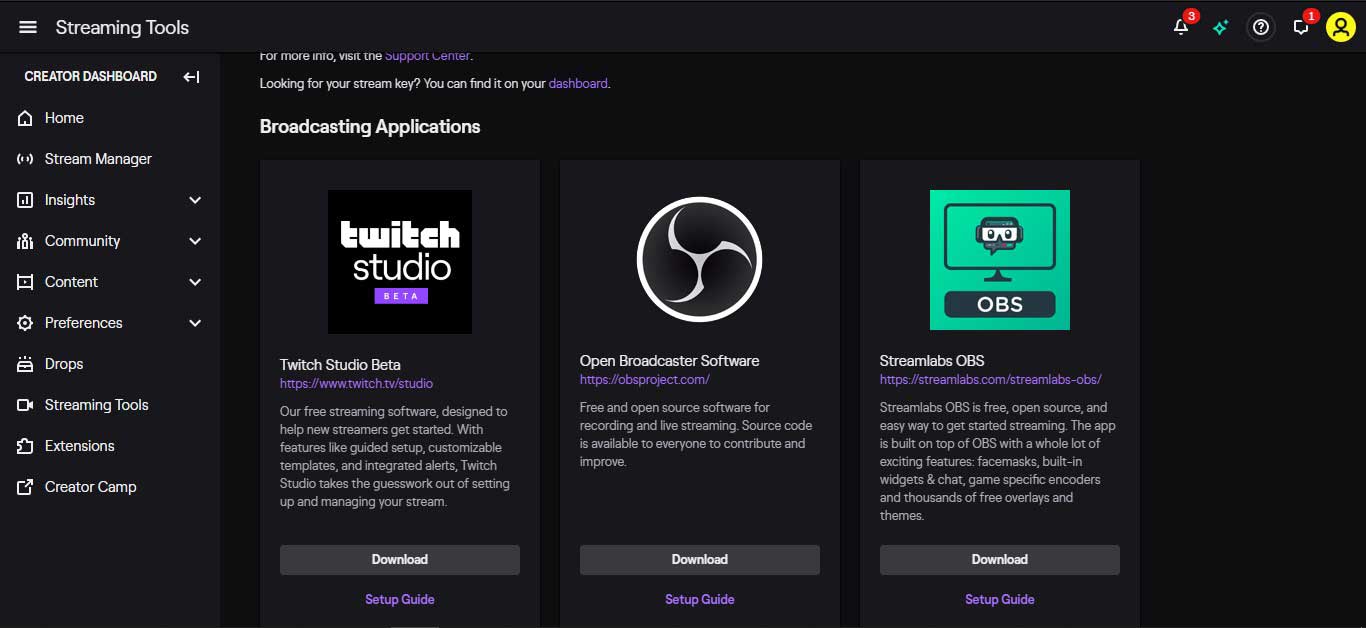
Step 3. The next step is to get your Stream Key. You can find this on your dashboard. Copy the Stream Key from here (Be sure to never share it with anyone).
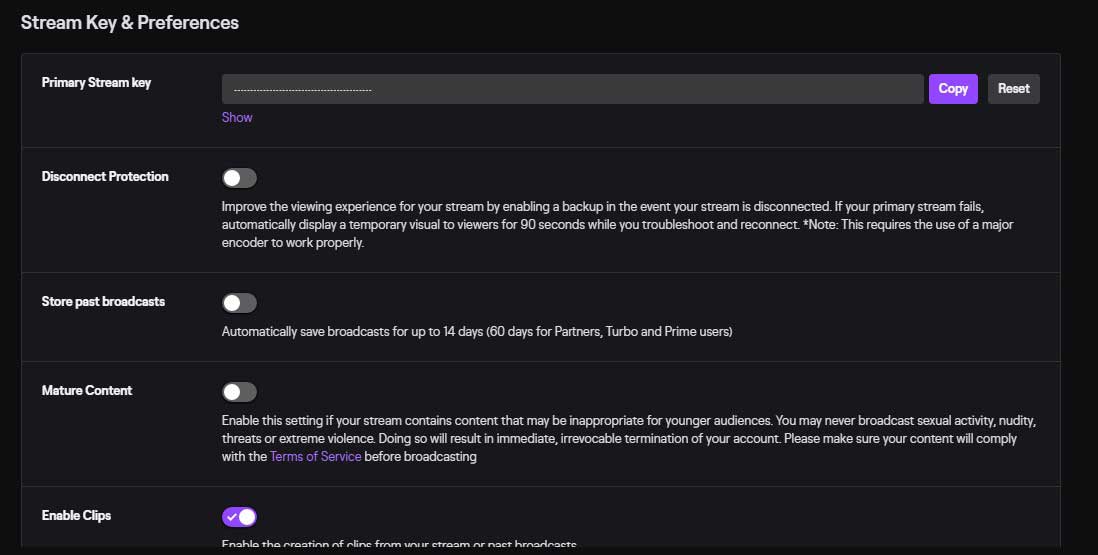
Step 4. Next, open OBS Studio, open Settings from the bottom right part of your screen and navigate to Settings > Stream and select Twitch from the dropdown menu as a service. Click on Use Stream Key and paste in the key you copied earlier, then press Ok.
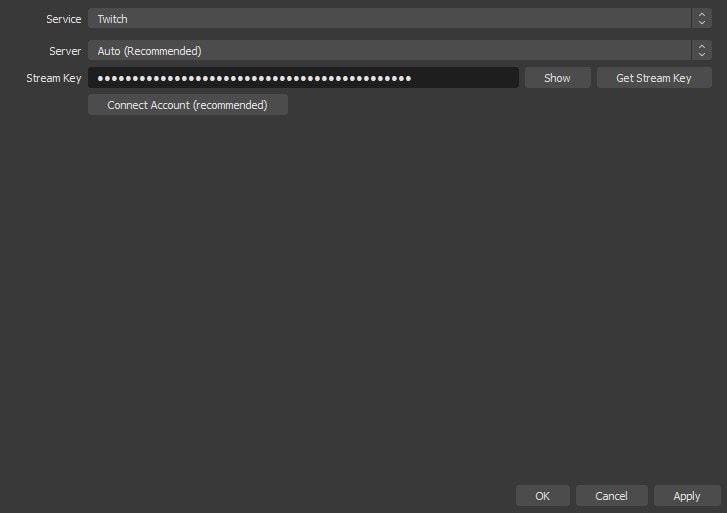
Step 5. Now click on Start Streaming and go back to the broadcast dashboard on Twitch. You'll notice a prompt saying You're Live. Click on Manage Stream.
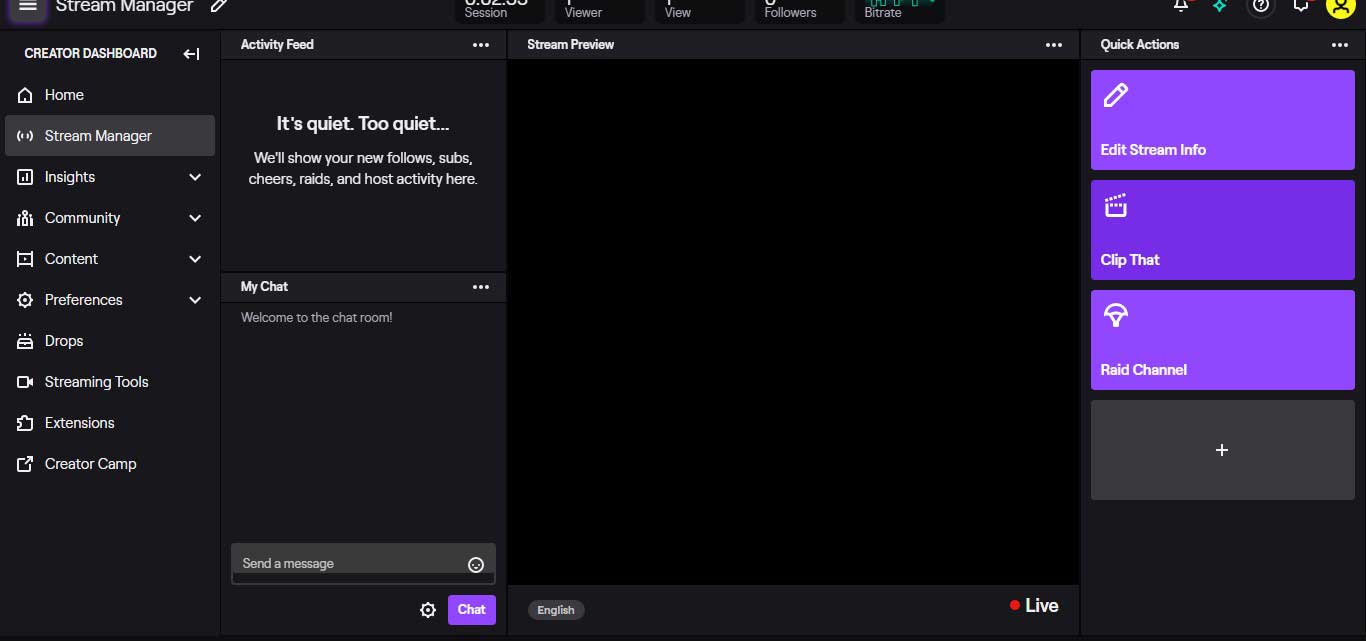
The best part about Twitch is that you can even stream using video game consoles like the PS4 and Xbox. What's more, is that you can also stream mobile games!
Click here to learn more about how to live stream on Twitch.
How Do I Start a Live Streaming on Twitter Live?
So now you must be asking, how do I start a live streaming on Twitter? You can live stream on Twitter using Periscope and OBS Studio. Here's the step-by-step guide:
Step 1. The very first step is to go to the Periscope website and sign up for a free account by connecting your existing Twitter account.
Step 2. Next, from your home screen, tap on your Profile icon to bring up the drop-down menu and select Producer from there. From there, you'll see the Create New Source option. Click on it and copy the stream key displayed.
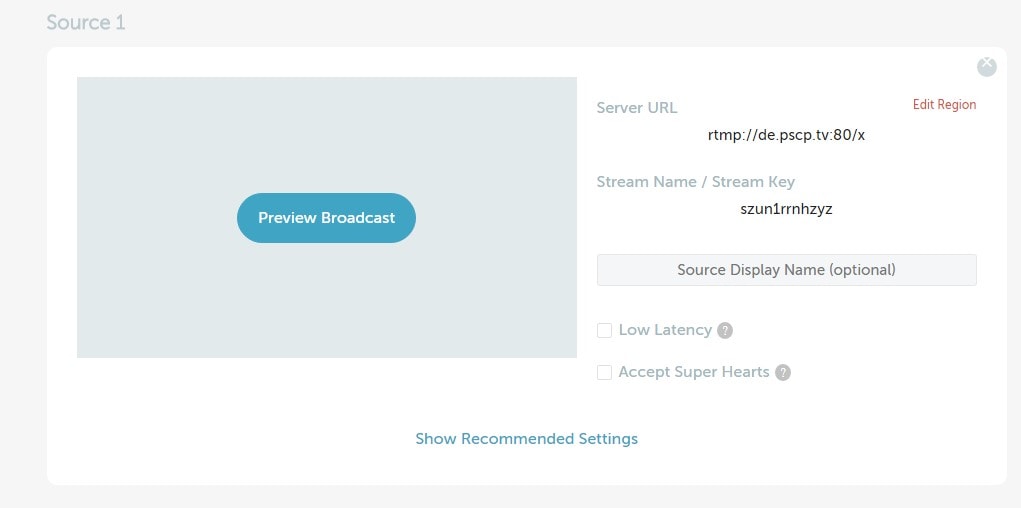
Step 3. Next, open OBS Studio and open Settings from the bottom right part of your screen and navigate to Settings > Stream and select Twitter/Periscope from the dropdown menu as a service. Paste in the key you copied earlier, then press Ok.

Step 4. Now click on Start Streaming and go back to the Periscope Producer. Over here you'll notice a change and the option of Preview Broadcast. Click on this. Once done, you'll notice your screen and a Go LIVE button. Click on it to go live!
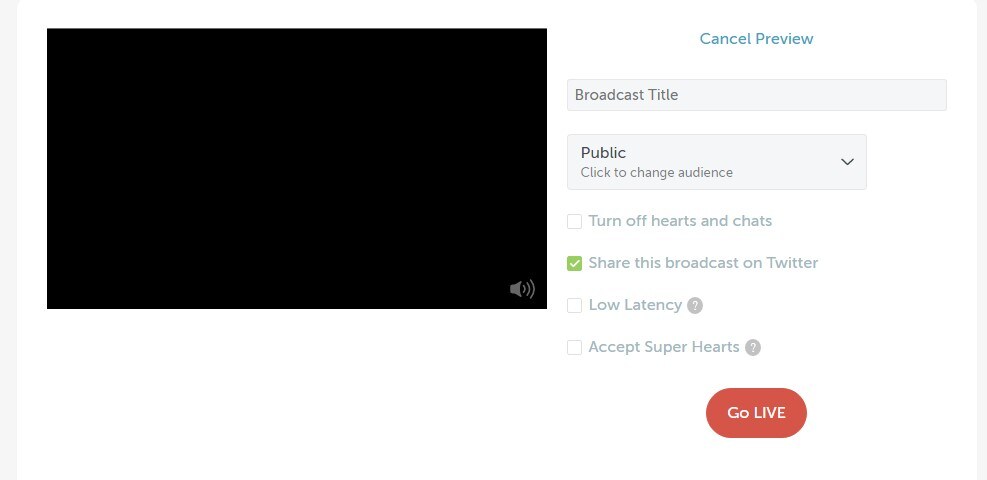
Note: Live streaming on Twitter using your mobile device is even easier. You just need to open your twitter app and click on the Tweet composer icon at the bottom of your screen. From there tap the camera icon. On the right-hand side, you will notice the LIVE option. Click on it.
Now you'll see a Go LIVE option. Click on it to begin your live stream. Hurrah! You are now live from your phone.
By the way, this will also post a tweet to your connected Twitter account. Congratulations!
Relax and Keep it Engaging and Enjoyable
It's easy to get overwhelmed after going through the above guide of learning how to do live streaming on different platforms. But don't worry, just relax, be your true self on stream and engage with the audience as much as possible. If your content is enjoyable, you have nothing to worry about and will gain an audience very soon.
Interact with Your Audience
A key distinguishing factor between good and bad streamer is audience interaction. Be sure to interact with your audience regularly. Ask them questions, answer any if they have asked, and do activities (games) with them so they feel part of the stream and not left out.
What to Do after Your Live Stream?
Once you have ended or are about to end your stream, thank your audience for their time, check the comments for any unanswered questions and answer them and save the video to your video library for reference or for later viewing.
If you want to record streaming video and edit parts of your live streaming video and share it to your social platforms like YouTube o Facebook, there is a great video editor we recommend called Filmora Video Editor. It's available for both Mac and PC.

Filmora Video Editor
- It is one of the best video editing software designed for both beginners and professionals.
- Support almost all popular video formats on the Internet. So if your streaming video is recorded in other tools or downloaded from different sources, this program can help you deal with them together.
- 1000+ special effects are here for you to customize your live streaming video according to your own needs.
- ...
Final Thought
Congratulations! You made it all the way through this guide and are now no longer asking how do I start live streaming? You have learned how to live stream now, haven't you? Now use this knowledge to begin your very first live broadcast. Good Luck!




