This week Apple rolled out its biggest iOS update yet iOS 10 with key features and more than 200 hidden features in it. Just like every big update, most of the people quickly opted out this update and we are receiving mixed reviews for iOS 10. Some people are really happy about this new update while others are facing some problems such as Wi-Fi connectivity issues, update problems and battery issues after updating to iOS 10. Out of all these issues, biggest problem is probably battery life of iPhone or iPad running iOS 10. Apple has not released any update to fix this problem but we have found some work around to fix this issues. So, if you are facing battery problems with iOS 10, here’s what you can do to fix this problem.
- 1st Solution: Restart Your iPhone/iPad
- 2nd Solution: Check the Battery Usage
- 3rd Solution: Restore iPhone/iPad
- 4th Solution: Put iPhone/iPad into Low Power Mode
- 5th Solution: Uninstall Facebook
- 6th Solution: Uninstall Games Apps
- 7th Solution: Disable iCloud Keychain
- 8th Solution: Limit Background App Refresh
- 9th Solution: Manage Your Display
- 10th Solution: Reset All Settings
- Best All-in-one iPhone/iPad/iPod Manager You Should Never Miss
1st Solution: Restart Your iPhone/iPad
If you have recently installed iOS 10 on your iOS device, the quickest way to fix this problem is by restarting your iPhone or iPad. Although this does not seem like a proper solution, but some customers have received really good results with it.
In order to restart your iPhone or iPad, hold down the sleep or wake button your iPhone or iPad till you see “Slide to Power Off”. The newest devices have the sleep button on the right hand of the device while the older iPhones like iPhone 5 or 5S have it on the right hand side of the screen.
Now, slide on the screen to turn off your device. Once the device is completely turned off, press and hold the power button again to turn on your iOS device.
2nd Solution: Check the Battery Usage
Checking the battery usage will give you exact idea that which apps are using the battery life in the background. So, you can quit such applications to improve the battery life of the iOS 10 device. Here’s how you can check the battery usage on your device.
Step 1. Open settings on your iPhone or iPad running iOS 10 and tap on the “Battery”.
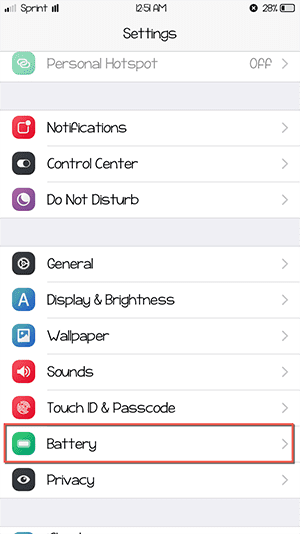
Step 2. Here you will see all the applications that are using the most battery of your device. For example; in our case, Facebook is using most of the juice of iPhone’s battery.
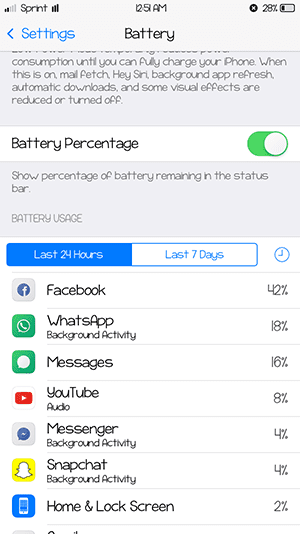
Step 3. The last step is to quit such applications which you are not using. Double tap the home button which will reveal the multi-tasking tray on your iPhone. In order to quit an application, swipe upward on the screen.

3th Solution: Restore iPhone/iPad
Sometimes your iPhone or iPad is not updated properly and the previous data present on your device might drain the battery life of your iPhone. So, you should restore your iPhone or iPad and install a fresh iOS 10 which might lead to boost up some battery of the device. Here’s how you can restore your iPhone or iPad.
Step 1. Go to home screen on your iPhone or iPad and Launch “Settings”.
Step 2. Swipe upward and tap on “General” on the next screen.
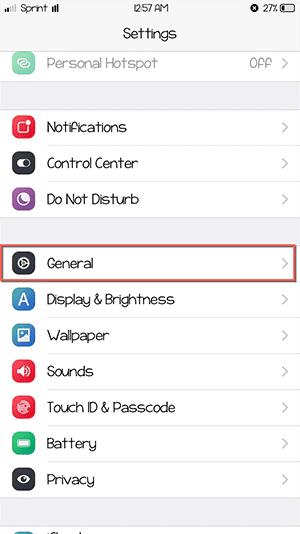
Step 3. On the next page, go to the bottom of the screen and tap on “Reset” button as shown on the screenshot below.
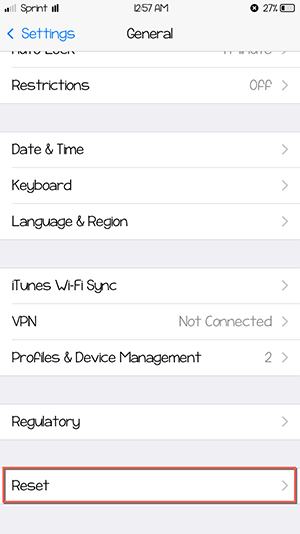
Step 4. Now, hit the “Erase All Contents and Settings” to restore your iPhone or iPad to the latest firmware.
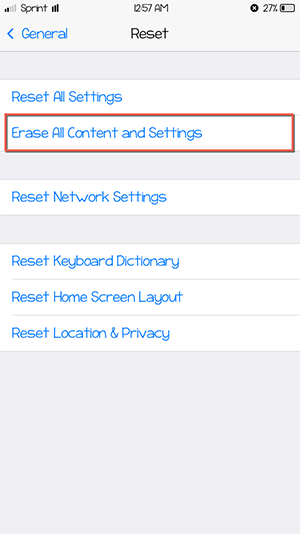
4th Solution: Put iPhone/iPad into Low Power Mode
Back in iOS 9, Apple introduced a new feature “Low Power Mode” which really helps to save a lot of battery life on iOS Devices. It will automatically turn off different power hungry features of iOS such as “Hey Siri, background app refresh” and automatic download. So, no data will be used in the background which will result in increased battery life of device.
Step 1. In order to put your iPhone or iPad in Low Power mode, open “Settings” and tap on “battery”.
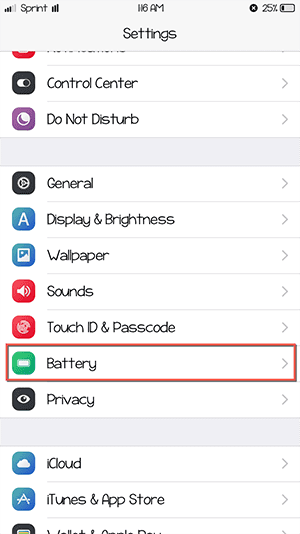
Step 2. Now, enable the “Low Power mode” which is present at the top of the screen.

5th Solution: Uninstall Facebook
Apart from using most of the space on your iPhone or iPad, Facebook also uses the battery life of your iPhone in the background. So, if none of the above mentioned method is working for you, you might need to uninstall Facebook application on your iPhone or iPad. Doing this will not only increase the battery life but will also give you extra space to install other applications. If you are using the 16Gb iPhone, we will highly recommend you to use the “Facebook” in Safari.
6th Solution: Uninstall Games Apps
If you play a lot of games on your iPhone or iPad, you might have to give up some of them too. Although nobody wants to delete the games from their devices but it will help to improve the performance of the iPhone or iPad. As most of the 3D games will use the power and location services in the background to send you notifications over and over. So, this will prevent all those notifications and will finally lead to enhance the battery life of the device.
7th Solution: Disable iCloud Keychain
iCloud Keychain will basically store all of the password from your iPhone to a secure place, your iCloud account. If you have enabled this feature, it is constantly using the battery life in the background. So, disabling it will prohibit the connection to the internet and will improve battery life. Here’s how to Disable iCloud Keychain:
Step 1. Open Settings and tap on your iCloud account as shown in the screenshot below.
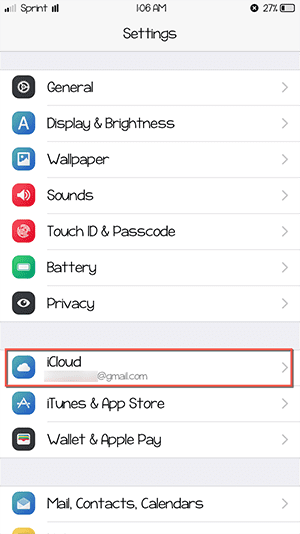
Step 2. Scroll down and tap on the “iCloud Key Chain”, make sure to turn this option off to prevent data usage in the background.
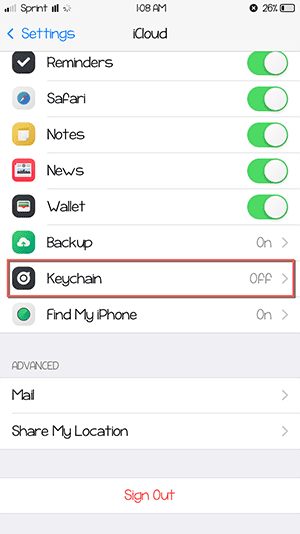
8th Solution: Limit Background App Refresh
Once you are connected to Wi-Fi or a Cellular data, most of the applications will use it constantly in the background. As this is a periodic process, so, turning off will significantly improve the battery life of both iPhone or iPad. Here’s how you can limit background App Refresh:
Step 1. Open “Settings” and tap on “General”.
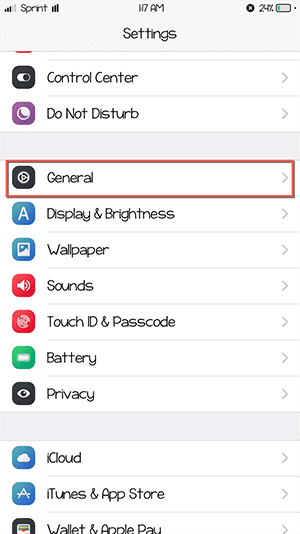
Step 2. Tap on the “Background app Refresh” on the next screen.
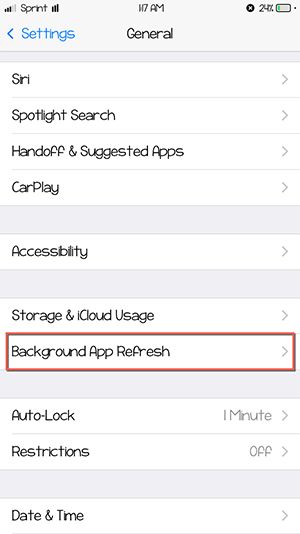
Here you can either enable the background app refresh for all applications or can select different apps to limit the background refresh.
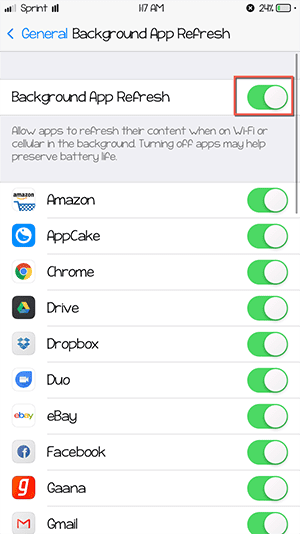
9th Solution: Manage Your Display
Whether you admit it or not, display is one of the biggest cause to consume the battery life of your iPhone and iPad. So, decreasing the brightness of the screen means usage of less applications which leads to improve battery life of your iPhone or iPad. Here’s how to manage display on iPhone or iPad?
Step 1. Open “Settings” and tap on “Display and Brightness”.
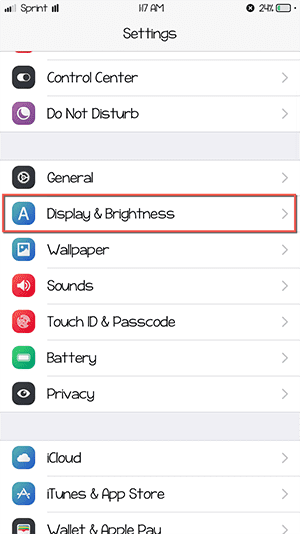
Step 2. Now, move the slide to increase or decrease the brightness of your device.
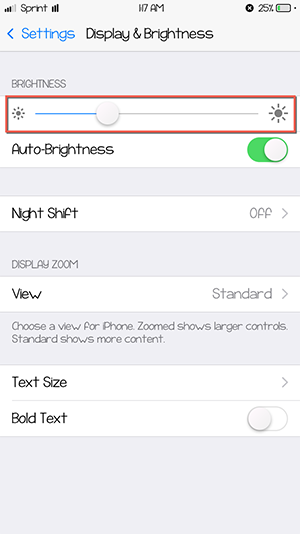
10th Solution: Reset all Settings
This method is for those users who don’t want to remove all data from their iOS devices and have changed the settings of the iPhone or iPad. Changing the settings might cause an increase usage of the battery life. So, if you reset all settings on your iPhone or iPad, the factory settings may save some battery life of your device. Resetting all settings is pretty much similar to resetting the iPad or iPad, however, you have to select “Erase all Settings” instead of “Erase all settings and contents” in the last step.
Which method did work for you? Share your experience in the comments section below.





