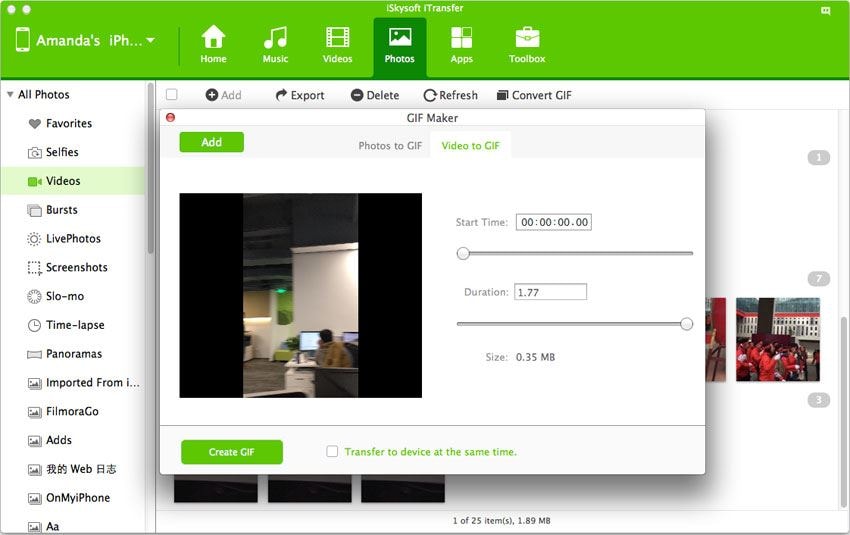Animated GIFs are trend now-a-days, people love to share the GIF images using different websites and recently Facebook has introduced a feature to directly share the GIF link on your timeline. Another use of the GIF image is in the comments on an article or a video. Most of the Animated GIF images are used as a joke or make fun of something. GIF image can be a collection of different images or a particular scene from a video. GIF images can be with sound or without sound, however, most of the animated GIF images share on the internet are without sound and a great way to express your feelings. There are certain parameters which should be considered while creating the GIF images such as the speed of the video, Frames rate per second and the start and the end point of the GIF image.
dr.fone - Turn Videos and Photos to GIF Images

There are plenty of software and web service available on the internet which will allow you to convert the photos and videos to the GIF images. However, most of the software either comes at the hefty price or include malwares during the installation of the program. In order to eradicate these problems, the developers at Wondershare have added the GIF maker option right in the media managing software for phones. dr.fone is a unique and ad-free software which will convert the normal images or videos to the GIF images. One of the most significant feature offered in dr.fone is the conversion of the Live Photos of iPhone 6S/7 to the GIF images directly from your iPhone. Yes, you will not have to transfer the Live Photos to your computer and use the software, however, it will automatically extract the live photos in a separate folder and will convert them into the GIF images.
Moreover, dr.fone will also let you convert any photo or videos to the GIF image directly from your iPhone to the computer. This software is pretty much easy to use and works with all types of images and videos on all iPhones, iPod Touch, iPads and Android devices. Another important feature of this software is that you can convert the Mov or MP4 videos to GIF images from your computer. It will also work with approximately all types of photos. Simply join them using the dr.fone and the final product will be splendid. Finally, unlike most of the GIF making software dr.fone will provide you the option to set the start and end time while extracting images from different videos. You can also change the frames per second a.k.a the speed of the image transition in dr.fone. Lastly, the overall size of the GIF image can also be adjusted right from the iSkysoft dr.fone by changing the dimensions. Here’s the Step by step guide to convert Images, videos and Live photos to GIF images in iSkysoft dr.fone.
Before using any of the guide mentioned below, download and install dr.fone on your Windows PC and Mac OS X. You will also have to connect your device with PC using USB cable to use all these features. Once you have connected the device, follow these guides to get desirable output.
* Step by Step guide to convert Live Photos on iPhone 6S/7 to GIF images
1. Click on the "Photos" button at the top of the main window. Now, you will see all of the albums and photos present on your iPhone, you will have to open the Live Photos album in order to convert the live photos.
2. Select the photo that you want to convert to the GIF image and right click them. Choose "Convert to GIF". On the next screen, adjust different options and click on the "Create to GIF" button at the bottom of the screen.
It will take some time depending upon the number of live photos that you selected. However, after conversion, it will open the output folder of the recently made GIF image.
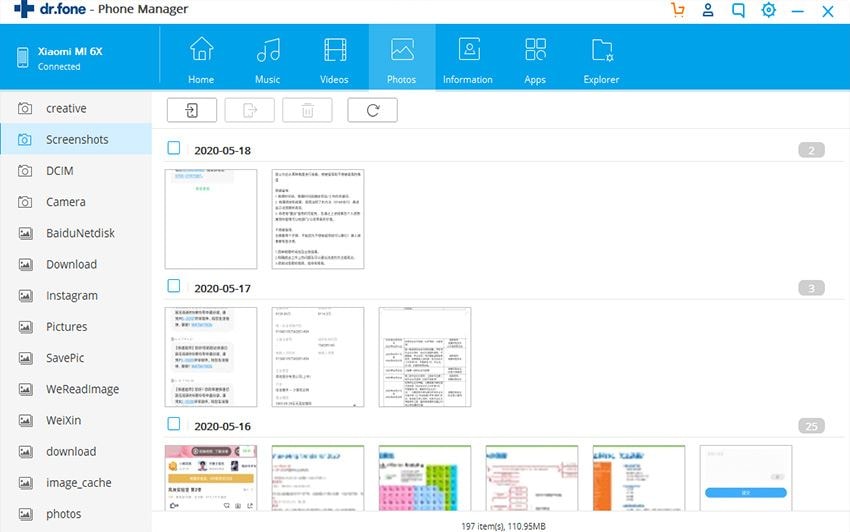
* Step by Step guide to convert videos and photos on iPhone, iPod Touch and iPad to GIF images.
1. Just like the previous method, open photos in the dr.fone and open the album from which you want to convert the images or videos to GIF images on your computer.
2. Select the photos or the videos that you want to convert to GIF images and right click on the them. Select the Output size, frame rate and folder and click on the "Create to GIF" button as shown in the screenshot below.

* Step by Step guide to make GIF images from Photos and Videos on Computer.
1. Making GIF images from already present photos and videos on your computer is slightly different than previous methods. Connect your iPhone, iPod Touch or iPad with the PC and click on "Toolbox".
2. On the next screen, select the "GIF maker". Click on the "Add" button in the window and select the photos and videos that you want to convert to the GIF image. After adding photos, click on the "Create to GIF" button in the bottom to convert them to suitable format on your computer.
That’s it! You have successfully converted the Photos and videos from your computer to the GIF images without extra efforts. In case of any problem, don’t hesitate to leave a comment below.