The easiest way to express emotions on the Internet today has taken a new route with the presence of GIF images. GIF stands for Graphic Interchange Format. This compressed file size is suitable image to be used on the Internet because of its low resolution. These images are often used in symbols, logos or icons since they support up to 256 colours. GIFs are becoming popular on social media and most of this animated is funny. If you want to get those funny GIF images you can get from different sites. In this article we will give top 15 websites to obtain this images
Top 10 Software to Convert AVI Videos to GIF Images
1. dr.fone - Convert Videos and Photos to GIF Easily

dr.fone for Mac is the best software tool to convert videos and photos on Apple/Android devices and computer to GIF images, which makes it quite easy to share funny events.
- Convert iPhone Live photos to GIF images, keeping the live photos live.
- Allow users to export photos, music and videos back to computer easily.
- It is fully compatible with video formats, MOV and MP4 and converts them to GIF format.
- It is a good tool to organize and do a backup of files on your iOS gadget.
Steps to convert video to GIF image with dr.fone
Step 1: Download and launch dr.fone on your computer (Windows or Mac). From the menus on the top of the software window, click "Toolbox" and go for "GIF Maker". This will be the first step to convert AVI to GIF images.
Step 2: From the pop-up window, choose "Video to GIF" option. This will let you open your AVI video on your computer to be converted to GIF format. Choose your wanted video and click "Open". Next, set up the GIF as you like as the screenshot shown below. When you done, click on the "Create GIF" button. The program will create the GIF out of the chosen video for you. Why not try!
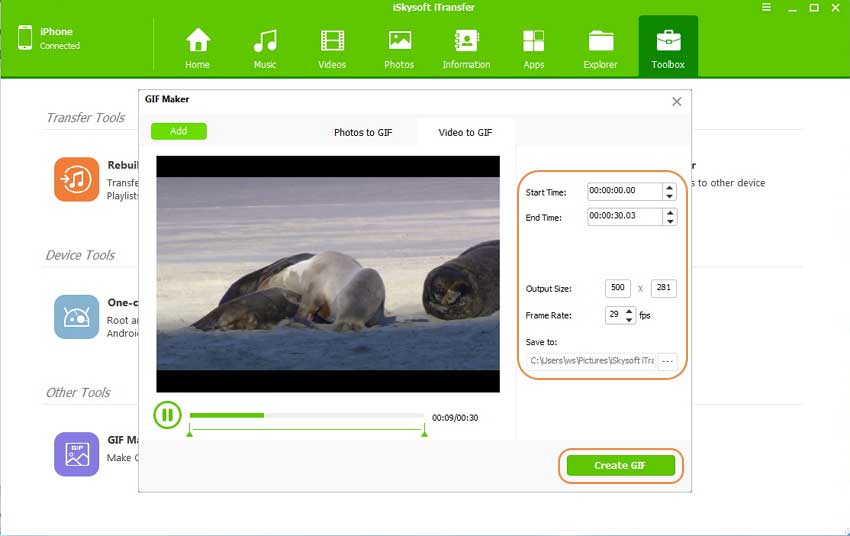
2. Movavi Video Converter
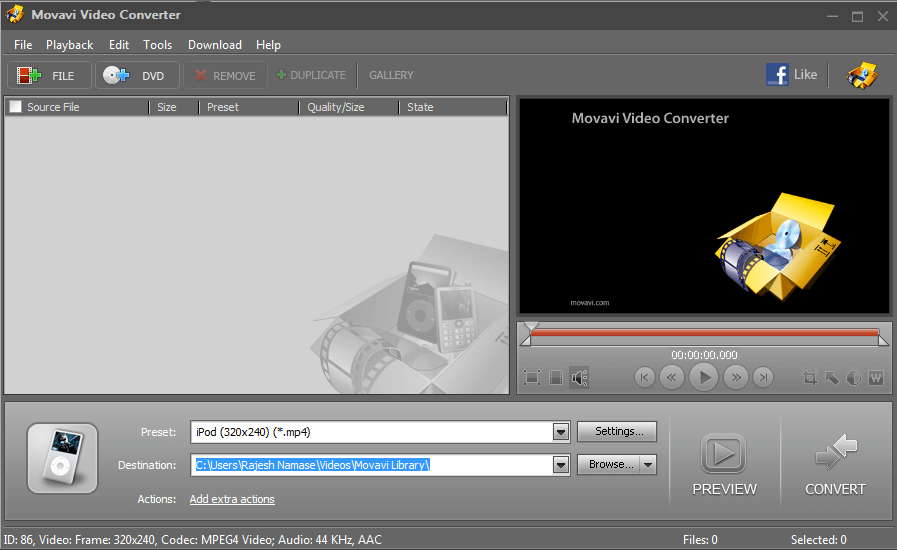
Features:
•Supports editing features such as crop, rotate, trim and many more.
•Supports formats such as MP4, MKV, MP3, AAC, WAV, MOV, FLV, 3GP, SWF and many others and converts them to image formats like GIF, TIFF, JPG, and PNG.
•Capable of adding watermarks and captions to videos.
•Supports other devices as Android devices, Sony PlayStation, iPad, iPhone, Xbox and others.
How to use:
Step 1. Open your video files in AVI format.
Step 2. Select GIF image as output format by clicking Convert to Button
Step 3. Click on Convert to manipulate AVI to GIF images
Pros:
Its interface is user-friendly and easy to us.
It is compatible with several video and image formats.
Cons: It is not possible to convert copy-protected DVDs and media files.
3. Freemore Video to GIF Converter
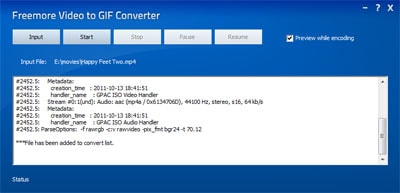
Features:
•Generates gif from videos and movies for mobile phone screensaver and others.
•Supports variety of formats including 3GP, FLV, MPEG and others.
•Capable of converting GIF files to various multimedia formats.
•Allows you to clip video to generate GIF.
How to use:
Step 1. Download and open the program and click Input button followed by open to upload AVI files.
Step 2. Preset output Settings then click OK.
Step 3. Click on Start to Start converting.
Pros:
Supports a wide range of video formats.
It is free and easy to use.
Cons: Not capable of converting videos in batches.
4. Cute video to GIF Converter
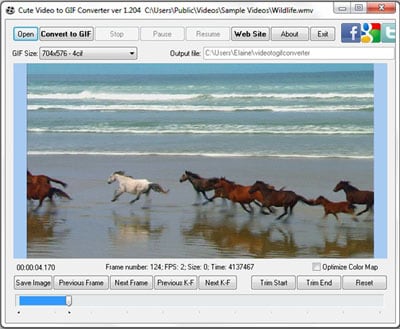
Features:
•It allows you to specify the start and end of your video to convert only your favourite part.
•It supports video formats such as AVI, MP4, VOB, 3GP, and many more.
•Allows you to capture snapshots of your videos.
•Allows you to set the size of your GIF.
How to use:
Step 1. Open the video file and define the start and end points.
Step 2. Select the GIF resolution.
Step 3. Customize the output folder if you want to.
Step 4. Start the conversion.
Pros:
It is easy to use.
It allows you to capture snapshots.
Cons: Does not support playing back your video.
5. iWisoft Free Video Converter
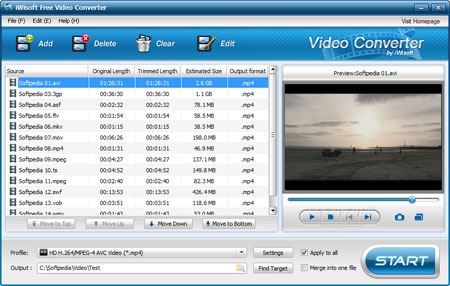
Features:
•Allows you to add watermarks to video.
•Has editing features where you can crop, trim, and merge video.
•Converts video to animated GIF.
•Converts a wide range of popular video formats.
How to use:
Step 1. Launch it and click on Add AVI video files.
Step 2. Choose the output profile
Step 3. Customize your video, click on Settings button. Thereafter click OK.
Step 4.Start converting by clicking on Start button.
Pros:
It is easy to use.
It is stable.
It supports several file formats.
Cons: Does not provide options to specify the start and end dates of the GIF.
6. Free Video to GIF Converter
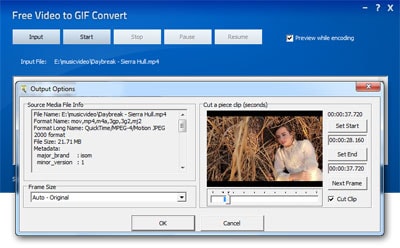
Features:
•It quickly converts videos to GIF images.
•It allows you to clip video to generate GIF.
•It allows you preview Gif while the conversion process is on.
•Enables you to create and share animated GIF.
How to use:
Step 1. Input your video file.
Step 2. Set and specify start or end of frame.
Step 3. Use cut clip to select part of video to make GIF. Click OK.
Step 4. Click on Start to start the conversion
Pros:
Supports a wide range of video formats.
Easy to use.
Cons: It could be slow at some points.
7. Free Easy to GIF converter
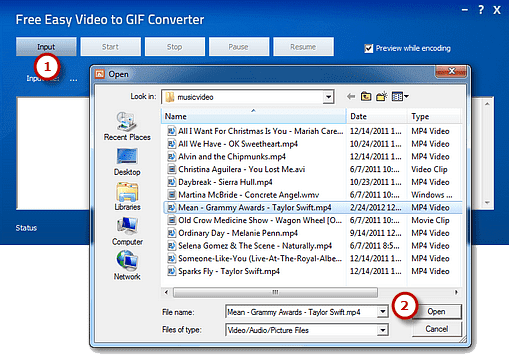
Features:
•It allows you to clip video to make GIF.
•Provides for frame size options.
•Allows you to convert a wide range of video formats to animated GIF.
•Capable of playing video in GIF image.
How to use:
Step 1. Open the program and click on Input AVI video.
Step 2. Specify the start or end frame.
Step 3. Click start to begin converting.
Pros:
It is free.
It is easy to use.
It is integrated with an editor.
Cons: Interface is similar to that of other converters.
8. ThunderSoft Video to GIF Converter
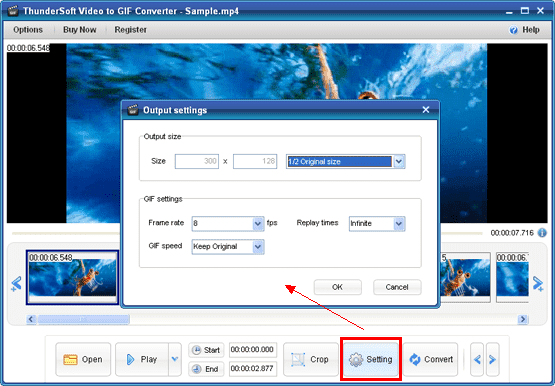
Features:
•Supports popular video formats including AVI, MP4 and many more.
•It allows you to preview original video frame by frame.
•Has editing functions such as to crop a video clip.
•Allows for resizing.
How to use:
1. Add AVI video file.
2. Specify the video clip.
3. Start the conversion.
Pros:
Makes image with high quality.
Supports a wide range of popular formats.
Cons: Lower frame rate might lead to output lose.
9. Video to GIF Converter

Features:
•It allows you to play video clips in GIF files.
•It enables you to convert popular videos to animated GIF and images.
•It has special effects
•Converts videos to image formats including PNG, JPG and others.
How to use:
Step 1. Open the program and upload AVI files.
Step 2. Set AVI to Gif settings.
Step 3. Preview then select Output folder. After click on Run to convert.
Pros:
Supports a wide range of popular formats.
It is easy to use.
Cons: Conversion speed is slow
10. Aoao Video to GIF Converter
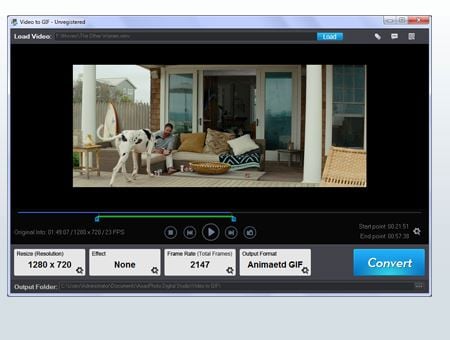
Features:
•Supports various video and image formats.
•It converts videos to animated GIF.
•It allows you to add special effects during conversion process.
•Allows you to effect control on the frame rate.
How to use:
Step 1. Download and launch the program. Next, Load AVI video file
Step 2. Choose the output period
Step 3. Click on run to convert.
Pros:
Supports a wide range of video and audio formats.
Its frame rate can be adjusted.
Cons: The output has watermark.





