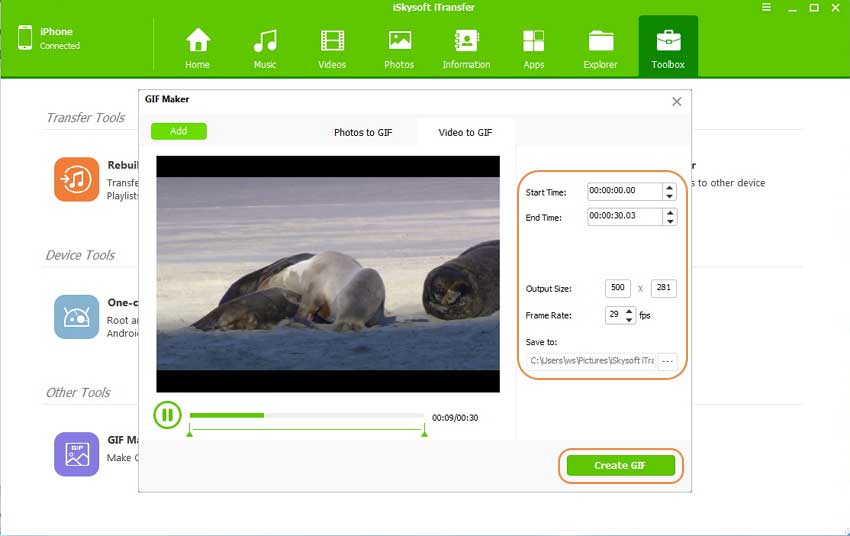iPhone 8 is the talk of the town for September 2017. A complete new league iPhone will be started by iPhone 8 creating more fierce competition in the mobile industry. You would love to watch videos and click images on iPhone 8. iPhone 8 supports GIFs (Graphics Interchange Format) also and the App Store has too many Apps that can create GIF’s for you. GIFs are a perfect fun way to communicate with others. You might not want an App on your iPhone to take up space just to convert the photos/videos to GIF. Let's see how to make GIF images on a computer.
Convert photos/videos to GIF on iPhone 8 or iPhone X using dr.fone
dr.fone for Mac ( for Windows) helps you convert photos or videos on iPhone 8 to GIF images. You can finish it in simple steps, and set your favourite GIF settings. It is also a perfect tool for all data transfer. It will smoothly transfer all your data like music, videos, images, SMS and contact numbers. It is a supreme phone management tool. It makes your data transfer task from computer to iPhone 8 easy and quick. dr.fone is a single tool for all your data transfers independent of iTunes. It helps you rebuild the iTunes library.
- It is a single solution for all the kinds of data transfers from iPhone/Android Device/ computer to iPhone and vice versa.
- It offers one click transfer of data. You can transfer the data either in batch or for the selected files.
- You can add or delete contacts and remove duplicate contacts from your phone. Backup, import and transfer your contacts.
- Use dr.fone to send SMS. It saves your time to use your Android phone.
- Transfer your data directly from one phone to another. The source and target phones may be iPhone-iPhone or iPhone-Android or Android-iPhone.
Guides to convert images/videos to GIFs
An animated graphics image called GIF is more fun and pleasant to look at. You can create a GIF of your personal moments. dr.fone will help you create memories out of the life moments in a more vibrant way. dr.fone will help you convert photos/videos on iPhone/iPad/iPod touch/Android Devices to GIFs. Download dr.fone from the official website on your computer.
Pre-work: Transfer photos or videos on iPhone 8 to your local PC/Mac
Before the GIF convert process, please make sure you have transferred the wanted photos or videos to your computer. You can transfer them in 1 click with dr.fone. Dowanload and install dr.fone on the computer. Open it. From the main window of the software, please click the "Photos" tab (to transfer videos please go for "Video" tab). The software will detect and display the photos on your iPhone 8. Choose the ones your want to convert to GIF and click "Export" to transfer to your computer.
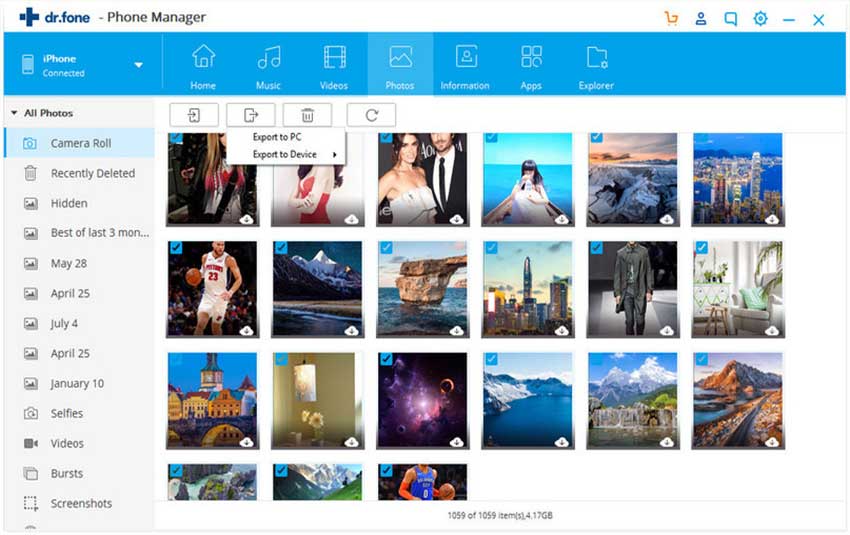
Guide 1: Convert photos to GIF
Step 1: Connect your iPhone 8 to the computer. Launch the dr.fone interface. Click the ‘Toolbox’ tab on the top bar. You will see five options on this interface. In the other tools, you can see GIF Maker. Click the GIF Maker.
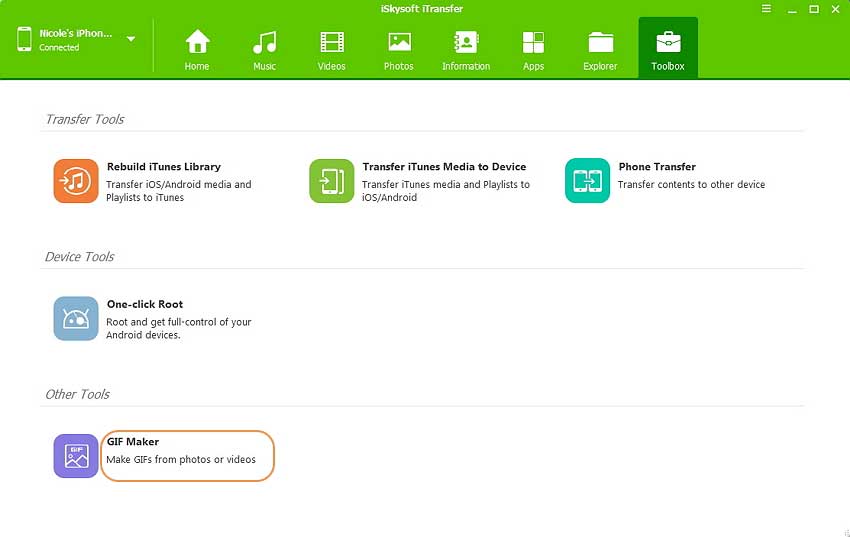
Step 2: Click "Add" on the top left corner of the window. Browse and select the images you want to convert. You can select single or multiple photos using Ctrl or Shift key to create a single GIF. Click Open at bottom of screen to proceed with the process of GIF making.
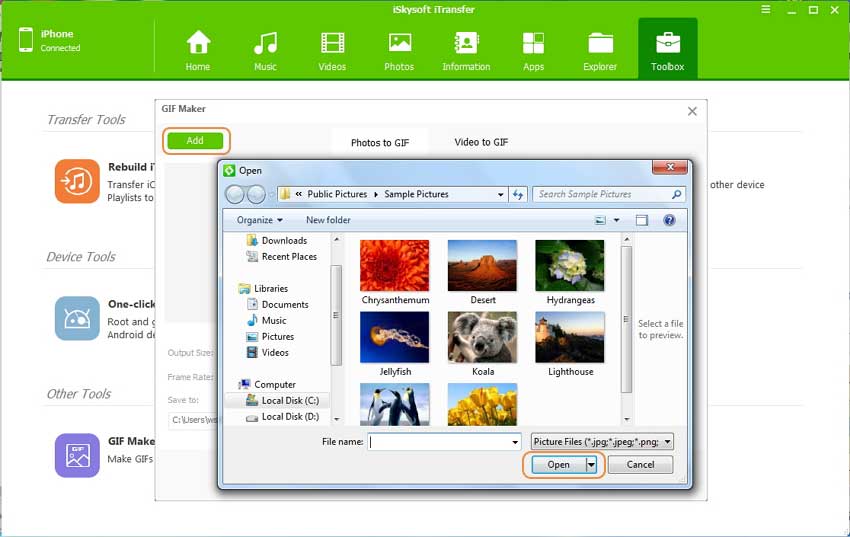
Step 3: On the next step, you need to set the parameters like Output Size, Frame Rate, and choose the destination folder on your computer. Click Create GIF for final output.
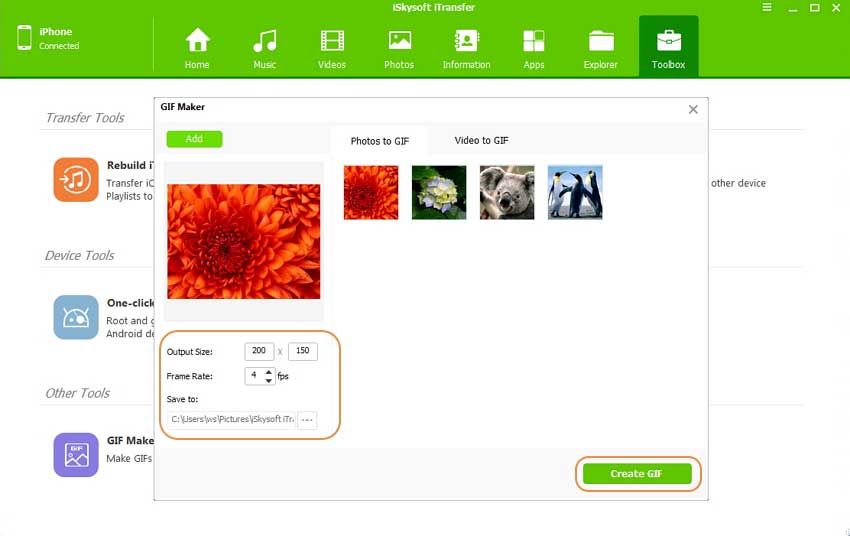
Guide 2: Convert videos to GIF
Step 1: Launch the interface from your computer. Go to iSkysoft dr.fone and click on Toolbox and the option of GIF Maker. Click on “Video to GIF” at the top right. Click Add on the left side of the screen. Browse your PC and select the personal video that you want to convert. Click Open. (You can download iSkysoft dr.fone from the Download buttons below.)
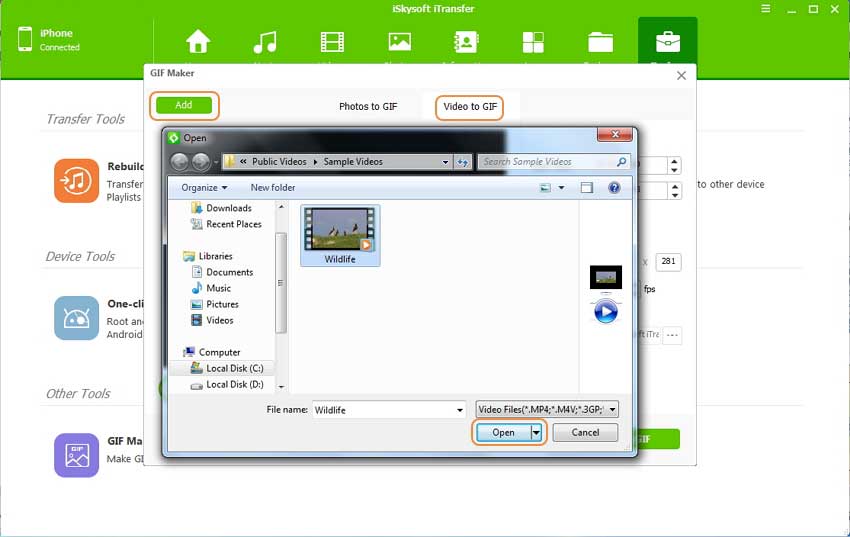
Step 2: Once you open the video set the parameters on the right side of the interface. Set up Start/End time, Output Size, Frame Rate, and choose the destination folder on the computer. Click "Create GIF".