As we all know that iPod supports limited video and audio formats. Then sometimes you may need to convert videos to iPod compatible formats so as to play them on iPod smoothly. Well, there are plenty of iPod video converter programs on the market, this article will introduce the best one for you.
Convert Any Video/Auido Files Play to iPod - dr.fone
If you have heard of dr.fone, I think you might not though it is able to help you convert videos for playing on iPod. Actually, it is able to do it, saving you much bucks for a converting tool and transferring the videos directly to iPod for playback.
- Convert all popular video formats such as MPEG, AVI, MKV, WMV, MOV, FLV, MP4, 3GP, 3G2, TS/TP (for HD Video) and audio files to iPod video and audio including MP4, M4V, M4A, MP3, WMA, AAC, etc.
- Allows you to transfer any video from your computer to iPod for play;
- Fully compatible with iPod nano, iPod shuffle, iPod classic and iPod touch;
- Transfer videos and audios to iPod without erasing the data on your iPod;
- Copy songs, playlists, videos, and photos from iPod to computer freely;
User Guide to Convert Videos/Audios with iPod Movie Converter
This step by step guide will show you how to use iPod movie converter for Mac to convert videos and audio formats such as FLV (YouTube videos), LimeWire music, 3GP, AVI, RM, M4A, ACC, etc. to iPod video and audio formats on Mac.
Step 1: Click the Download button below to get the latest version of dr.fone according to your computer operating system. After then, double-click the installation package and follow the prompts to install this software on your computer. Launch it and connect your iPod with your computer via a digital cable. When connected successfully, you can see your iPod is displayed in the window with basic information.

Step 2: Click Movies at the top of the main window to the video management window. You can see there is a "Add" button. Click it to browse for the videos you want to convert to iPod. When find them, add them to the software. Done!
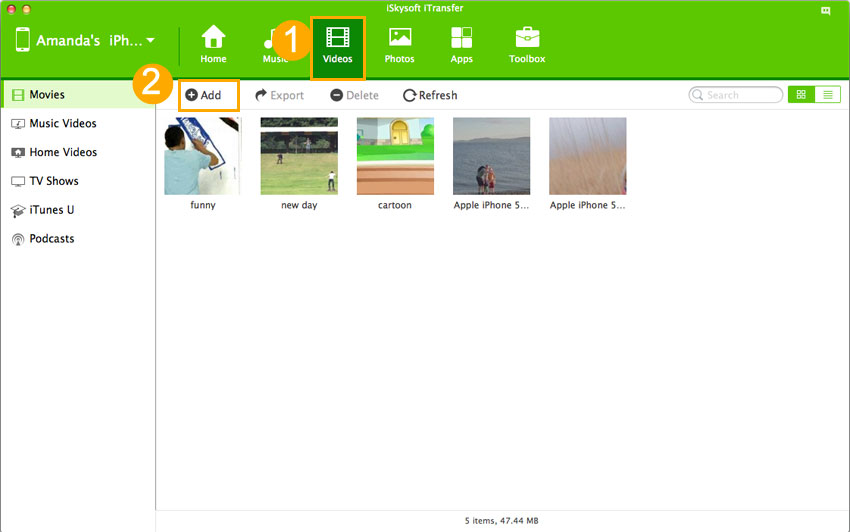
Note: If any of the videos you’re transferring from Mac to your device is not supported, a window will pop up, asking you to do the conversion. You just need to click “Yes” to confirm it before the software do the conversion and transferring for you.






