People use the internet to view videos online. These video files are usually in the .wmv format. .wmv is the name of the file extension for Windows Media Video. You can use this type to convert larger files to smaller ones without affecting the quality of the video. You can convert the .wmv files into other formats such as .gif for animated viewing. This is necessary for quick viewing. They are good for small animation loops. You require a converter to convert these .wmv files to .gif. We shall look at the top .wmv converters available.
People use the internet to view videos online. These video files are usually in the .wmv format. .wmv is the name of the file extension for Windows Media Video. You can use this type to convert larger files to smaller ones without affecting the quality of the video. You can convert the .wmv files into other formats such as .gif for animated viewing. This is necessary for quick viewing. They are good for small animation loops. You require a converter to convert these .wmv files to .gif. We shall look at the top .wmv converters available.
Top 9 Software to Convert WMV Videos to GIF Images
#1. Any Gif Animator
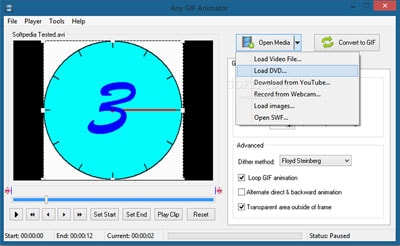
Main features and the advantages:
- User friendly conversion of WMV to GIF.
- Compatible with other video formats such as MP4 also.
- You can set beginning and end times of the GIF files. You can crop the files too.
- You can adjust frame rate, and other dimensions of the images.
- You can add overlays on the GIF.
How to use:
Step 1. Select the source.
Step 2. Set the beginning and end times of GIF file.
Step 3. Modify videos as you wish.
Step 4. Convert to GIF.
#2. Cute Video to Gif Converter
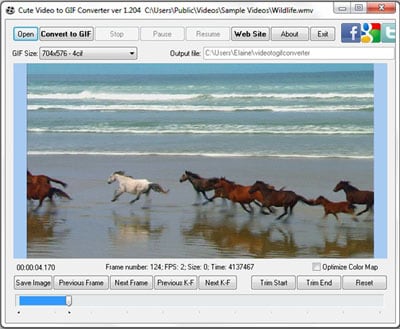
Main features and the advantages:
- User friendly converter from WMV format to GIF.
- Compatible with all sources such as AVI, MP4, 3GP etc.
- The software supports batch conversion and includes required codecs and decoders.
- This is free software.
How to use:
Step 1. You have to enter the link of the video in the search bar.
Step 2. Select the input format.
Step 3. Select the output format.
Step 4. Download or convert as per your wish.
#3. Free Video to GIF Converter
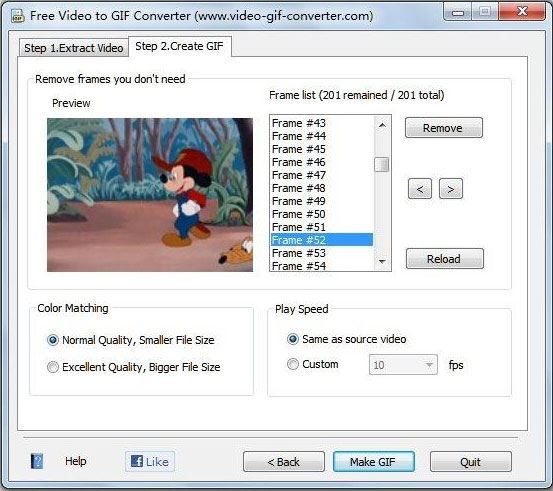
Main features and the advantages:
- The user-friendly software is easy to convert from WMV to GIF format.
- Compatible with other formats such as MP4 and DVD files.
- You can set the beginning and ending of GIF files.
- You can adjust the dimensions of the videos.
- You can edit the images after the conversion is over.
- This software allows excellent color matching capabilities.
How to use:
Step 1. Extract the video.
Step 2. Create GIF.
#4. Freemore Video to GIF Converter
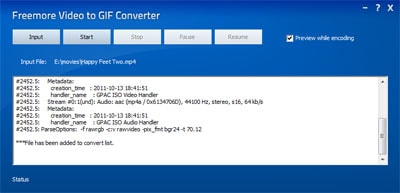
Main features and the advantages:
- This is user-friendly software with many advanced features.
- Compatible with all the formats including WMV.
- You can set beginning and ending of GIF files.
- You can adjust the dimensions.
- You have an option of previewing the GIF after conversion.
- Very fast
How to use:
Step 1. Input the source file.
Step 2. Start conversion
Step 3. Stop conversion at your convenience.
Step 4. Preview.
#5. Instagiffer
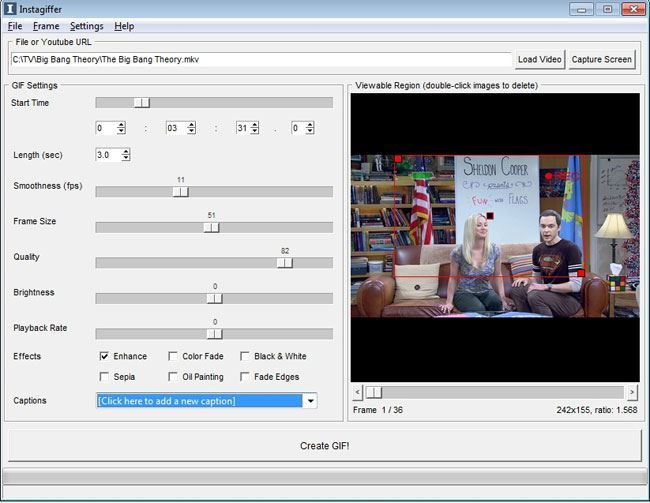
Main features and the advantages:
- User-friendly software best for converting WMV to GIF.
- It can convert from sources such as YouTube, Netflix etc.
- Screen capture possible.
- You can set beginning and end times.
- Adjust the dimensions easily.
- You can preview GIF after conversion.
- You are able to enhance the color of GIF during conversion.
- The company offers 24 hour support.
- This is free software
How to use:
Step 1. Download Instagiffer.
Step 2. Chose YouTube video.
Step 3. Create GIF.
#6. Movie to GIF
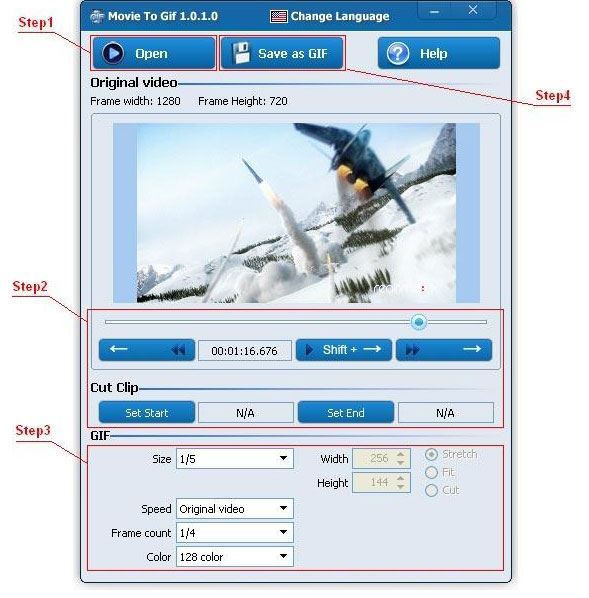
Main features and the advantages:
- User-friendly with easy conversion from WMV to GIF.
- Includes all possible sources of videos.
- You can set the beginning and end times of GIF.
- Adjust frame rates and dimensions.
- You can preview the GIF after conversion.
- You have a high level color control
How to use:
Step 1. Open original video.
Step 2. Choose timing.
Step 3. Set Start and End.
Step 4. Save as GIF
#7. IMGFlip
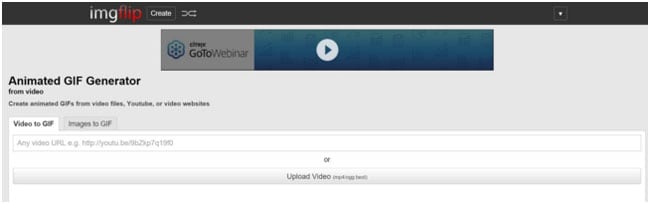
Main features and the advantages:
- User-friendly and easy conversion from WMV to GIF.
- Compatible with all sources of videos.
- Limited version allows movies files up to 35 MB.
- Professional version allows movies up to 100 MB.
- The Pro version has options for adjusting dimensions.
- You can preview GIF after conversion.
- You should not use it with Internet Explorer
- You can see a watermark on the GIF.
How to use:
1. Add URL.
2. Upload video.
3. Convert to GIF.
#8. EZGIF
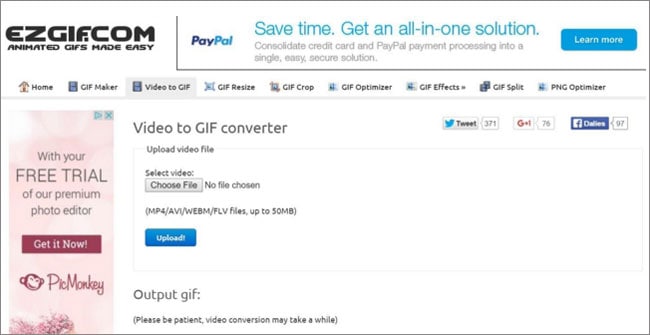
Main features and the advantages:
- This is user-friendly software allowing easy conversion from WMV to GIF.
- The software os compatible with all video sources such as MP4, FLV etc.
- You can adjust the frame rate and other dimensions as well.
- You can preview GIF after conversion.
How to use:
Step 1. Select Video or Upload file.
Step 2. Choose output.
Step 3. Convert.
#9. Online-Convert.com
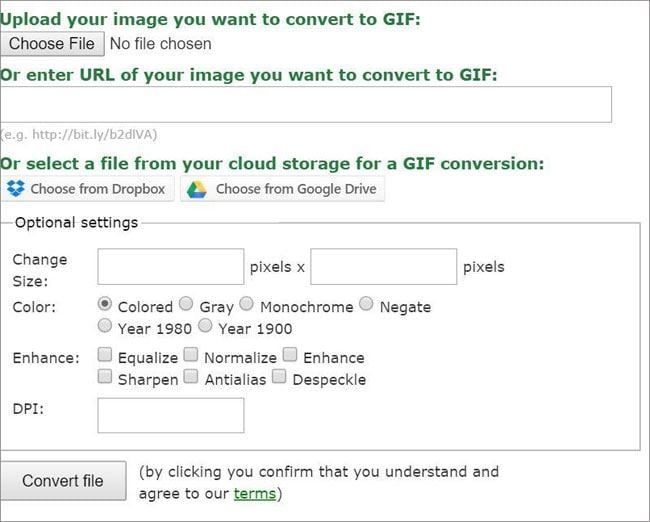
Main features and the advantages:
- This user-friendly software facilitates easy conversion from WMV to GIF formats.
- It supports all sources such as Dropbox, Google Drive, MP4, and online videos too.
- In the Premium version, you can adjust frame rate and adjust dimensions easily.
- You are able to preview GIF after the conversion.
- You can opt for a high level of color control for the web-based tool such as 1980s and 1990s filter.
- You have the option to equalize, normalize, enhance, and specify the DPI for the output file.
How to use:
Step 1. Upload the file or enter URL of the image OR
Step 2. Select from the cloud server
Step 3. Choose the optional settings if necessary.
Step 4. Convert the files
#1. Any Gif Animator
</div class="pic ac">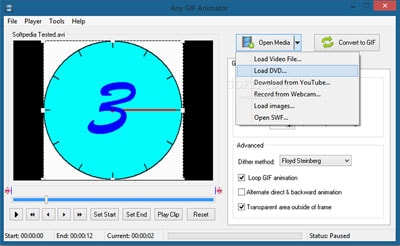
Main features and the advantages:
- User friendly conversion of WMV to GIF.
- Compatible with other video formats such as MP4 also.
- You can set beginning and end times of the GIF files. You can crop the files too.
- You can adjust frame rate, and other dimensions of the images.
- You can add overlays on the GIF.
How to use:
Step 1. Select the source.
Step 2. Set the beginning and end times of GIF file.
Step 3. Modify videos as you wish.
Step 4. Convert to GIF.
#2. Cute Video to Gif Converter
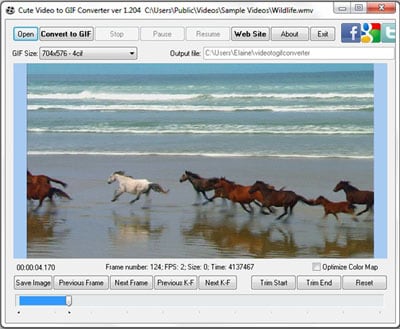
Main features and the advantages:
- User friendly converter from WMV format to GIF.
- Compatible with all sources such as AVI, MP4, 3GP etc.
- The software supports batch conversion and includes required codecs and decoders.
- This is free software.
How to use:
Step 1. You have to enter the link of the video in the search bar.
Step 2. Select the input format.
Step 3. Select the output format.
Step 4. Download or convert as per your wish.
dr.fone - Convert Videos and Photos to GIF Easily
dr.fone is newly updated to convert iPhone live photos, ordinary photos and videos, photos and videos from computer to animated GIF images. After converting videos and photos to GIF, you can either share online directly from your iPhone or copy the GIF images to yoru computer for keeping or sharing.
#3. Free Video to GIF Converter
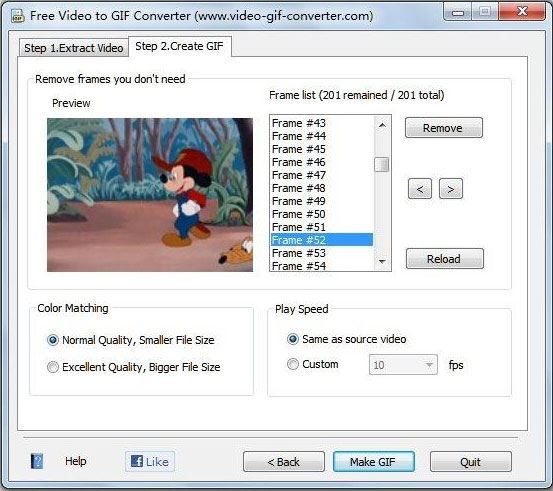
Main features and the advantages:
- The user-friendly software is easy to convert from WMV to GIF format.
- Compatible with other formats such as MP4 and DVD files.
- You can set the beginning and ending of GIF files.
- You can adjust the dimensions of the videos.
- You can edit the images after the conversion is over.
- This software allows excellent color matching capabilities.
How to use:
Step 1. Extract the video.
Step 2. Create GIF.
#4. Freemore Video to GIF Converter
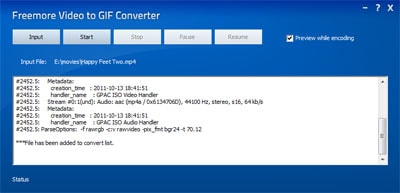
Main features and the advantages:
- This is user-friendly software with many advanced features.
- Compatible with all the formats including WMV.
- You can set beginning and ending of GIF files.
- You can adjust the dimensions.
- You have an option of previewing the GIF after conversion.
- Very fast
How to use:
Step 1. Input the source file.
Step 2. Start conversion
Step 3. Stop conversion at your convenience.
Step 4. Preview.
#5. Instagiffer
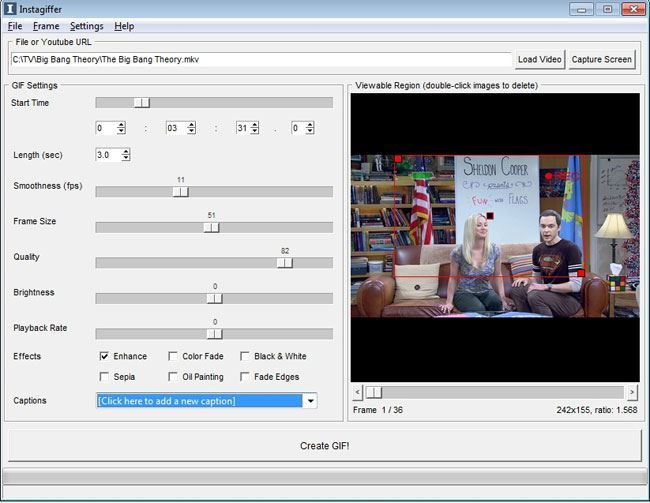
Main features and the advantages:
- User-friendly software best for converting WMV to GIF.
- It can convert from sources such as YouTube, Netflix etc.
- Screen capture possible.
- You can set beginning and end times.
- Adjust the dimensions easily.
- You can preview GIF after conversion.
- You are able to enhance the color of GIF during conversion.
- The company offers 24 hour support.
- This is free software
How to use:
Step 1. Download Instagiffer.
Step 2. Chose YouTube video.
Step 3. Create GIF.
#6. Movie to GIF
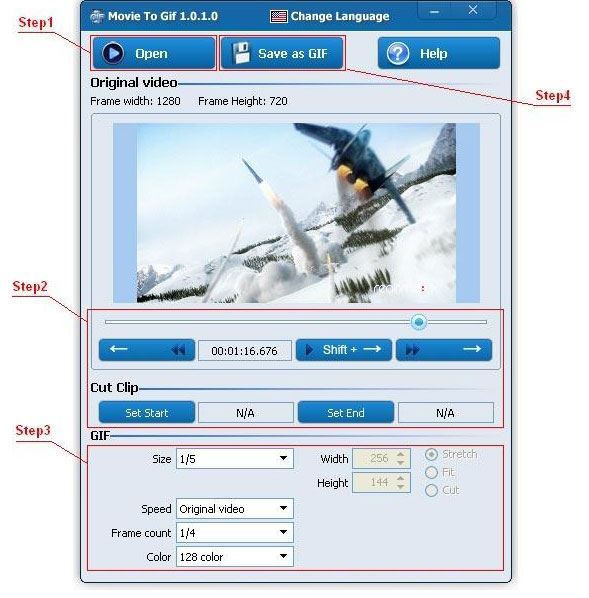
Main features and the advantages:
- User-friendly with easy conversion from WMV to GIF.
- Includes all possible sources of videos.
- You can set the beginning and end times of GIF.
- Adjust frame rates and dimensions.
- You can preview the GIF after conversion.
- You have a high level color control
How to use:
Step 1. Open original video.
Step 2. Choose timing.
Step 3. Set Start and End.
Step 4. Save as GIF
#7. IMGFlip
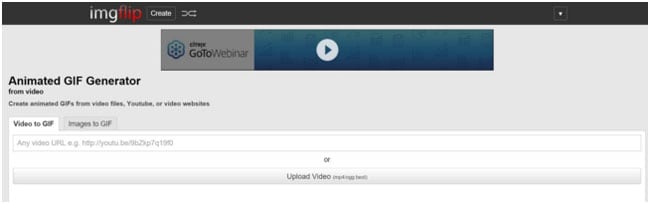
Main features and the advantages:
- User-friendly and easy conversion from WMV to GIF.
- Compatible with all sources of videos.
- Limited version allows movies files up to 35 MB.
- Professional version allows movies up to 100 MB.
- The Pro version has options for adjusting dimensions.
- You can preview GIF after conversion.
- You should not use it with Internet Explorer
- You can see a watermark on the GIF.
How to use:
1. Add URL.
2. Upload video.
3. Convert to GIF.
#8. EZGIF
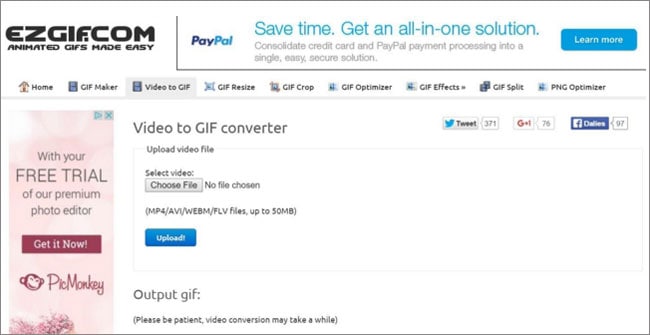
Main features and the advantages:
- This is user-friendly software allowing easy conversion from WMV to GIF.
- The software os compatible with all video sources such as MP4, FLV etc.
- You can adjust the frame rate and other dimensions as well.
- You can preview GIF after conversion.
How to use:
Step 1. Select Video or Upload file.
Step 2. Choose output.
Step 3. Convert.
#9. Online-Convert.com
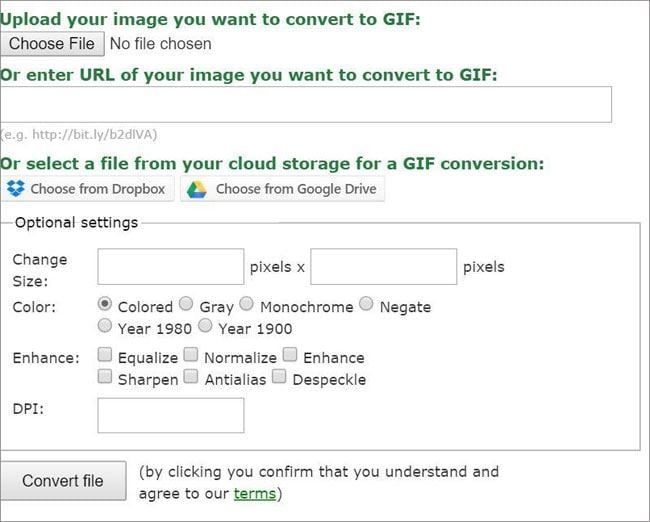
Main features and the advantages:
- This user-friendly software facilitates easy conversion from WMV to GIF formats.
- It supports all sources such as Dropbox, Google Drive, MP4, and online videos too.
- In the Premium version, you can adjust frame rate and adjust dimensions easily.
- You are able to preview GIF after the conversion.
- You can opt for a high level of color control for the web-based tool such as 1980s and 1990s filter.
- You have the option to equalize, normalize, enhance, and specify the DPI for the output file.
How to use:
Step 1. Upload the file or enter URL of the image OR
Step 2. Select from the cloud server
Step 3. Choose the optional settings if necessary.
Step 4. Convert the files






