It is always exciting when you have a new Android device; you are basically upgrading to a better phone with better features. However, when you want to copy messages from the old device to your new one, you need to how to copy messages from Android to Android.
There are various ways in which you can accomplish this. Some involve direct copying through features like Bluetooth while other require the use of apps such as iSkysoft Phone transfer. Here you will learn how to transfer messages from Android to Android with ease and safety.
Solution 1: How to Copy Messages from Android to Android (for Every Android Phones)
When you safely want to copy SMS from Android to Android with ease, you need a tool such as MobileTrans (Windows). This is a versatile tool that is easy to use and will copy all messages without losing any data. You can be sure that you will get an exact copy of all messages on the old phone on the new device. iSkysoft Phone Transfer is a tool that is used to manage data on different devices and works with over 3,500 phones types. Here are some of the features of this wonderful tool.
- Works with over 3,500 mobile devices – whether you have an iOS, Symbian, Nokia, Blackberry or Android device, you can be sure that this tool will copy SMS from Android to Android without any challenges.
- Easy-to-use – you will be able to copy SMS from Android to Android with just a simple click of the mouse. The process is so simple, that any newbie will be able to use the tool.
- Conserves all messages – you do not have to worry about losing some SMS messages during the transfer process. iSkysoft Phone Transfer has been praised for its ability to avoid the loss of data during the transfer process.
Step-by-step guide on how to copy messages from Android to Android using iSkysoft Phone Transfer
Step 1. Download and install iSkysoft Phone Transfer
Download iSkysoft Phone Transfer, then launch it after you have installed it. Click on "Phone to Phone Transfer" tab after you have connected the two devices and they have been recognized. You will have a source device and a target device showing on your computer. Use the original USB cables that came with the respective device so there is no risk of data loss.

Step 2: Select the target device
There is a drop-down list from which you will select which is the source and which is the target device. After hat, click on “Next”. In order to copy messages from Android to Android using this tool you have to select only the text messages category. All data categories are selected by default and you have to deselect them and leave only the text messages selected.

Step 3: Start the transfer
Now complete the final step by clicking on “Transfer” and you will copy messages from Android to Android within a few short minutes. Ensure that the devices are not disconnected from the computer since this would cause the messages to be disrupted. After the transfer is complete, click on “OK” to finalize it.

Solution 2: How to copy Text Message Using Smart Switch App (Only for Samsung Phones)
The Samsung Smart Switch App is great for transferring content from your old phone to a new one. It can do so wirelessly and also using a USB cable
Step-by-step guide to copy text messages using the Samsung Smart Switch App
Step 1. Download and install the app
Download the Smart Switch app to both Samsung devices and then launch it. Select whether you want to use the Wi-Fi, or USB cable
Step 2: Connect and transfer the messages
Once the devices are connected, simply select the messages category and then transfer them safely to the new device.
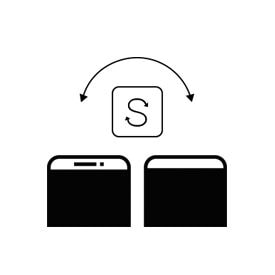
When you want to copy messages from Android to Android, you can use iSkysoft Phone transfer to do so with ease. This tool will ensure that all your messages are intact and you do not lose even a single message. It can be used across a wide range of mobile phones making it the best tool to have on your computer for the management of your phone data. If you have a Samsung Galaxy then you should consider using the Smart Switch app to copy SMS from Android to Android – it can work via Wi-Fi or USB cable. It is also a fast and safe tool, but is exclusively used by Samsung devices.






