GIF is a bitmap image format. The computer giant CompuServe introduced this format in 1987. There are many advantages of storing images in the GIF format. This format supports 8 bits per pixel for every single image. There are many advantages of creating GIF from images. They are as follows.
- · This format supports transparency.
- · This format is the best for saving crisp art.
- · This is best suited for saving images having flat solid colors.
- · The GIF format supports animation.
There are many websites allowing conversion of images to GIF format. Out of the numerous sites, dr.fone is the best for Mac as well as Windows OS. We shall look into the benefits of dr.fone software for Mac now. We recommend this software for conversion of images to GIF.
#1.dr.fone
The main features of dr.fone are as follows:
- Convert live photos on your iPhone to animated GIF images and transfer them to computer.
- Convert any video and photos on iPhone, iPad and iPod touch, Android device, even on computer to GIF images.
- The best phone/iPad/iPod tool to transfer and manage songs, videos, photos
- It support iOS systems up to iOS 11, and the Mac OS 10.12 Sierra is fully supported.
How to convert GIF Images from Photos and Videos via dr.fone
Convert iPhone, iPad, and iPod Photos and Videos to GIF
After connecting your Apple device with your computer via a USB cable, launch dr.fone. Click the "Photos" or "Videos" at the top of the main window, choose the photo or video you want to convert to GIF images and right click on them. Set the parameters and click "Convert to GIF". The GIF images will be automatically saved on your computer. Live photos on iPhone 7/8 is fully supported.

Convert Photos and videos on computer to GIF
You will find the "Toolkit" option on the top menus. In the pop-up window, you have to click "GIF Maker." In this window, you will find two additional options. "Photo to GIF" and "Video to GIF". Choose the one that's right for you and add videos or photos to create GIF images.
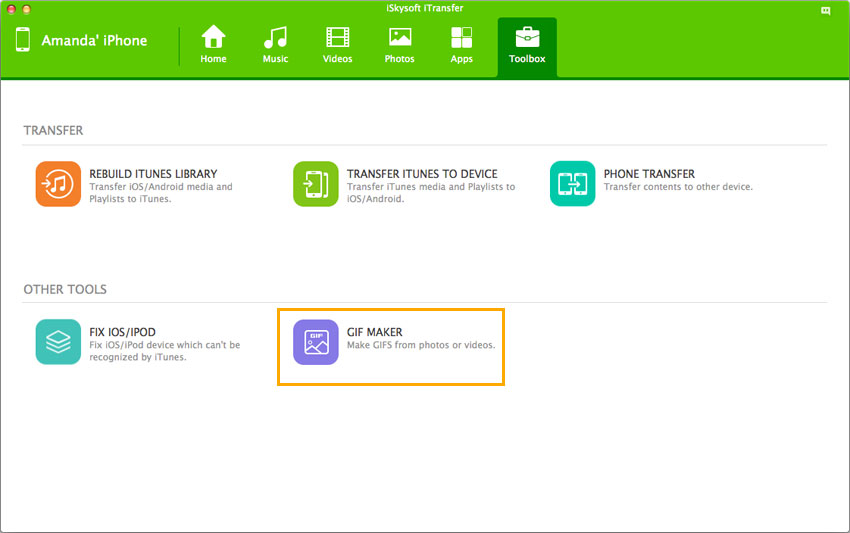
There are many such similar software programs on the internet. We have seen one such software. We shall have an insight into nine similar software programs for creation of GIF from images.
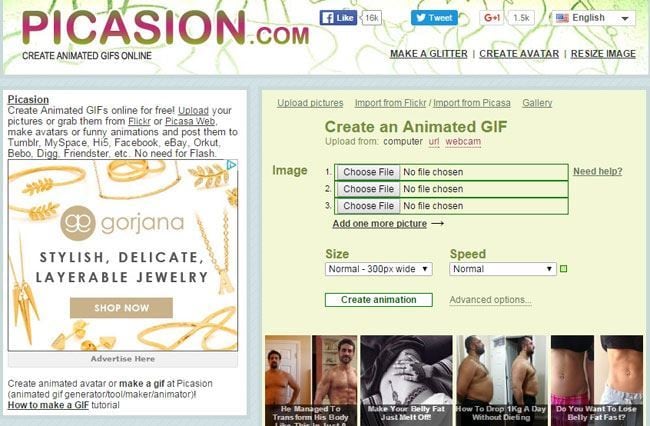
#2.Picasion
Main features and the advantages:
- You can load up to 10 images.
- You can import from your computer or import from existing URLs.
- You can even take photos with your webcam.
- Selecting a size and choosing the right speed is easy.
How to Use:
1.Upload from the URL or computer.
2.Choose your file.
3.Specify your size and speed.
4.Create the animated GIF.
#3.Avatar photos
Main features and the advantages:
- Uploading up to 5 photos from computer of existing URLs.
- Customize the GIF.
- Choose the size, change the speed, add text etc.
- Free online generator.
How to Use:
1. Upload the photo.
2. Select the size, change the specifications.
3. Convert to GIF.
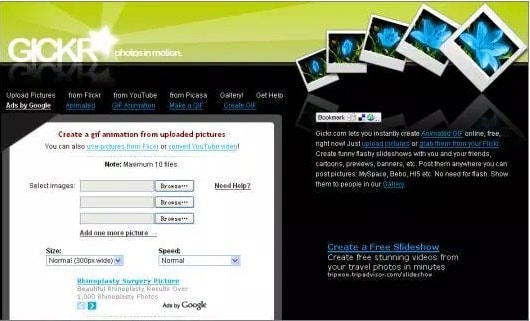
#4.Gickr
Main features and the advantages:
- You can upload up to 10 photos at a time.
- It is compatible with Flickr, Picasa, and YouTube.
- You can select the appropriate size and customize the speed.
How to Use:
1. Choose file.
2. Select Size and Speed.
3. Convert.
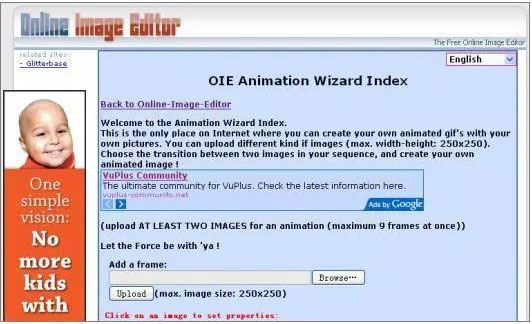
#5.OIE Animation Wizard Index
Main features and the advantages:
- You can upload up to nine images on one occasion.
- The largest size is 250px X 250px.
- Editing the generated GIF is possible by rotating, adding text, and cutting.
How to Use:
1. Upload the file.
2. Convert and Resize .
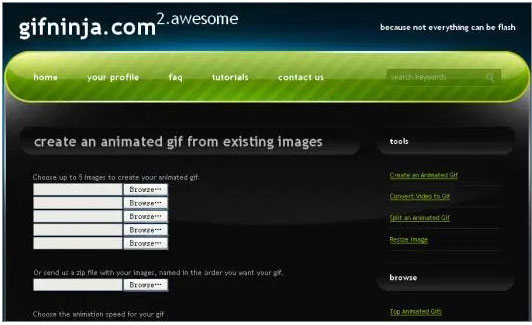
#6.Gifninja
Main features and the advantages:
- Choose up to five images.
- You can upload a zip file too.
- You can choose the animation speed and preview the animation.
How to Use:
1. Choose the file.
2. Create the GIF.
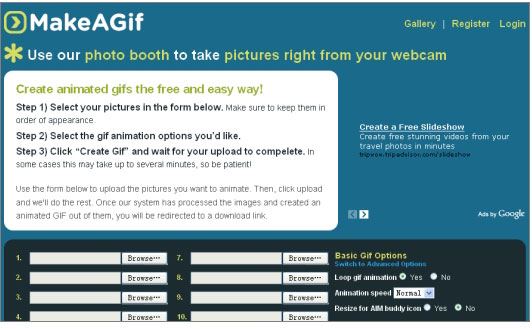
#7. Make A Gif
Main features and the advantages:
- You can upload up to 12 images at a time.
- Selection of speed and resizing is easy.
How to Use:
1. Select the pictures.
2. Select the gif animation options.
3. Create GIF.
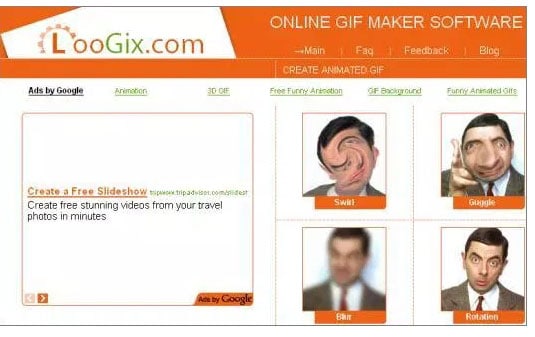
#8.Free GifMaker.me
Main features and the advantages:
- Uploading up to ten images is possible.
- You can select the size and speed too.
- You can choose different effects such as zoom, shadow and so on.
How to Use:
1. Select Photo.
2. Set the speed and resize if necessary.
3. Create GIF
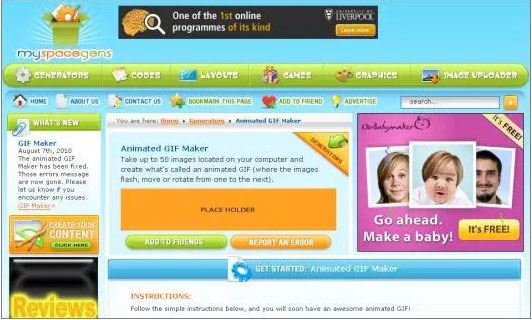
#9.Myspacegens Animated GIF Maker
Main features and the advantages:
- You can upload up to 50 images at a time.
- Customization of the GIF is easy.
- You can clock on the generated GIF to download it directly.
How to Use:
1. Select the size of the message board.
2. Select the required speed.
3. Upload your pictures.
4.Submit.

#10.Gifmake
Main features and the advantages:
- The main advantage is that you can upload images up to 1 MB.
- You can view the uploaded images in full size.
- You can change the animation loop.
- You can resize the images as per your requirement.
- You can upload a maximum of 50 images.
How to Use:
1. Upload image.
2. Create Image.
3. Generate GIF.






