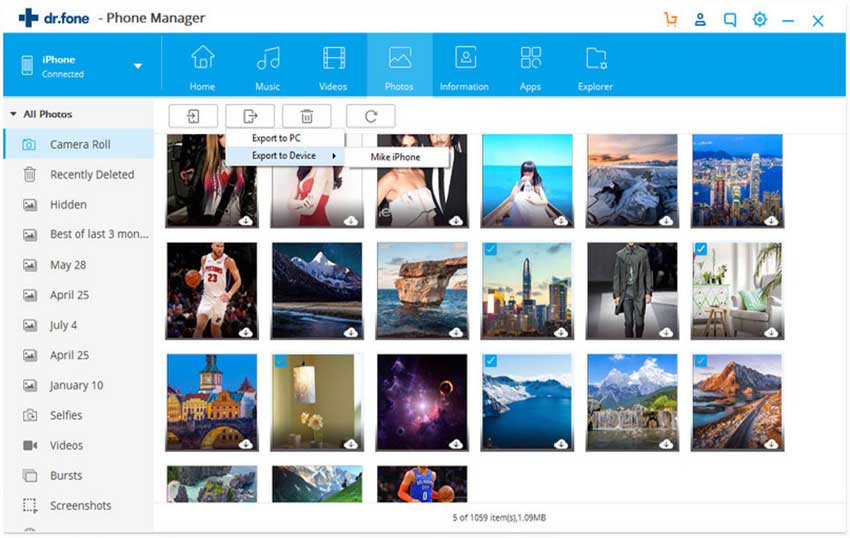If the present time is considered, where new iPhone launches by Apple has made majority of iPhone lovers crazy, they are switching to the new device in fast mode. And the first thing they want is to know how they can copy text messages from iPhone to iPhone. Since we understand messages are really important to you and if you have also switched from old iPhone to new iPhone, this post is really going to help you all. You will learn how to copy messages from iPhone to iPhone with two different ways. Both of them are easy and useful. Let’s see which one you get comfortable with. Scroll down to get more.
Method 1: Using dr.fone
dr.fone is the first method that will help you learn how to copy messages from iPhone to iPhone easily and quickly. This tool is an ideal transfer and phone management tool that helps various contents to get transferred between iOS and Android devices and PC. This software can help in various purposes that we will explain you in the features section. dr.fone benefits users by providing Mac as well as Windows versions.
- dr.fone can help in transferring messages, music, images, contacts and more very easily.
- It is able to support Windows, Mac, Android devices and iOS devices.
- You can just execute transferring between two phones with just one click.
- You can also backup your photos or contacts with this.
- You can manage you music, contacts and other data smoothly with dr.fone.
- The software brings a toolbox option with it which helps the users in multiple purposes such as Rebuilding iTunes Library, Transferring iTunes media to the device, Getting root access in just a single click, creating interesting GIFs
How to copy messages from iPhone to iPhone using dr.fone
Step 1. Start the Program
Download dr.fone in your computer from the web browser and then install it. Launch or you can say start the program to get into the main screen. Now, attach your two iPhone devices to the PC and on the top left corner, choose the source device from which you want to copy your messages.
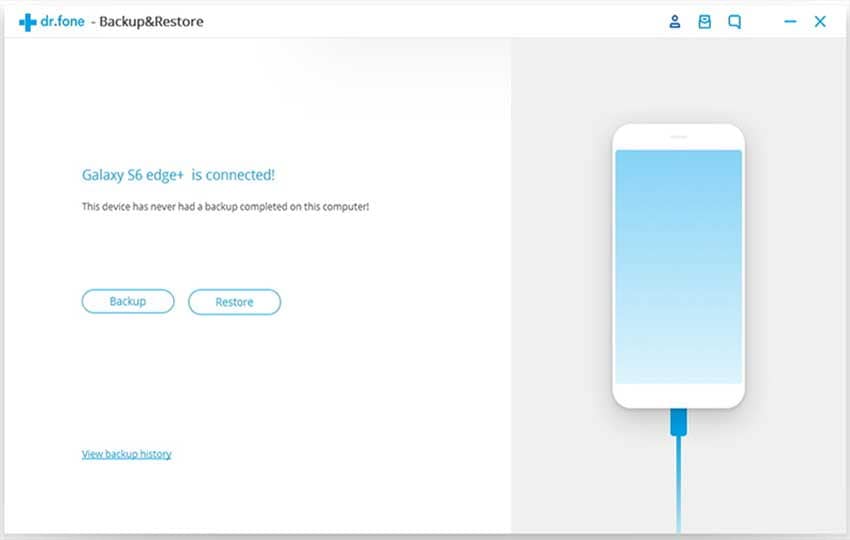
Step 2: Restore the Messages
Click on “Toolbox” in the navigation panel and then hit “backup device” and select the “messages” category from the options given on the screen. Then hit “backup”.
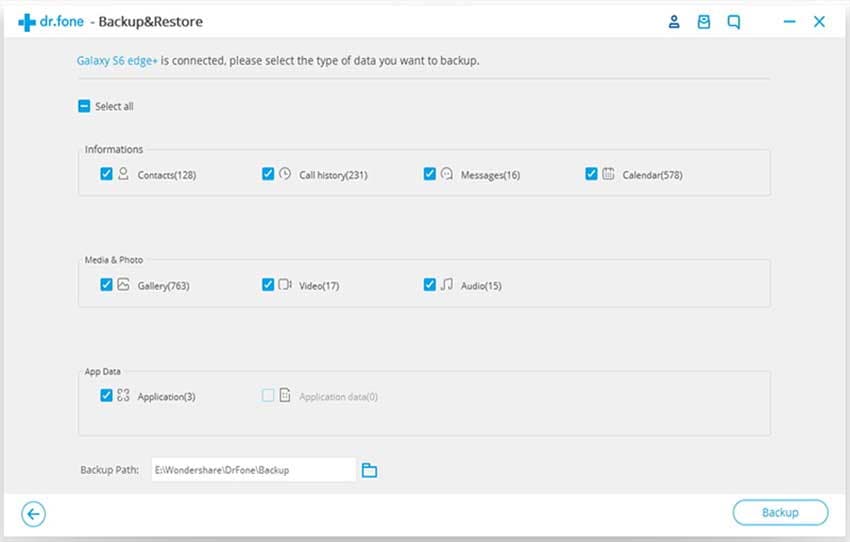
Step 3: Choose the Target Device and Restore the Messages
In the next step, pick out the target device i.e. the new iPhone which will receive the messages, on the top left corner of the dr.fone’s main interface. Hit “Toolbox” again. This time, hit on “Restore Device” and select the message backup file that you’ve just made with your old iPhone. After selecting, click on “Restore”. Lastly, hit on “OK” and you will be done.
Note: Make sure to keep the device connected with the computer until the process finishes.
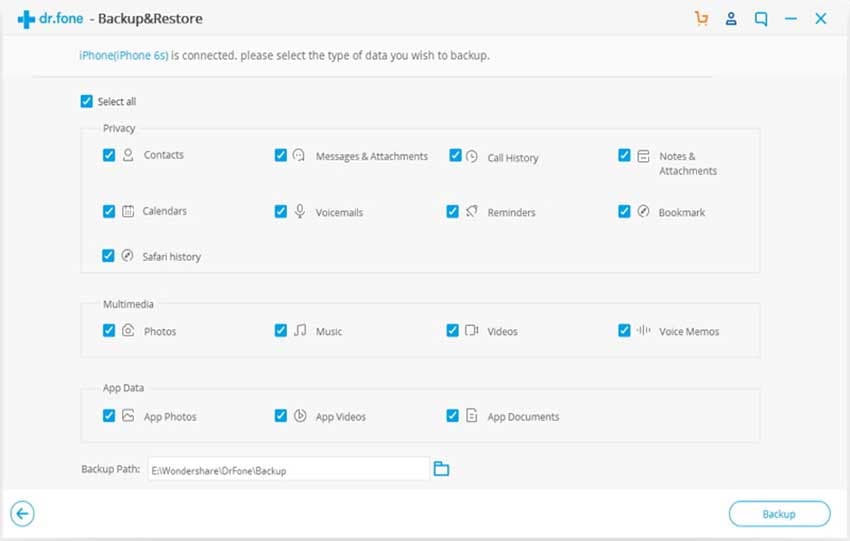
Method 2: Using Phone Transfer
Another way to copy text messages from iPhone to iPhone is using MobileTrans. One can transfer their devices’ contents via its one click transfer ability, no matter your device runs with iOS, Android, Blackberry, Windows operating system. This amazing program gives a free trial to the users. You can transfer you messages between Android, iOS, Symbian and Blackberry devices. Here are the features of this software.
- Phone Transfer is the best phone transfer tool that helps in transferring call logs, messages, videos, apps and many more content via its very easy user interface.
- Without losing any quality, you can backup your data with the help of Phone Transfer.
- You can restore different backups like Samsung Kies backup, iTunes backup and others.
- With this, you can also transfer your iTunes to your devices.
- It is fully clean and not harmful to use.
- It works quickly and safely while transferring and the transfer can be done between Android, iOS, Symbian or Blackberry devices.
How to copy messages from iPhone to iPhone using Phone Transfer
Step 1. Initiate Launching of Program
Start transfer process by going to the web browser and downloading the program from there. Install it and start the program in your PC. After starting, you will go to the main interface where you will get to see three different panels having different solutions. Click on “Phone to Phone Transfer”.

Step 2: Connect the two Phones
Now take your two iPhones and connect to the computer using different USB cables. Select the source device which implies the device that has your messages.

Step 3: Copy Text Messages from iPhone to iPhone
Your contents will be scanned and you will get to see them on your screen. Check “Text Messages” from the list and hit on “Start Copy” to start the copying process.