Moving SMS messages from an old Android phone to a new one can be challenging if you have to transfer them one at a time. However, the Android system comes with features such as Bluetooth that enable you to move the messages with some ease. There are other third party apps such as dr.fone that enable you to do so with much more ease.
Part 1: How to Move SMS from Android to Android Phones using dr.fone
dr.fone is an application that is used for the management and movement of data from one phone to another. It is one way how to move SMS from Android to Android phones with just a few simple steps. The movement of the SMS messages is accomplished without the loss of any messages, making it a safe and secure way of transferring your valuable texts to a new device.
- dr.fone can not only transfer messages, it can also transfer contacts, photo, video, music and more between phones (iOS and Android devices)
- It can transfer medie files between phones and iTunes Library (Also supports Android devices)
- This tool has a great user interface, making it very easy to use, even for people who are not tech-savvy
- You can add files from computer to your phones as well
- You can make backup of your photos, contacts etc. also with this superb software.
Step-by-step guide on how to move SMS from Android to Android using dr.fone
dr.fone is a powerful tool that allows you to manage the movement of data from one mobile device to another. Here is how to move SMS from Android to Android using dr.fone.
Step 1. Launch the dr.fone Program
Start off by downloading dr.fone to your computer and then installing it. Once installed, launch it from your start menu. In order to move SMS from Android to Android, you need to connect the two phones to the computer using the original USB cables that came with the devices. From the upper left corner of your screen choose the sources device and then go to the “Toolbox” section and click on “Backup Device”.
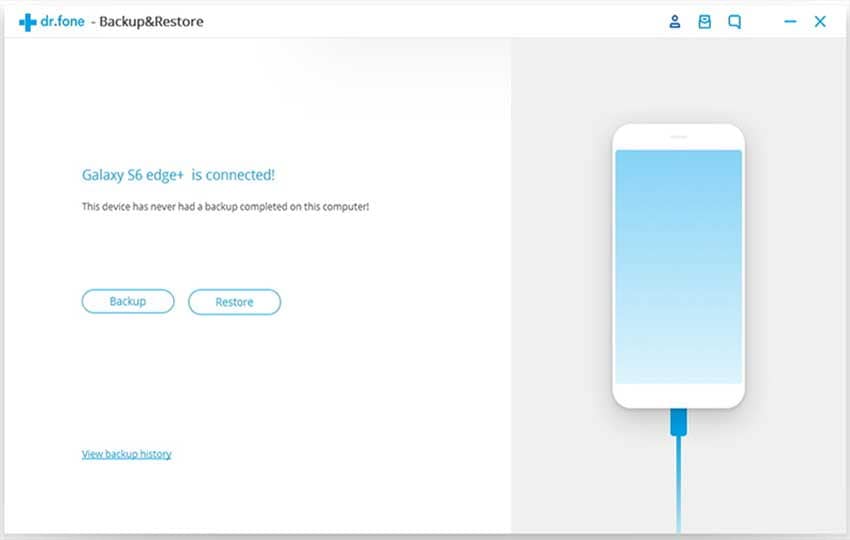
Step 2: Select the messages that you want to move
It will pup up the windows to let you choose the item that you want to transfer. To move sms, please make sure you have checked the "Messages" box. Then click "Backup". Wait till the process completed.
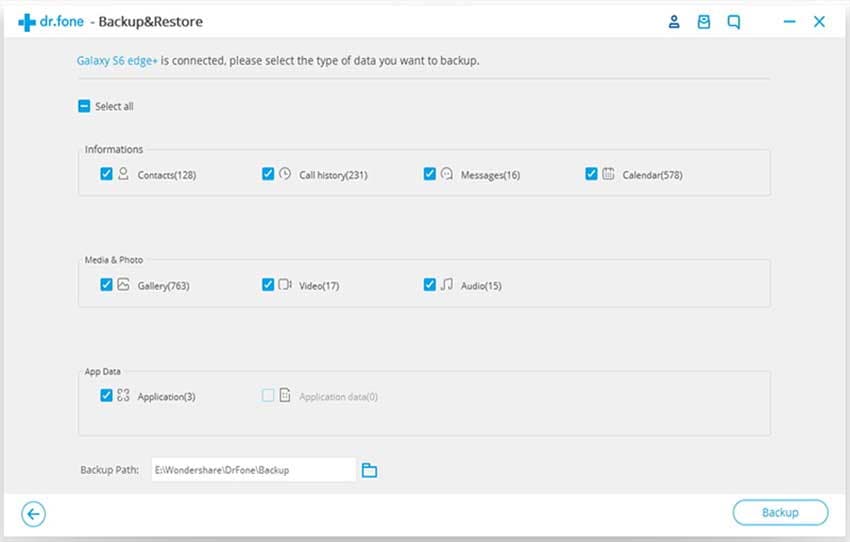
Step 3: Start the transfer
Now select the target device from the top left hand corner of your screen. Once set, you should go to “Toolbox” and then click on “Restore Device”. You will be presented with a new window, where you will be able to find and select the SMS messages that you would like restored from the backup file that you had created in step 2. When you have finished making your selection, you can now click on “Restore” and the messages will now be sent to the target device. This is how to move SMS from Android to Android using dr.fone.
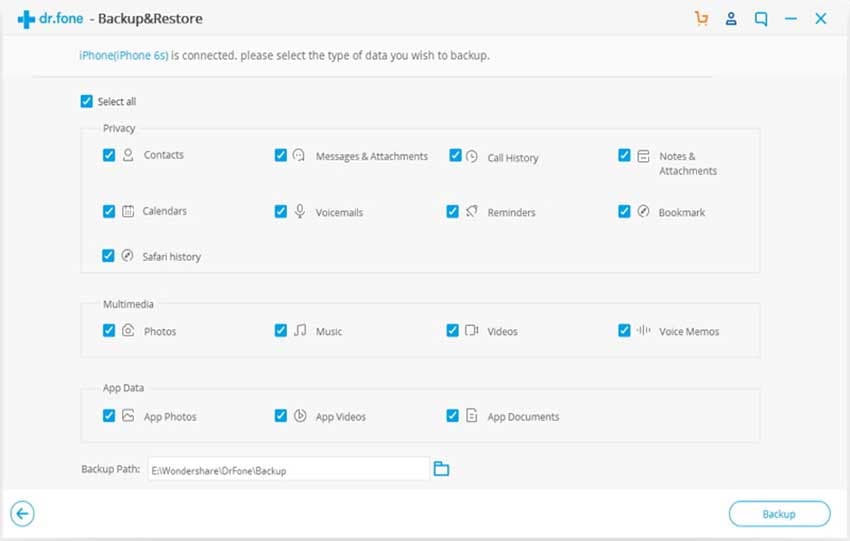
Part 2: How to Move SMS from Android to Android Phones via Bluetooth
Step 1. Connect the two devices
Turn on the Bluetooth feature on both Android devices and then allow them to find each other. You should keep the target device in discoverable mode, and the source device will pair with it accordingly.
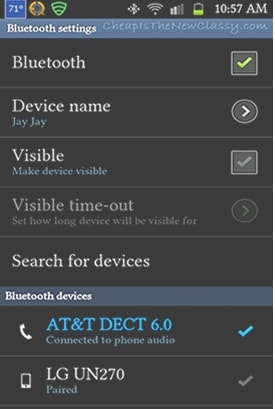
Step 2: Transfer the text messages
Once the devices have paired successfully, you can now choose the SMS messages that you want to move from the source device to the target device. That is how easy it is to move SMS from Android to Android using Bluetooth.
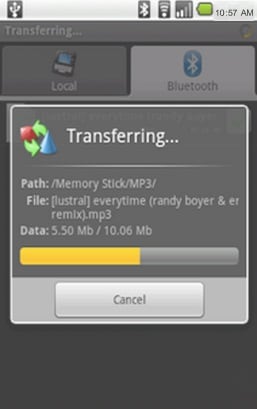
iSkysoft dr.fone is a powerful software that can be used to manage the transfer of different kinds of data from one mobile device to another. It is also the best way to move SMS from Android to Android phones without worrying about losing data. It can work across different mobile operating systems. You may also use Bluetooth to move SMS from Android to Android without any challenge. This is one of the easiest ways of accomplishing this task, though it can be a bit slow and can lead to some data loss. You should always ensure that your devices remain connected at all times to ascertain the integrity of the messages that you are moving from one phone to another.






