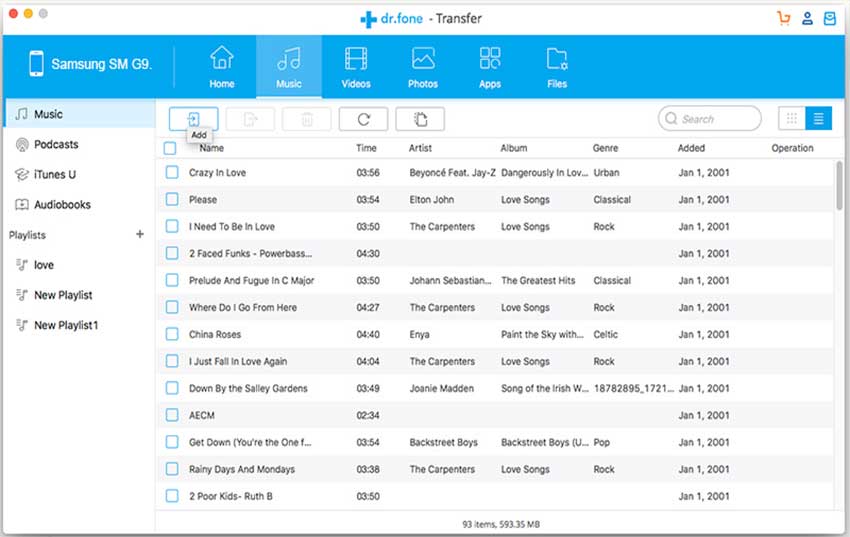Unlike iOS, Android is an operating system which will back up most of the data from the Android Phone to the Google account. However, you can easily switch from and Android to another Android by restoring that data from the Google account. On the other hand, switching from Android to iPhone 7 is not an easy feat. Last week, Apple introduced the new iPhone 7 with ten new key features, if you were lucky enough to get the latest iPhone 7, you can switch from your old Android device by transferring all the data from Android to iPhone 7. There are plenty of ways of switching from Android to iPhone such as using Apple’s “Move to iOS” application from the Play store or manually copying each and everything which is very complicated and difficult process for most of the users.
- Part 1: Best Software to help switch from Android to iPhone 7 – dr.fone
- Part 2: How to Transfer Contacts and SMS from Android to iPhone 7
- Part 3: How to Move Photos from Android to iPhone
- Part 4: How to Move Music from Android to iPhone
- Part 5. How to Transfer Music from Computer to iPhone
Part 1. Best Software to help switch from Android to iPhone 7 – dr.fone
dr.fone is a complete tool to transfer contacts, messages, photos, music and even the applications with one click. It is not just a transfer tool, but it is also a tool to copy music from your Android phone to the computer or to your iPhone. You can also manage the music library on your computer by deleting the duplicate tracks from the music library or backing up the music library to your computer. Normally, iTunes will not let you transfer the music from your iPhone to the new iTunes Library but using this program you cannot even transfer the tracks from your iPhone to iTunes Library, but can also copy it to a specific folder on your computer. Similarly, you can also transfer the photos from Android phone to iPhone 7 without use of iTunes, it will not only transfer the photos, but will also make the complete Albums on your new iPhone 7. The unique feature present in dr.fone will let you create funny GIFs from videos or images present on your Android Phone.
Do you normally save contacts on iCloud? This tool can also retrieve the contacts from the iCloud and you can copy them directly to iOS. Similarly, all contacts present on your Android Phone can also be moved to your iPhone 7 or you can also make back up of these contacts on your computer. Lastly, it a perfect tool to quickly send and receive text messages right from computer without using any computer. You can also make a backup of already present contacts from your Android Phone to copy them to new iOS 11. Here’s the step by step guide to transfer contacts, messages, photos, music from your Android Phone to new iPhone 7/8 using dr.fone.
Part 2. How to Transfer Contacts from Android to iPhone 7
Step 1. Download and install dr.fone on your computer and connect both Android and iPhone 7 with computer using USB cable. On your iPhone 7, make sure to click on “Trust” pop-up while the Android users will need to enable the “USB Debugging” on their device. You can follow the instructions on the main screen of dr.fone to connect your Android device. After connecting the device, follow these instructions to move data from your older Android Phone to iPhone 7.
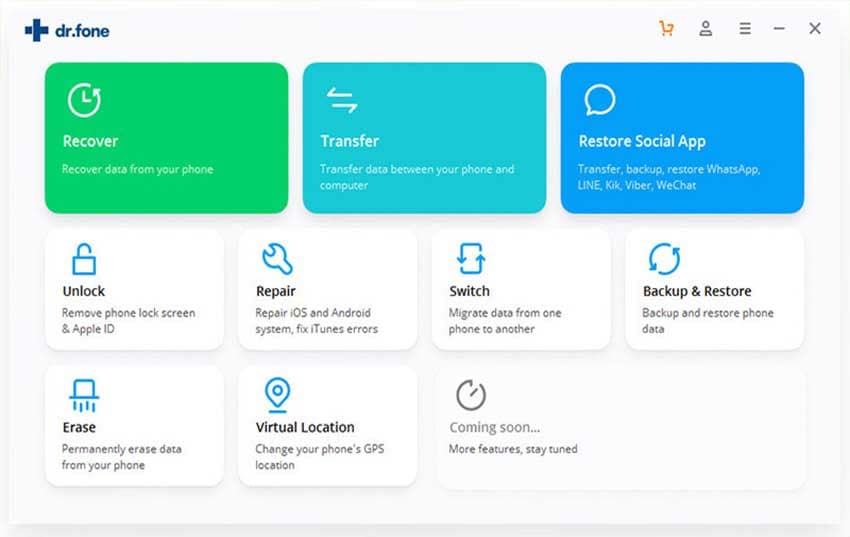
Step 2. Click on your “Android Device” from the top left corner. Now, click on the “Information” tab on the screen where you will find all the contacts and messages present on your phone. Now, select the contacts that you want to transfer to your iPhone, you can also select all contacts by checking the small box on the top bar. After selecting the contacts that you want to transfer, click on the “Export” button and click on “To Device” and finally select your iPhone from the list. Depending upon the number of contacts present on your Android phone, it may take some time. Similarly, you can transfer the messages from your Android Phone to iPhone 7 by clicking on the “SMS” button in the left panel of the program.
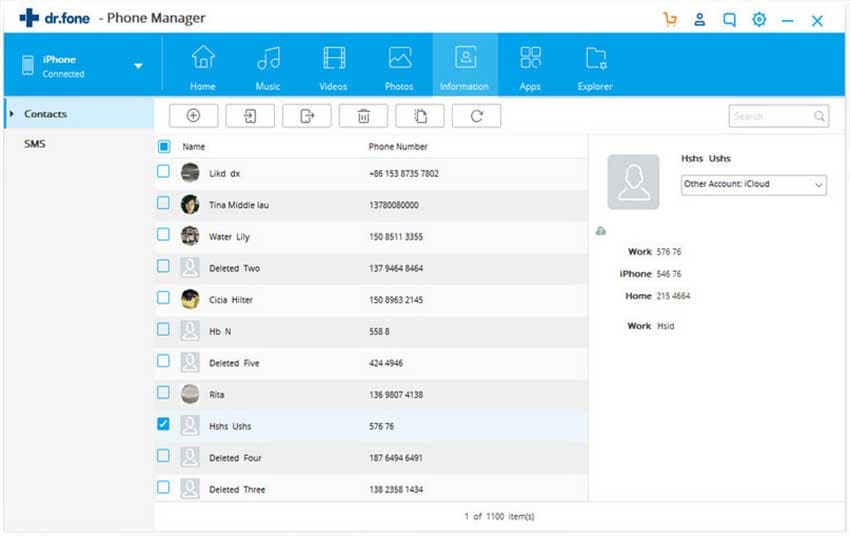
Part 3. How to Move Photos from Android to iPhone
Using dr.fone , you can either transfer selected photos or the complete Album from your Android Phone to iPhone 7. First of all, click on the “Photos” button on the left tab of the program.
Here you will find all the photos present on your Android phone, check the little box on every image to select it and you can select as many photos as you want. After selecting all the photos, click on the “Export” button and select your iPhone from the list to start the transfer process. In order to transfer the complete Album, right click on the “Album” and click on “Export to” > iPhone 7
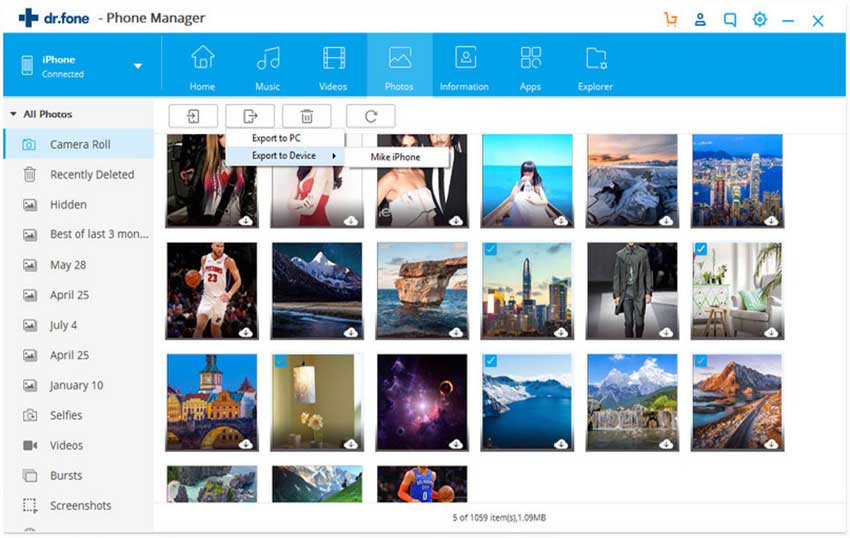
Part 4. How to Move Music from Android to iPhone
Step 1: Launch Wondershare Tunes Go, connect both devices and click on the top left tab to select the Android Phone. Now, click on the “Music” tab on the main panel of the program.
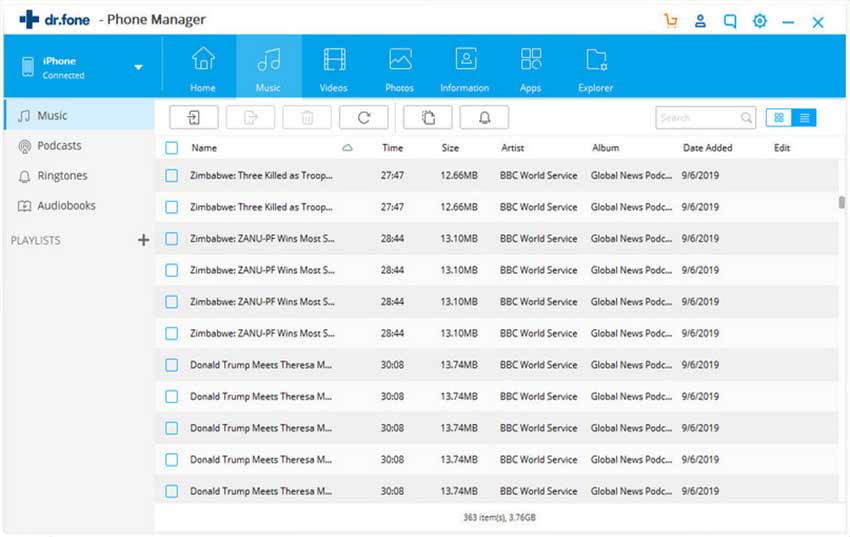
Step 2: Select the songs that you want to transfer to your iPhone 7 and right click on one song, select “Export to > iPhone” on this tab. Apart from songs, you can also transfer a Playlist from your Android to iPhone; right click on the Playlist and select “Export to > iPhone” as shown in the screenshot below.
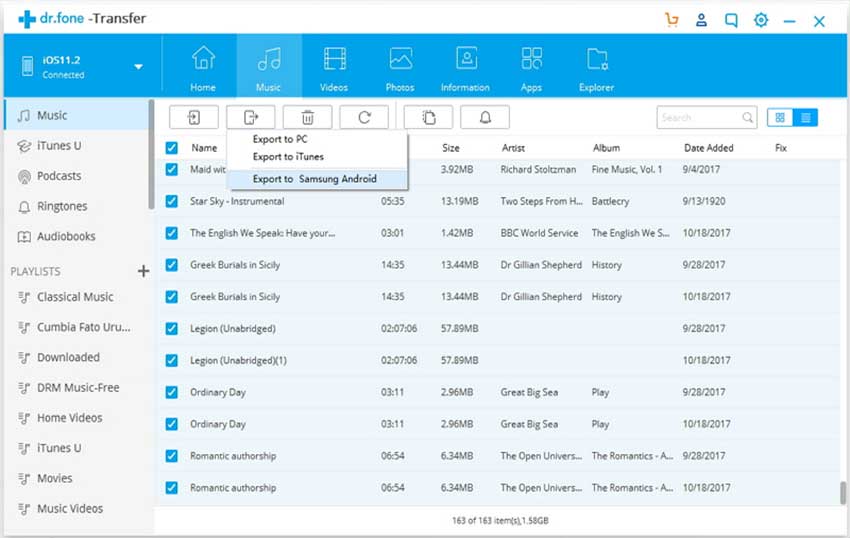
Part 5. How to Transfer Music from Computer to iPhone
If you have some music on your computer, you can also transfer them without using the “iTunes”. Open the dr.fone and select your iPhone 7 instead of the Android Device. Now, click on the “Music” tab to see already present songs on your iPhone 7. Click on “Add” button and either select “Add Files” or “Add Folder” and select the songs that you want to transfer from your computer. Wait for a few minutes and let it complete the process without using iTunes. In case of any problem, don’t hesitate to leave a comment below.