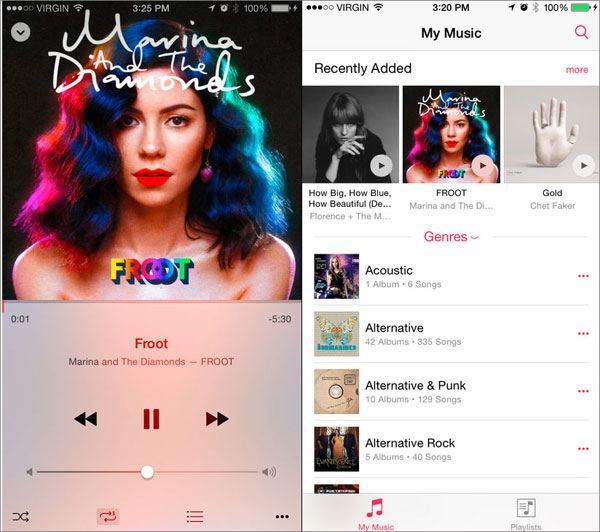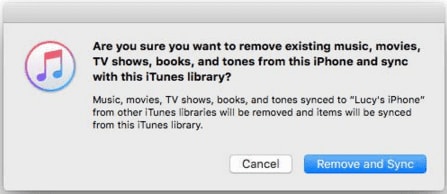“My iPhone music app not working now. I can’t open it to play any song on my iPhone. Can anyone give any suggestion?” - Jen
Recently, Apple released the new Apple music service which will let you listen to your favorite tracks with monthly subscription. The Apple music was introduced in iOS 9 and many users are complaining that the iPhone music app not working after updating to the iOS 9. Here are five most common symptoms for iPhone music app quit working which many users have reported and how you can resolve these problems.
Part 1. Solutions to iPhone Music App Note Working
Symptom #1. Unable to play the offline music in music app
Solution: This issue is most commonly associated with the syncing problem on your iPhone, make sure that you have properly sync the music from iTunes to your iPhone. However, if you still have some problems to play the music, restart your iPhone and sync the iPhone with the iTunes again. Don’t unplug your iPhone, unless the process of syncing is completed.
Symptom #2. Unable to login the iTunes account to download Music
Solution: If you have recently changed the Apple ID password, you might not be able to see the downloaded music on your iPhone. Changing the password of your Apple ID will disable many functions and you will have to update the iTunes details. Go to the settings on your iPhone and Sign out from the Apple account. Now, sign in again with the new password, this will show all the music and you will be able to purchase music from the iTunes account.
Symptom #3. Apple Music Service is not working
Solution: This issue is most commonly associated with the syncing problem on your iPhone, make sure that you have properly sync the music from iTunes to your iPhone. However, if you still have some problems to play the music, restart your iPhone and sync the iPhone with the iTunes again. Don’t unplug your iPhone, unless the process of syncing is completed.
Symptom #4. Apple music app automatically skipping songs
Solution: This issue is most commonly associated with the syncing problem on your iPhone, make sure that you have properly sync the music from iTunes to your iPhone. However, if you still have some problems to play the music, restart your iPhone and sync the iPhone with the iTunes again. Don’t unplug your iPhone, unless the process of syncing is completed.
Symptom #5. iTunes erased the music from the iPhone
Solution: This issue is not related with the apple servers or your iTunes account, rather it is associated with the sync process from iTunes. If you have bought a new computer and when you try to sync your iPhone with the iTunes, it will remove all music from your iPhone. Alternatively, you can use a third party software such as dr.fone to transfer the music from your iPhone to computer and if you want to transfer new music without deleting the old music, this application will not disturb any previous music present on your iPhone.
Part 2. Best software for iPhone to Transfer songs from iPhone to iTunes – dr.fone

Although there are few workarounds to resolve these issues, a permanent solution to avoid any type of issue is using the dr.fone. It is a cross platform application available for both Windows and Mac OS X. You can easily transfer the music from your iPhone to the computer and transfer the music from computer to iPhone without removing the previous music. Moreover, you can also make new playlists or edit the already present playlists on your iPhone. If you have bought a new iPhone, with just one click, you can transfer the music from your iPhone to another iPhone. One Unique feature present in the software is the conversion and transfer of the Live Photos from latest iPhone 7 to your computer.