There is no deny in the fact that MP3 is one of the most popular format which is used on different devices such as computers, mobile phones, tablets and even iPods. However, when you download songs from the iTunes Store, they are downloaded in the AAC format rather than MP3 and there are several reasons behind this. The first and foremost thing is that AAC format has better sound quality as compared to the MP3, moreover, the overall size of the audio file will remain the same. The best thing about iTunes is that, you don’t have to download a separate audio converter to convert the MP3 music to the iPod compatible AAC version, you can directly convert the music right from the iTunes without any problem. Here’s how you can use iTunes to convert MP3 to iPod converter.
Part 1. How to Convert MP3 to iPod AAC via iTunes
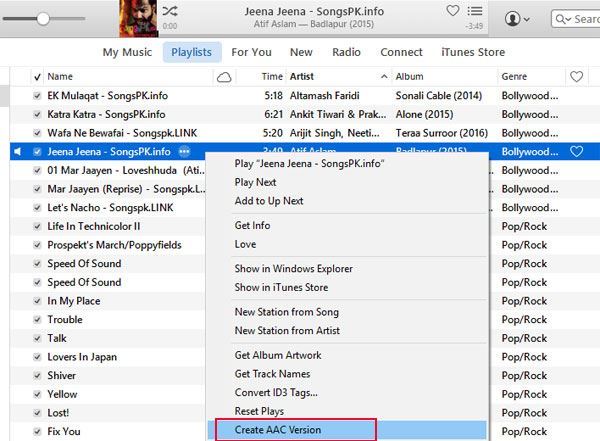
Step 1. First of all download and install the iTunes on the Windows OS, you can download iTunes by clicking on this link. After downloading the software, run it on your computer and click on the little arrow button which will reveal the drop down menu on the screen. Please select Add file to Library to move the MP3 songs to the iTunes.
Step 2. Now, select the songs and click on Open in the windows. Now, click on the Music in the left panel and please select “Create AAC Version” That’s it! You will see the new AAC version of the same song in few songs. You can now connect your iPod to sync this song to your iPod.
Part 2. MP3 to iPod Converter You Must Like – dr.fone
Although iTunes allow you to convert MP3 to iPod AAC file, however, it might not support all MP3 files. And you have to use iTunes to sync the songs to your iPod while the iTunes will all content on your iPod. In order to avoid these issues and enhanced functionality, you will need to a third party music. It is an all-in-one music manager for your iPod. it works equally well on both Windows OS and Mac OS X. It is actually a standalone application which provides a great way to transfer music from your iPod to computer. You can either use the one click option to transfer all the tracks or can manually transfer select songs, videos and photos to your computer. The best part about this one click feature is that you can either transfer the songs to a particular folder, to the iTunes Library or directly to another iPod or iPhone.

dr.fone - Your Best Option to Transfer Music to iPod
Apart from this feature, you can also transfer the music from your computer to the iPod without removing the already present tracks on your iPod. You don not even have to use the iTunes to sync your iPod to the computer, all of this can be done using the dr.fone on your computer. Moreover, the overall user-interface of the program is very friendly and even the newbie users without any previous knowledge can easily handle the software. Here’s how you can transfer the music from your iPod to the computer and back from computer to the iPod using dr.fone. No matter which method you want to use, you will have to download and install the dr.fone on your computer to use these methods.
Simple steps to copy songs and playlists from iPod to computer:
Download and run the dr.fone on your computer. Connect your iPod to the computer. If you want to export the music, videos, playlists or photos from your iPod to computer, click on the corresponding media window and select the files you want to transfer. Right click on them and click Export or directly click on the Export button to export files to your computer. If you want to transfer all of the music/videos/photos from your iPod to computer, just check the Name box to select all of the items and export them.
Simple steps to add songs, videos and playlists from computer to iPod without iTunes library:
In order to add songs, videos or playlists from computer to iPod, run the latest version of dr.fone and connect your iPod to the computer. Now, click on the corresponding media button (Music/Photos/Videos button) on the top of dr.fone. In the next window, click the "Add" button on the top to add files to your iPod. You can add files or folder, choose the way you prefer to copy files to iPod. Open them and it will automatically copy files you select to your iPod!







