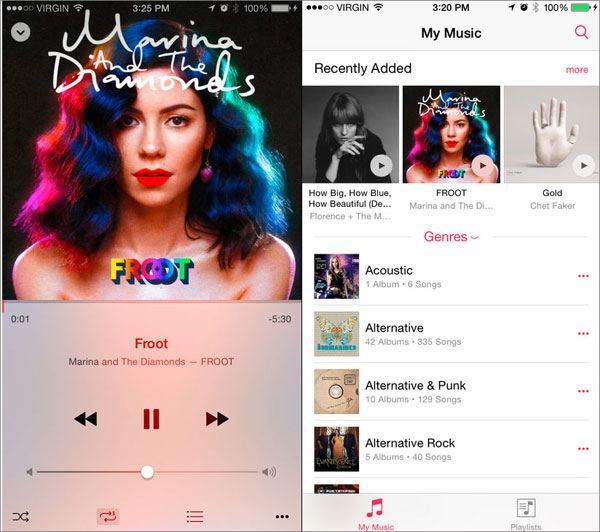"Music in my iTunes just can't sync to iPhone. I want to know the reason as well as the solution to solve it. Actually it works great beforehand. Why this time it doesn't work”. - Michael
iPhone not syncing music is a problem that many iPhone users would encounter. Mac users do not have many problems with the iOS and most of the time sync the music perfectly between the iTunes and iPhone. However, Windows users always have problems while transferring the tracks between the PC and iPhone. There are many reasons behind this issue; it may be due to a faulty cable, USB drive on your computer or a virus which is preventing iTunes to run properly on your computer. Several readers have reported for different errors during the sync process which finally results in the no music on their iPhones. Here are some symptoms for music not syncing to iPhone as well as solutions. Check out them right now.
Part 1. Solutions to iPhone Not Syncing Music
#1. Sync Process completed successfully in iTunes but no music in the music app on iPhone
Some users have reported that the sync process was completed successfully. However, they did not find any music on their iPhone after sync. This error may be due to the outdated iTunes version, a virus halting the sync process or due to the automatically managing music on iPhone, here's how you can solve this.
Solution: First of all, make sure that you have updated the iTunes to the latest version. Windows users can download the latest version of iTunes from the Apple website. However, Apple users should update the iTunes using from the program. If this thing did not solve the problem for you, make sure that you have enabled the "Manually manage music and Videos”. However, if the problem persists, click on the Music tab under your iPhone and uncheck the "Sync Music” and enable it again. Now, start the sync process, it should work on your iPhone now.
#2. Music is not sync in iPhone 6 on iOS 8.4
This is one of the most common error for the iPhone users using the outdated version of the iOS on their devices. Although it should work normally, yet sometimes it create problems for different users. Here're the troubleshooting tips for this.
Solution: First of all, update your iPhone to the latest version, you can do that from your iPhone by going to the Settings > General > Software Update. You can also use the iTunes to update your iPhone to the latest iOS 9 version. If the problem does not go away, follow the troubleshooting tips from the first solution.
#3. Can't see the iTunes music in the music app of iPhone
This problem comes for those users who have purchased the music from the App store and the music shows in the iPhone. However, when they try to sync the iPhone with the PC, music will be automatically deleted from the iPhone.
Solution: Make sure that you are using the same Apple ID on both iPhone and the iTunes. If the Apple ID is same on both devices, don't forget to authorize the computer with the Apple ID. On the top menu bar of iTunes, Click on Store and now select the Authorize this Computer to allow your device.
#4. iPhone crashing after sync process
This is one of the most uncommon errors seeing after the sync process. There is no known cause behind this problem, however, every time you will try to open the music app, it will restart the iPhone.
Solution: First of all, try restarting your iPhone using the Power button, if it does not solve this problem, perform the soft reset on your iPhone. To soft reset your iPhone, press the Power button and home button for some time, when you see the Apple logo, let go of the both buttons and it will restart your iPhone. Now, perform the sync, it should solve the problem now. However, the last resort includes the resetting your iPhone to the factory settings from the settings.
#5. iTunes is not detecting the iPhone for Syncing process
Some users have also reported that when they connect their iPhone with the iTunes, they were not able to see the iPhone in the iTunes. There might be several reasons behind this problem, here are all the troubleshooting things that you can apply to resolve this issue.
Solution: First of all, try changing the USB port or the USB cable to connect your iPhone with the iTunes. If the cable is working fine on another computer, it should work on your computer. If this is not the problem, uninstall the iTunes, download a fresh copy from the Apple website and now try to connect your iPhone to the PC using iTunes.
Part 2. the Best Software to Transfer Music from Computer to iPhone – dr.fone

As the name of the program indicates, it is a perfect independent media managing application for the iPhone. The best part about this application is that it works regardless of the iTunes and doesn't remove the previous songs from your iPhone while the transfer. You can also add and remove the track from your iPhone using the same application. Normally, if you have bought a new computer, Apple will not let you transfer the music from your old iPhone to the iTunes. However, this software will let you do all that with just one click. You can either transfer the music from your iPhone to the iTunes library or a separate folder on your computer. Moreover, it will also work to transfer the music videos and photos between the iPhone and your computer. The developers have also added a new feature to transfer and convert the Live photos from iPhone 7/6S to the GIF images on your computer. So, if you have one of the above-mentioned error and it was not resolved using the solution for that error, try using dr.fone, it will make everything like a piece of cake for you. As the iTunes is not directly involved in the sync process, so, you don't have to worry about any errors associated with the sync process.