Why can't iPod touch, iPad and iPhone play internet video from sites like YouTube? The reason is that these videos run on something called "Flash", which iOS devices don't support. This is the whole reason why Apple created the YouTube application on your home screen. Luckily, some people have done their best to fix the problem.
- Part 1. Transfer Videos to iPod touch/iPhone/iPad for Playback
- Part 2. How to play internet video on iPod, iPhone and iPad
Part 1. Transfer Videos to iPod touch/iPhone/iPad for Playback
dr.fone is specially designed for users to manage music and videos on iPhone, iPad,and iPod touch. It allows you to transfer any video to iOS devices for playback without incompatibility issues. During the transferring process, the software will convert the videos to iOS device friendly format. Here are other features of dr.fone.Your Best iPhone Manager - Share iPhone Files Anywher at Any Time

- Transfer all kinds of videos to iPhone without incompatibility issuers.
- Transfer videos from computer and iTunes Library to iPhone.
- Share videos between iPhone and iPad, another iPhone, iPod and Android devices.
- Backup music, videos, photos and more from iPhone to iTunes Library/Mac/PC easily.
Step-by-step Guide for Transfering Videos to iPod touch/iPhone/iPad
Step 1: Download and launch dr.fone. Next, connect your iPhone, iPad, iPod and Android device with your Mac or Window PC via a USB cable.

Step 2: Click “Videos” tab on the top of the main window to enter the management window. By default, the next window is the management window for videos. Click “Add” to browse videos on your Mac or PC and add them to your device.
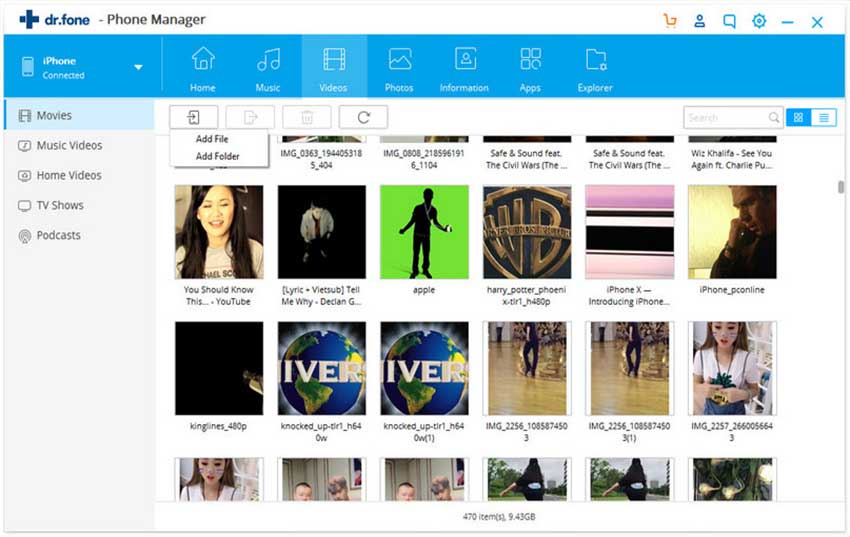
Step 3: If any of the videos you’re transferring from Mac to your device is not supported, a window will pop up, asking you to do the conversion. You just need to click “Yes” to confirm it before the software do the conversion and transferring for you.
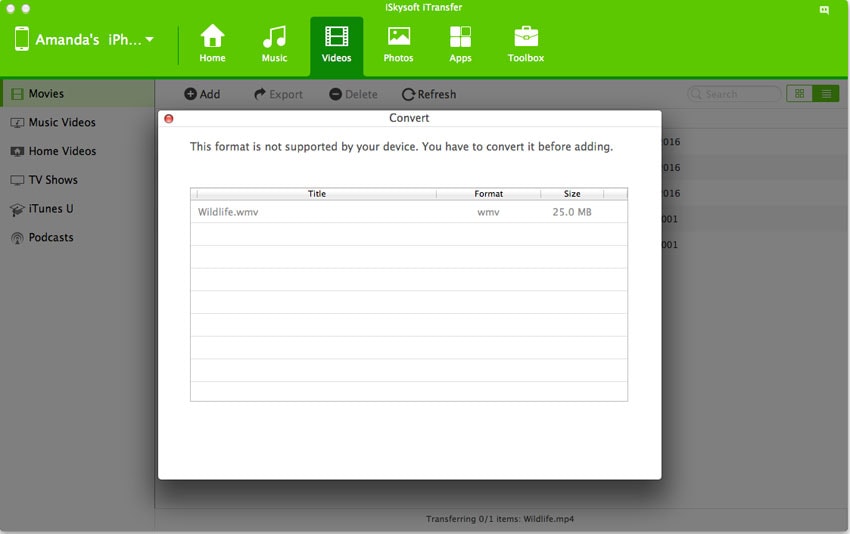
Part 2. How to play internet video on iPod, iPhone and iPad
To play internal video on your iPad, iPhone or iPod, you can download iTransmogrify!, a bookmarklet for iPhone and iPod touch which transforms embedded Flash content into direct links to formats supported by Apple. That's to say, within a few clicks, those YouTube videos and MP3 can be played from the iPhone's native browser, say Safari.
Note: And of course there are some free video apps like YouTube for iOS you can download to view online videos and movies: Top 6 free video apps for iPad.
If you use iTransmogrify!, you are limited to several video websites actually, and the Currently supported sites include: YouTube, Blip.tv, Revver, TED talks, many embeded flash MP3 players ,Kink.fm podcasts, Flickr badges (videos are unsupported) etc.
To install this bookmarklet, just drag the link to your Safari or Firefox Bookmarks, IE users should right click and choose "Add To Favorites". After adding the link, sync your iPhone or iPod touch.
Then, whenever you find a broken video, just select the bookmark to convert it. Now, you can watch and play internet videos such as Blip.tv, Revver, TED talks and embedded TED talks, Many embeded flash MP3 players, Kink.fm podcasts, etc. on iPod touch and iPhone.



