With the advent of iOS 9, Apple has made sharing much easier, you can now easily share the notes, calendars, contacts and even the location. Moreover, with the release of Family sharing feature in previous version of iOS, sharing different things between iOS users has been taken to the whole next level. If you are having a special event and want your friends or family know about it, you can easily create an event in the calendar on your iPhone and can share it with the rest of the people right from there. In Addition to this family feature, calendar events can also be shared using the iCloud account with the other people. The main benefit of sharing the calendar with other people will add an appointment on their calendar, so they will have receive a notification before the event is taking place. So, instead of manually setting data and time for an event on each and every device of other persons, set it on your device and other people can take advantage from that. Here’s how you can share calendar with other people on iOS 9.
- Part 1. Use Family Sharing to Share iPhone Calendar in iOS 9 with People
- Part 2. How to Share Calendar Using Family Sharing on iPhone
- Part 3. How to Share iCloud Calendar on iPhone in iOS 9 with Other People
Part 1. How to Use Family Sharing to Share Calendar on iPhone in iOS 9 with Other People?
To make this feature work, you will have to enable family sharing on your iPhone first. Family sharing will let you use one account for all purchases, sharing location, calendar, movies, music videos and music files. So, you will not have to buy them again on every device.
Before you continue, please keep in mind, if you enable the family sharing on your iPhone using your iTunes account, it will use your credit card to purchase any kind of apps or media files from iTunes account on all the iTunes accounts under family sharing. Moreover, you can only make two family sharing accounts in a year. So, make sure everything is going smoothly before you enable the family sharing. Here’s how you can enable the Family Sharing on your iPhone.
How to Enable Family Sharing on iPhone?
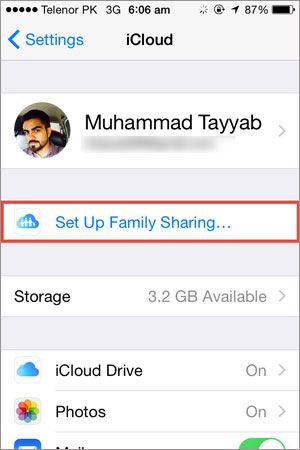
Step 1. Unlock your iPhone and navigate to the “Settings”, In Settings, tap on “iCloud”. Now, Tap on “Set up Family Sharing”.
Step 2. Here, it will start your family sharing, so tap on “Get Started”. On the next screen, it will tell you the details, read them and tap on “Continue”.
Step 3. Here, you can either set up another account or use the same account. If you want to use the same account to make all kinds of purchases, Scroll down and Tap on “Continue”.
Step 4. On the next screen, Add your Apple ID credentials and Tap on “Log in”. Select the payment method or card which you want to set for this account and tap on “Next”.
That’s it! Now, it will ask you whether you want to share your location with the other members of family sharing or not. Tap on any options and Tap next.
Now, it is the last step to add the family members into family sharing account. Add the apple id of different members to add them in family sharing.
Part 2. How to Share Calendar Using Family Sharing on iPhone?
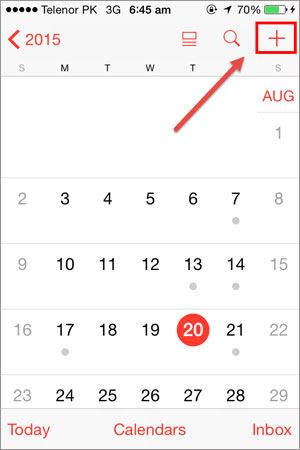
Step 1. Open Calendar app and Tap on “+” sign at the top right corner.
Step 2. Add the “Title, Location, date and Time for that specific event”
Step 3. After adding, tap on “Calendar” at the bottom.
Step 4. If you have already set the “Family Sharing” on your iOS device, you will see a new option by the name of “Family”. Tap on it and go back.
Step 5. Now, Tap on “Add” button at the top right corner.
That’s it! This calendar event will be shared with all family members and they will get notification for that specific event.
Part 3. How to Share iCloud Calendar on Your iPhone in iOS 9 with Other People?
If you want to share a calendar with your friends, colleagues, school mates or other people, you can also do this by using the iCloud Calendar sharing feature. The best part about this feature is that you can even make it public, so that the other people in your class room or in your office can read it. Natively, there are two calendars in iCloud, Home and work. These are mostly the private calendar, however, you can also make a new calendar in iCloud which can easily be shared publicly or with specific people.
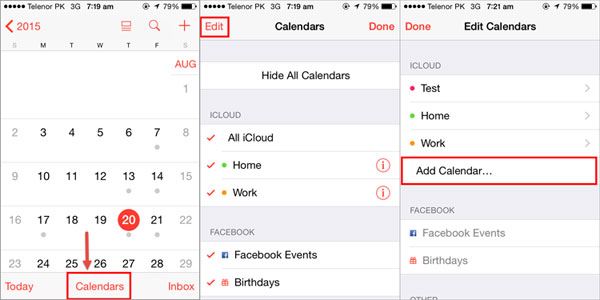
Step 1. Open Calendar app on your iPhone and Tap on “Calendars” at the bottom. Tap on “Edit” button at the top left corner.
Step 2. Now, Tap on “Add Calendar” in iCloud panel. Name the Calendar and select a specific color for the calendar and Tap on “Done” at the top right corner.
Step 3. Now, Tap on the “i” next to the calendar that you want to share. Tap on “Add Person” to add the email address of the people to whom you want to share this calendar. After adding, tap on “Done”.
Step 4. Now, if you want to make this calendar Public, scroll down and enable the “Public Calendar” at the end. Tap on “Done”.That’s it! ICloud Calendar will be shared with other people on iPhone in iOS 9.





