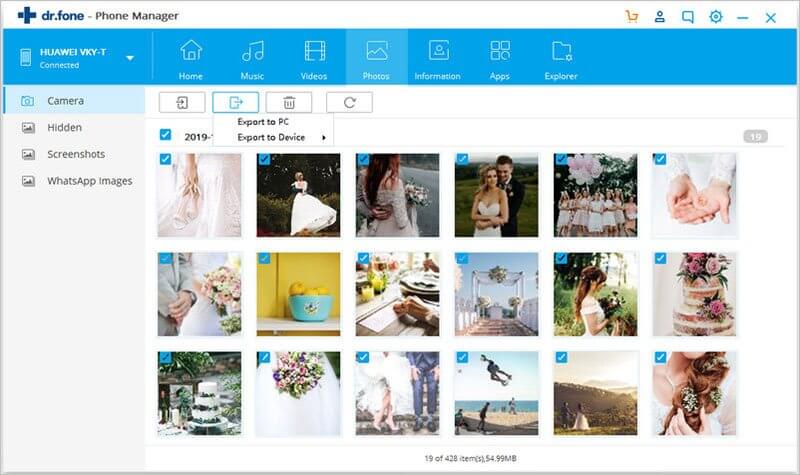Apple has tone of the best ecosystem to share data between different Apple devices, you can easily transfer photos from one iPhone to another iPhone or Mac using Airdrop. However, if you are using an older version of Mac, transferring photos via iCloud Photos stream is another option. All you have to do is enable the iCloud Photo stream on your iPhone and go to the Mac, enable the iCloud to get all the images from the Photo stream.
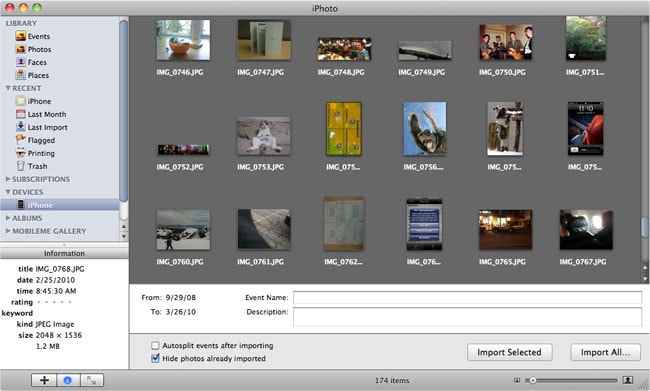
Apart from these modern ways, there is a conventional way to share photos to Mac using the iPhoto. For this method, you will need to connect your iPhone with the Mac using lightning cable and here’s how it will work.
Step 1. Connect your iPhone with the Mac and Launch iPhoto on your Mac.
Step 2. Here it will show you all the photos from your iPhone. Select the photos that you want to transfer to your Mac and don’t forget to change the destination folder from the incoming photos. Once you have set these parameters, click on Import All button in the lower right corner.
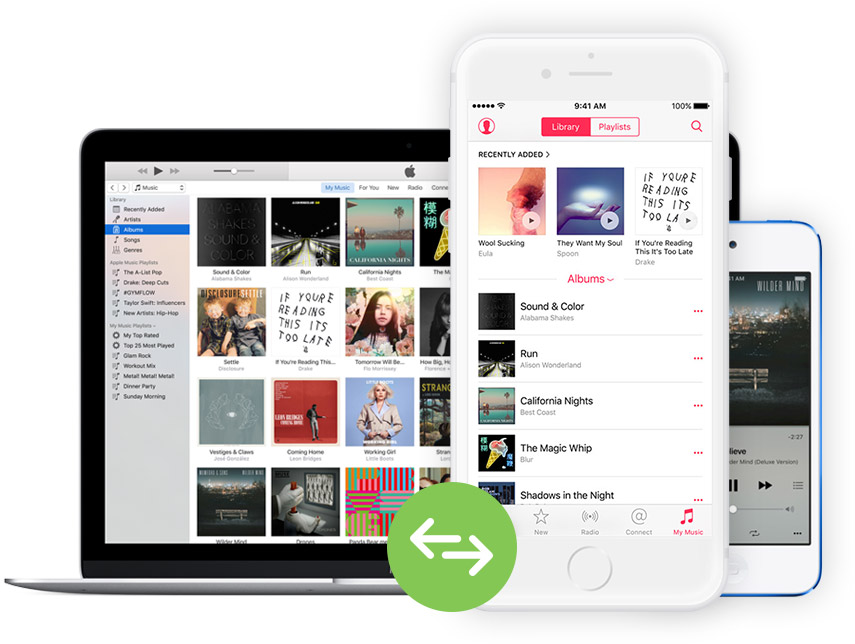
dr.fone for Mac - Share iPhone Photos to Mac in One click
To share Photos from iPhone Mac, we strongly recommend you iSkysoft dr.fone. It is the software that designed to transfer medies files including photos, videos, music, apps and more between phones and computer. Of course it also supports the iTunes transfer.
- It supports every iPhone, iPad and iPod touch (iOS 11 supported)
- You can transfer photos, videos, music and more from iDevice to Android device and vice versa.
- It allows you to share photos and more from mobile device to Mac or Windows PC.
- It helps you transfer data from iTunes to iOS/Android devices.
Step by Step guide to share live photo to Mac with iSkysoft dr.fone
Step 1: First you will have to download and install iSkysoft dr.fone on your Mac. Install it and launch it then. Please connect the iPhone which you want to transfer from and you will see the main interface of the software like this.
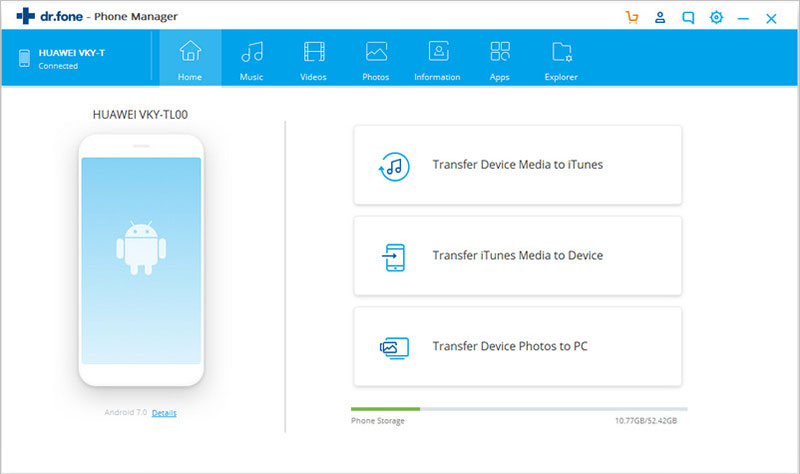
Step 2: Now click the "Photos" tab. The software will scan and show all of the photos exist on your iPhone. Now you can select the photos that you wnat to transfer to Mac. Click them and click "Export" >> "Export to Mac" to share photos to Mac. That's it!