The GPS (Global Positioning system) has already been present on iPhone since the release of iPhone 3G which helps to determine the location of iPhone at any position around the globe. There are many uses of GPS or location but with the advent of iOS 8, Apple has already introduced family sharing on iPhone which will let you share the location of your iPhone with friends or family members. This feature is also useful to determine the exact location of your children, however, you will have to enable the “Location services” on family sharing on your child’s device. The new features in iOS 8 also let you share the location instantly from the messaging application via iMessages. You can either sent location for a moment or you can let your friends or family members see your location for 24 hours or an hour. You can’t only track your other family members but can also tell them about a specific location wherever you are. Here’s how different method can be used to turn on the location services on iPhone.
- Part 1. How to Manually Setup Sharing Location on iPhone Running iOS 9?
- Part 2. How to Instantly Share the Location Using iMessage?
- Part 3. How to Use “Family Sharing” to Share Location on iOS 9?
- Part 4. How to Share Location Using Apps on iOS 9?
- Part 5. Best iPhone/iPad/iPod/Android Phone Manager You should Know
By this method, you can only share the location with your friends and family members. But you can't share the location with the person which you are not friends list on iPhone. Here's how you can manually do that.
Step 1. Go to Settings on your iPhone, Scroll down and Tap on “Privacy”. Tap on the “Location Services” at the top. Enable the location services here, it will also let other apps to use the location services on iPhone. Another important thing which should be noted, if the location services is constantly on, it will drain the battery life faster.
Step 2. Tap on “Share My Location”. Now, again tap on the “Share my location”. Tap on from and select the device from which you want to share the location. That’s it! Now, your family members will able to see the location of your iPhone.
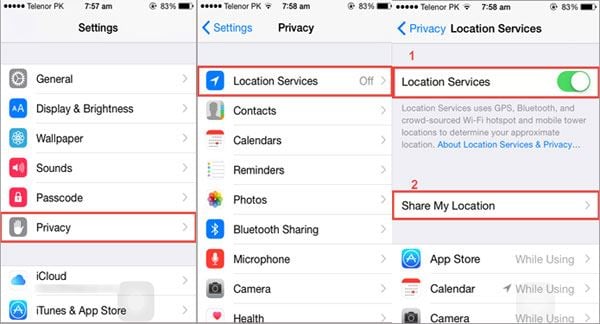
Part 2. How to Instantly Share the Location Using iMessage?
With many amazing features in iMessages, one of them is the ability to share the location. Here's how this feature will work?
Step 1. Open Messages application and select the person to whom you want to send your location. Tap on "Details" in the top right corner.
Step 2. Now, you will see two options to share the location. You can either tap "Send my current location" to instantly send the current location.
Step 3. However, by tapping on “Share My location”, you will get three options which are “Share for One hour”, Share until End of day, or “Share Indefinitely”.
That’s it! Location of your iPhone will be shared with the contact instantly and they will be able to see it until the time is over or you turn it off manually.
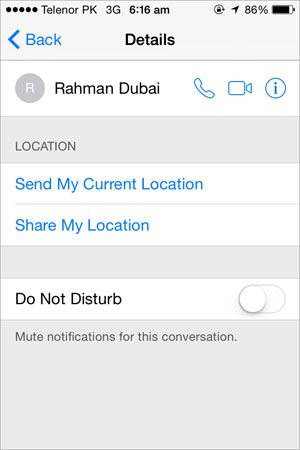
Part 3. How to Use "Family Sharing" to Share Location on iOS 9?
Family sharing is one of the recent changes in latest version of iOS. By setting up the "Family Sharing" you will be able to make a family tree. The person who will set the family sharing plan, his/her debit card will be used to make purchases. Moreover, all family members will be able to purchase content using the same card and the application or music data will automatically be shown on other devices. Apart from managing purchases, you will also be able to share location, music and even the Calendar events with the other family members.
Step 1. Go to Settings on your iPhone, scroll down and Click on "iCloud". Wait for a few seconds, it will show you "Set up Family Sharing". Tap on it.
Step 2. On the next screen, tap on "Get Started". Tap on Continue. Tap on Continue again on the next page. Now, it will ask you to add your Apple ID and Password, after doing that, select your Payment method. Tap on "Share your Location".
That’s it! Now add a member or as many family member to your family sharing and your location will be shared with all of them.
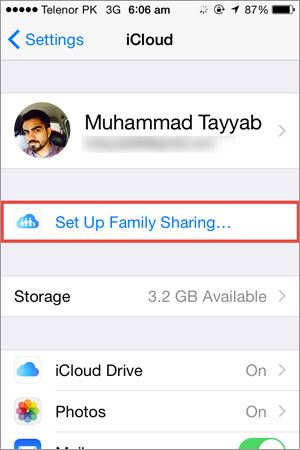
Part 4. How to Share Location Using Apps on iOS 9?
Don't want to set the family sharing, don't worry, you can simply using an app from the Appstore to share location with your friends and family. There are different apps such as "Find My friends by Apple", Family Locator or Glympse to share location with your friends or family members. Here's how this applications will work.
Step 1. Download Find My Friends on your iPhone. Tap on "Add" button in top right corner to add friends. Select different contacts and tap on "Done". A request will be sent to your friend to whom you want to share the location.
Step 2. Once they will accept your location, you will receive a notification. Now, you will be able to see your friends in the list. Tap on a friends to see his/her current location.
That’s it! You can use find my friends to track the location of your friends.
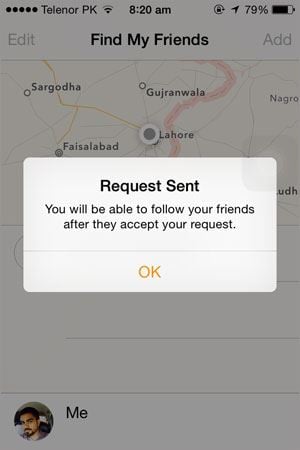
Part 5. Best iPhone/iPad/iPod/Android Phone Manager You should Know
dr.fone - all-in-one tool to transfer data between phones and computer

Why Choose dr.fone:
- dr.fone integrates all the features you need for managing music, video, photos, contacts and even text messages among iPhone, iPad, iPod, iTunes, Android devives and computer.
- Transfer music, videos, playlist and more from iPhone to iTunes Library/PC/Mac/Android devices.
- Fix "iPhone, iPad, iPod won't connect to computer" issues.





