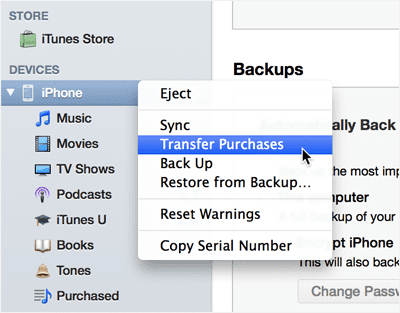If you ditch your old computer for a new computer, you might want to sync content, including music, playlists, photos, and video from iPod to your new computer. However, it seems it is a little hard for you to do so, because Apple never lets you do it because of copy rights issue. Anyway, never mind, you can try the first method mentioned below to sync iPod content with new computer.
- Part 1. The Easiest Way to Sync iPod Music/Videos/Photos to New Computer (Fully Recommended)
- Part 2. Sync iTunes Store Purchased Items from iPod to New Computer (Only for Purchases)
Part 1. The Easiest Way to Sync iPod Music/Videos/Photos to New Computer (Fully Recommended)
If you’re familiar with iTunes and iPod sync, you must know that the iPod is only matched to one computer. If you sync iPod with a new computer, everything on the iPod will be erased automatically during the sync process. And iTunes doesn’t allow you to copy music downloaded online, share from others, photos and videos saved on your iPod to the new computer. This is the reason why dr.fone is developed. dr.fone helps you sync content, including music, videos and photos from iPod to new computer with any problem.

dr.fone – 1 Click to Sync Music from iPod to New Computer
Here are the key features for dr.fone:
- 1 Click to sync music from iPod to new computer/iTunes Library/another Apple or Android device;
- Copy selected songs, videos, photos and playlists from iPod to new computer;
- Sync iPod content to new computer without erasing any existing data on iPod;
- No need iTunes sync, making sure that everything goes on great;
- Put songs, videos, photos and playlists from new computer to iPod hassle freely;
Detailed Guide for How to Use dr.fone to Sync iPod to New Computer (Take Music for Example)
Step 1. Download the latest version of dr.fone on your Windows or Mac and the process of installation is pretty simple. All you have to do is to follow the on screen instructions to install it on your computer. Connect your iPod with the PC and launch the recently installed dr.fone.

Step 2. In the main window, click on the Music button. It would take few seconds to scan your iPod in order to display all the songs on your iPod in dr.fone window. Select the music you want to sync to computer and click Export >> Export to (name of your computer). Or you can just right click on the selected songs to export them. If you want to export all the music on your iPod to the new computer, you can check the box of Name at the top of the song list. In this way all of the music will be chosen. Now you can click on Export button to transfer them to your computer.

To transfer photos/videos/contacts,etc to your new computer, you can find the corresponding media window to export them. What a easy job!
- Easy to sync all content from iPod to new computer;
- It is risk-free for syncing iPod to new computer, no data erasing;
- Put media files from computer to iPod without any hitch;
Cons: it cost you a few bucks;
Part 2. Sync iTunes Store Purchased Items from iPod to New Computer (Only for Purchases)
As I have mentioned that iTunes only let you sync iTunes Store purchases from iPod to new computer. If you want to sync content from iPod to new computer via iTunes, make sure all the files are iTunes Store purchased first.
Note: Whenever you want to sync your iPod with the computer, there are certain things that you should keep in your mind to run this process smoothly. When you connect your iPod with the new iTunes Library, make sure that you have enabled the “manually manage music and videos” on the iTunes. And check “Prevent iPods, iPhones, and iPads from syncing automatically” iTunes Devices Preferences. Otherwise, whenever, you will connect your iPod with the iTunes, it will sync all the music, playlists or videos with the iPod. On the other hand, manually managing iPod will let you select certain tracks or the music videos to transfer to your iPod. You can also disable the auto iTunes startup for the iPod connection. In other words, iTunes will not fire up when you will connect the iPod with your PC. Here’s the complete guide on how you can sync the iPod Songs and Videos to the new iTunes library.
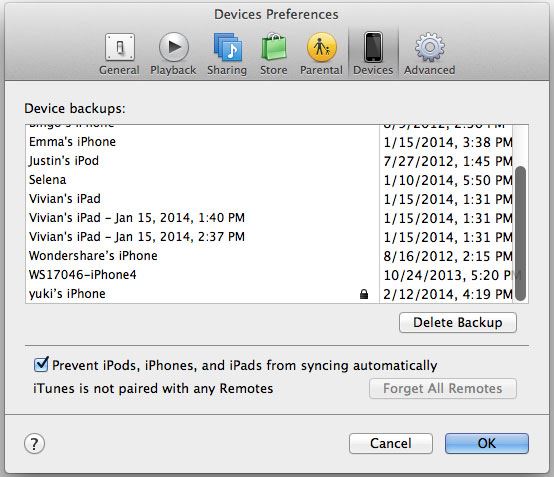
How to sync iPod songs and videos to new iTunes library
Step 1. Before you start the sync process, make sure that you have installed the latest version of iTunes on your computer.
Step 2. Connect your iPod with the computer and run the iTunes and make sure iTunes detect your iPod. And then, in the iTunes File menu find “Device”. In the submenu, check “Transfer Purchases”.