Many people around the world enjoy watching videos of different formats. You may have many GIF images in your personal computers and want to have videos instead. Where you want to watch videos rather than GIF images then all you need to do is convert them to videos. Moreover, Converting GIF images to other formats such as MOV and AVI enables you to share with friends on YouTube and other common sites. This article therefore takes your through the steps on how you can convert GIF images to Videos using excellent software.
#1. Filmora Video Editor
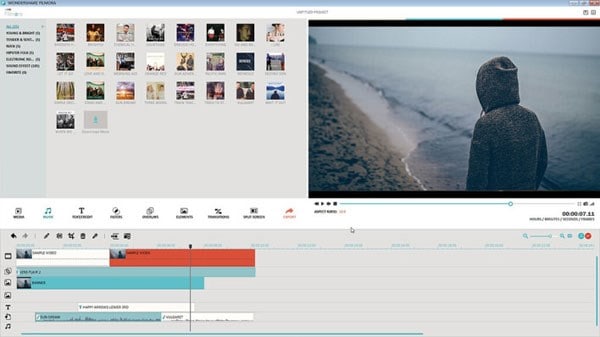
Filmora Video Editor is an effective software tool you can use to convert GIF images to videos. It is compatible with both Windows and Mac OS. It supports many video formats such as AVI and others. Filmora video editor is a tool you can use to burn videos to DVDs.
Main Features for Filmora Video Editor:
- It is integrated with basic editing features like cropping, rotating, merging, trimming, and adjusting aspect ratio.
- Capable of adding music to videos making it interesting.
- Ability to create wonderful animated messages and titles from text and title library.
- It has special effects that you can apply on your media files
- It allows you to export media files to Android devices, as well as sharing them on social media.
- It is stable and secure to download.
How to use Filmora Video Editor to convert GIF images to a video

Step 1.Import GIF images and drag to timeline
To upload files to the program you can click on Import Media button then select the target files or drag and drop the GIF images to the media library panel. After then drag the GIF images to timeline.

Step 2. Add text to the image
Click on Text box. From the text effect library, drag and drop an effect then double tap on it to edit the text.

Step 3. Add effect to the image
At the top left, you will find Filters and Overlay button. A list of Filters will appear like Faux Film, Night Life, Black and white, just to name a few. Drag and drop the filters or overlays to the timeline editing area. Preview the video to see how it looks like.

Step 4. Export as video
Click on Export button. On the window, select the destination to export file from options like Devices, YouTube, Facebook, DVD and Vimeo. Name the Video file and define its output format. Click on Create to export files
#2. Converter Lite
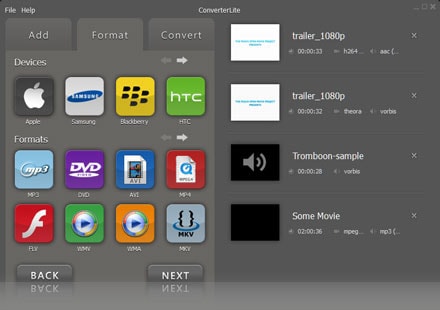
Features:
•It supports various video and image formats.
•It allows you to convert videos to animated GIF.
•It lets you to add special effects during conversion process.
•It comes with effect control on the frame rate.
How to use:
1. Import GIF images.
2. Choose the output file format.
3. Begin conversion.
Pros:
It supports a wide range of video and audio formats.
Its frame rate can be adjusted.
Cons: The output has watermark.
#3. Freemore Video to GIF Converter
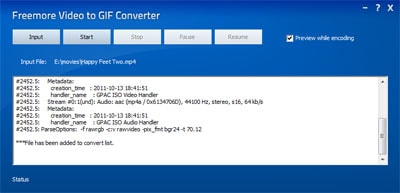
Features:
•It can easily create GIF from videos and movies for mobile phone screensaver and others and vice versa.
•It supports variety of formats including 3GP, FLV, MPEG, and others.
•It is capable of converting GIF files to various multimedia formats.
•It enables you to clip video to generate GIF.
How to use:
1. Choose input video and Click on Input button.
2. Preset output Settings then click OK.
3. Click on Start to begin converting.
Step 4. Start the conversion.
Pros:
Supports a wide range of video formats.
It is free and easy to use.
Cons: It is does not support batch conversion of files
#4. Video to GIF SWF Converter
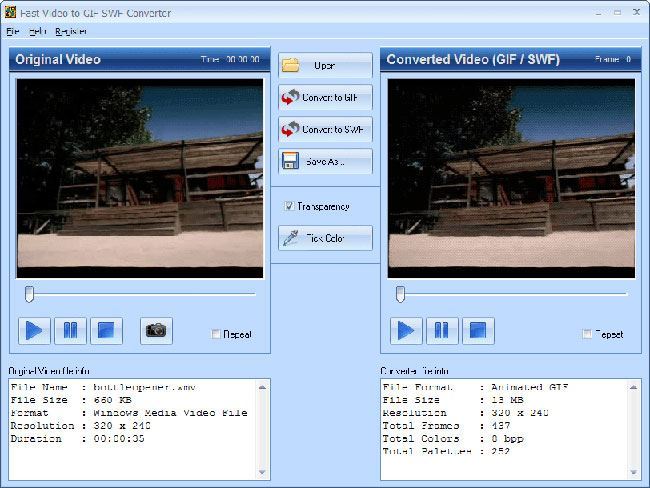
Features:
•It has a watermark feature
•It has editing features where you can crop, trim, and merge video.
•It can convert videos to animated GIF.
•It converts a wide range of popular video formats.
How to use:
1. Add GIF files.
2. Choose the output profile
3. Select a video format and convert
Pros:
It is easy to use.
It is a video and image editor
Cons: Does not provide options to specify the start and end dates of the GIF.
#5. Amazing GIF to Video Converter
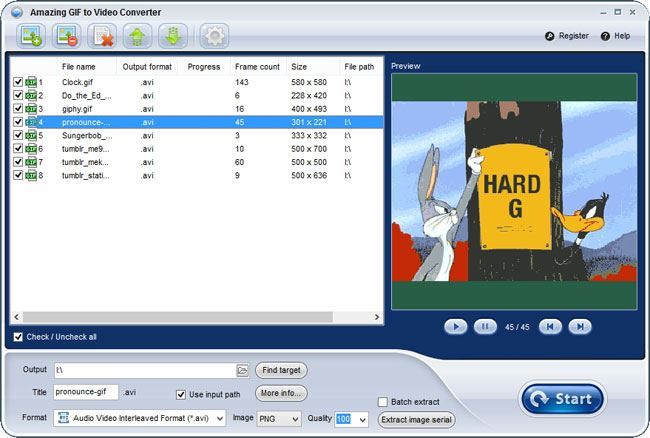
Features:
•It quickly converts videos to GIF images.
•It allows you to clip video to generate GIF.
•It allows you preview Gif while the conversion process is on.
•Enables you to create and share animated GIF.
How to use:
1. Upload GIF images and preview its frames.
2. Set output parameters.
3. Select an output video file
4. Start the conversion
Pros:
Supports a wide range of video formats.
Easy to use.
Cons: It is performance is not up to par
#6. Free Easy to GIF converter
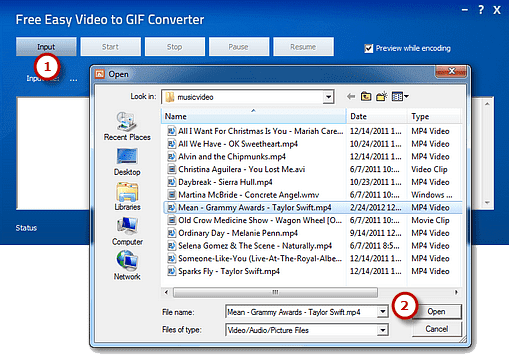
Features:
•It allows you to clip video to make GIF.
•It provides for frame size options
•It converts GIF images to different video formats like AVI, MP4 VOB, MOV and much more.
•It is a good video player
How to use:
1. Add GIF images
2. Preview its frame before selecting output settings
3. Select a favorable video format
4. Click start to begin converting.
Pros:
It is free.
It is easy to use.
Cons: Interface is similar to that of other converters.
#7. Movavi Video Converter
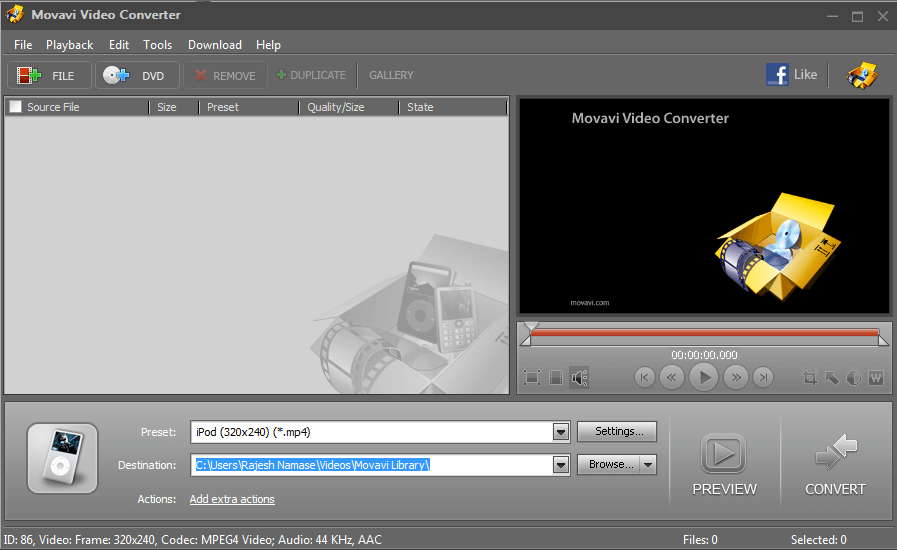
Features:
•Supports editing features such as crop, rotate, trim and many more.
•Supports formats such as MP4, MKV, MP3, AAC, WAV, MOV, FLV, 3GP, SWF, and many others.
•Capable of adding watermarks and captions to videos.
•Supports other devices as Android devices, Sony PlayStation, iPad, iPhone, Xbox, and others.
How to use:
1. Import the GIF files.
2. Select Video file output format and set output settings.
3. Convert GIF images to video.
Pros:
Its interface is user-friendly and easy to us.
It generates videos from GIF images easily.
Cons: It is not possible to convert copy-protected DVDs and media files.
#8. iLike-Share GIF to Video converter
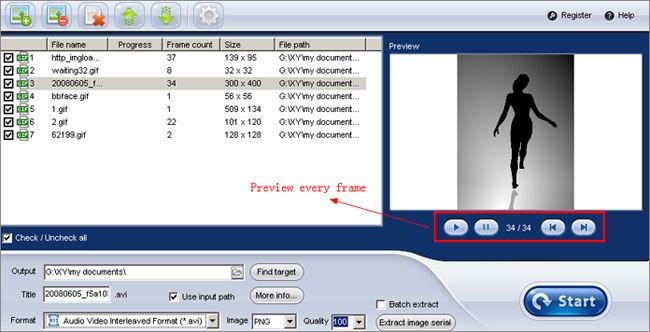
Features:
•It supports conversion of videos to animated GIF and images.
•It allows you to add special effects on output images.
•It Converts videos to image formats including PNG, JPG, and others.
•You to play video clips in GIF files.
How to use:
1. Click on Add GIF Files.
2. Have a preview of GIF frame.
3. Select a Video output format
4. Click on start button to convert GIF files
Pros:
Supports a wide range of popular formats.
You can add background music.
Cons: It’s conversion is speed is slow.
#9.ThunderSoft Video to GIF Converter
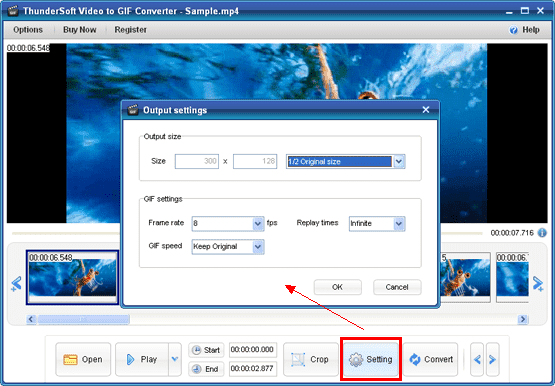
Features:
•It is compatible with popular support images like GIF, JPEG, PNG and TIFF.
•It lets you to preview original video frame by frame.
•It is built with basic editing features.
How to use:
Add GIF file.
2. Select an output format, which is Video format.
3. Start the conversion.
Pros:
It creates high quality videos.
Supports a wide range of popular formats.
Cons: Lower frame rate might lead to output lose.





