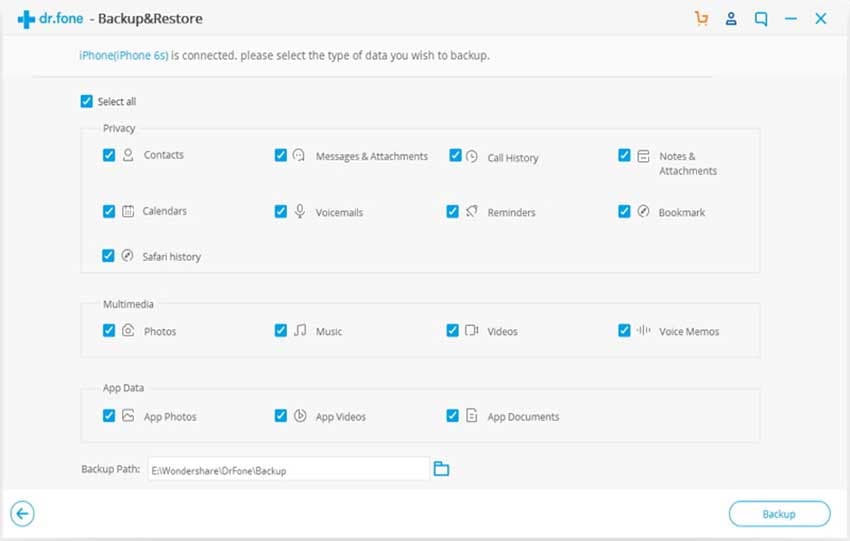A new Android phone is exciting, but getting information from the old one to the new one can be challenge. Thankfully, has two solutions that you can use to transfer everything from the old phone to the new one. Knowing how to transfer everything from Android to Android using these two tools is advantageous to you. You never have to worry about data corruption or the length of time that it takes to finish the whole process. dr.fone and Phone transfer are the perfect tools to accomplish this task.
Solution 1: Using Phone Transfer
MobileTrans is one of the best ways how to transfer all data from Android to Android. It works on a wide range of mobile phones making it versatile in its functions.
- This tool can help in the transfer of photos, videos, contacts, music, SMS and more contents from the phone.
- This tool works with over 3,500 mobile phone devices. This means that you will most probably get it working on your device.
- It is easy for you to work with this tool. A few clicks of the mouse and all your data is moved from one phone to the other.
- You can backup safely with this tool. Also, you can retrieve data from iCloud and iTunes.
Step-by-step guide on how to transfer everything from Android to Android using Phone Transfer
Step 1. Download and install iPhone Transfer
Once you have installed Phone Transfer, launch it from the start menu and then connect the two devices to your computer using their USB cables.

Step 2: Connect the two phones
Once the phones have been recognized, click on “Phone to Phone” transfer and then “Start” so the source device can be scanned. You will see all data on the phone selected. Simply leave it as it is since you want to transfer everything.

Step 3: Transfer the information
Now click on “Start Transfer” and all data will be moved from the old phone to the new one. After the transfer of all data is complete, click on “OK” to finalize the process. This is one way how to transfer all data from Android to Android.

Solution 2: Using dr.fone
dr.fone is the second way how to transfer everything from Android to Android. It is a later version of Phone Transfer and has some extra features.
- It is capable of making the transfer music, oictures, contacts etc in a very easy manner.
- The tool can also help in manageing your music or contacts in many ways. For example, with the help of dr.fone, you can easily delete edit or create a playlist.
- One more capability of the software includes rooting of Android devices in just one click.
- Be it rebuilding iTunes Library or transferring iTunes to device, you can use this software to fulfill either way.
- You can make backup of your photos, contacts etc. also with this superb software.
- A GIF maker comes with itransfer which can let you make your own interesting GIFs.
- You can also do phone to phone transferring with this software.
Step-by-step guide on how to transfer everything from Android to Android using dr.fone
Step 1. Launch the dr.fone Program
Download dr.fone to your computer and then install it. When ready, launch it from the start menu and then connect your two Android Devices to the computer. Make sure that you use the original USB cables that came with the devices so your data is not affected. Now go to the upper left corner of the screen and choose the source device. Now go to the “Toolbox” sections and the select “Backup Device”.
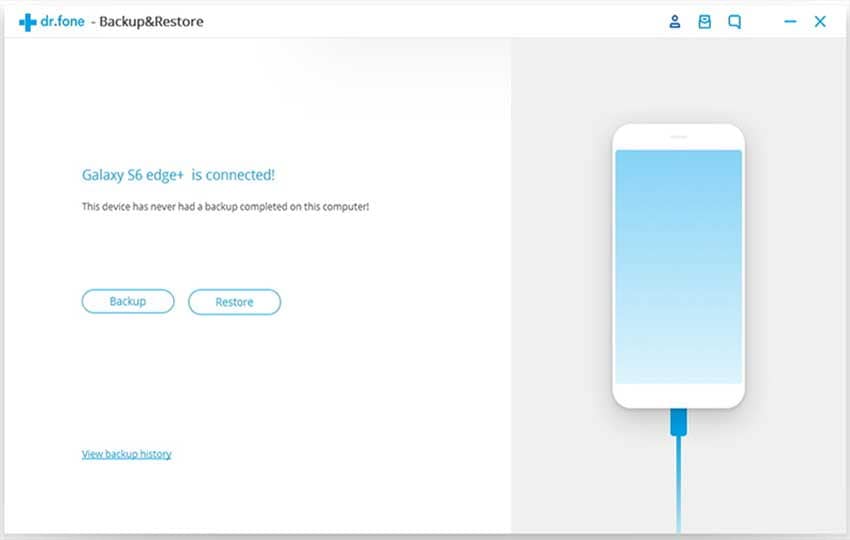
Step 2: Select the content that you want to move
From the list of option, leave all categories selected since you are transferring all data to the new device. Click "Backup". When it finishes the process, you have to select the target device at the top left hand corner. Once it is selected go back to the “Toolbox” section and the select “Restore Device”.
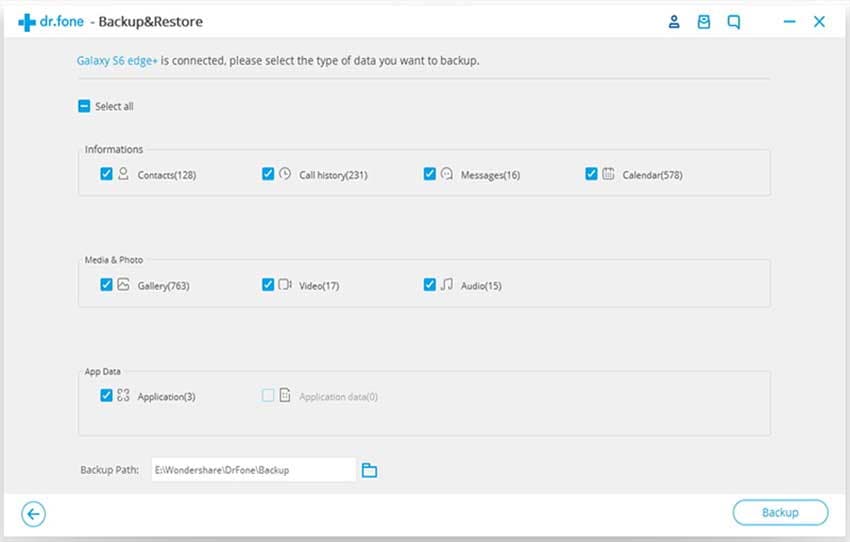
Step 3: Start the transfer
A new window will come up and you will be able to see the content that is contained in the backup file. Since you want all content moved, leave the selection as it is, then click on the “Restore” button and all the data will be sent to the new device. This is how you transfer all data from Android to Android using iSkysoft dr.fone.