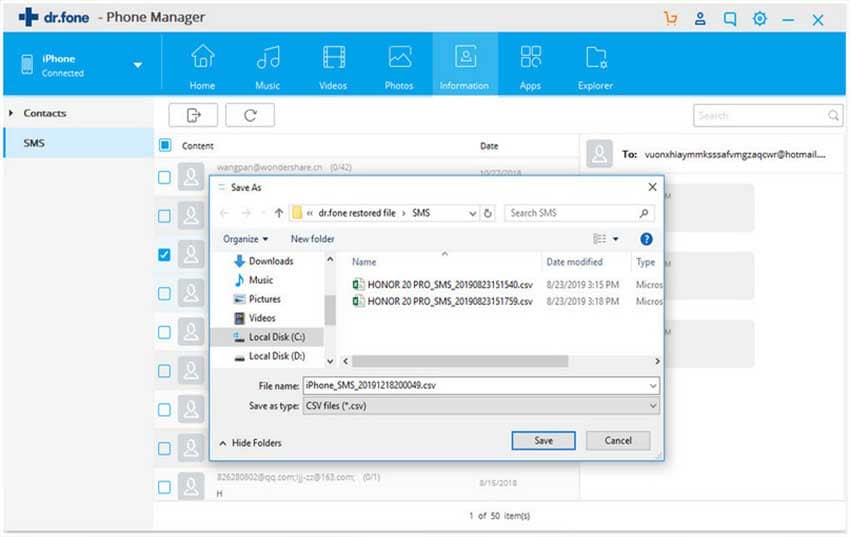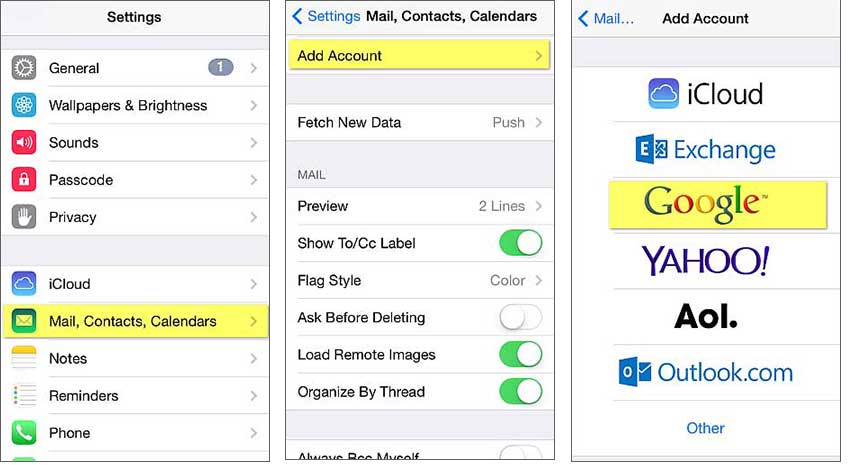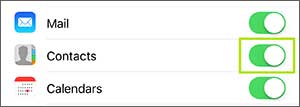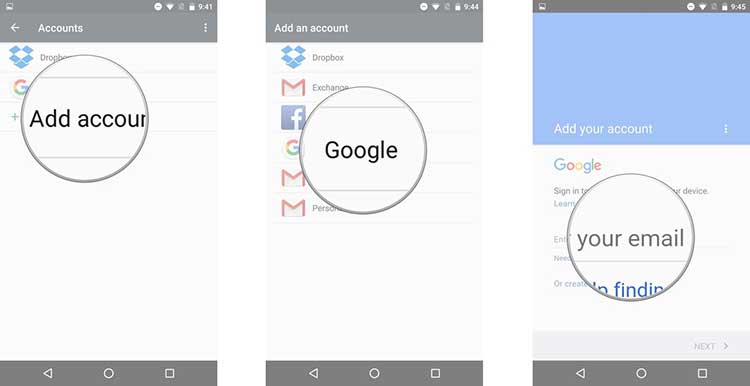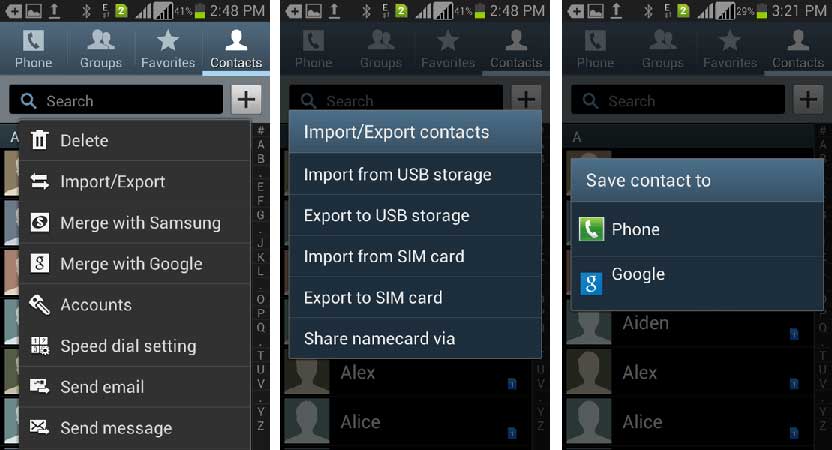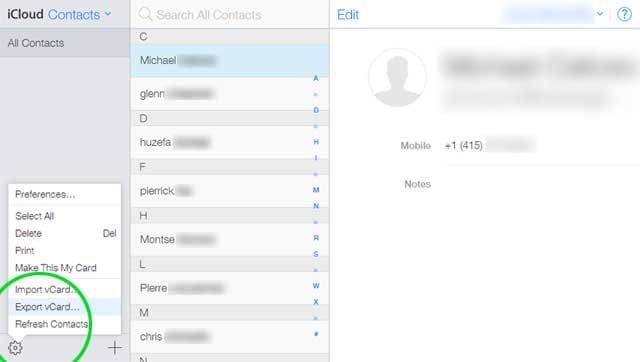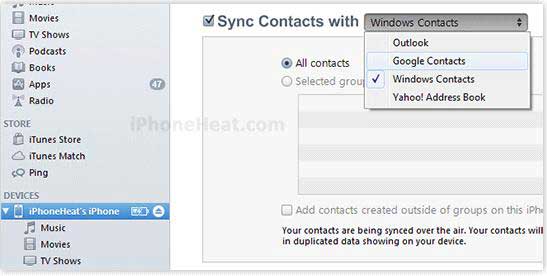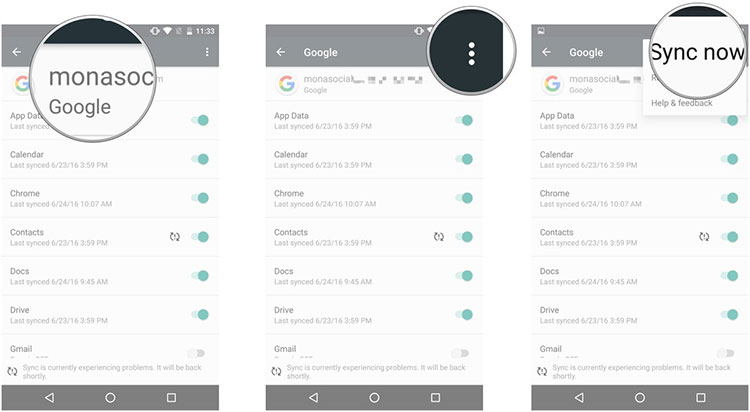“How do I transfer contacts from iPhone to Android phone using the uncomplicated method? I’m not so good in technical stuff, so is there any way to make transfer easily?”
Transferring of contacts from iPhone to Android phone became a topic to ask on and was questioned by many people. You can transfer contacts from Phone to Android by 5 methods given below in this article. Not just this, you will find the step guides that will make easier for you to know how to transfer contacts from iPhone to Android. Let’s start the learning and transferring process.
- Method 1: Transfer Contacts from iPhone to Android Using dr.fone
- Method 2: Transfer Contacts from iPhone to Android Using Gmail
- Method 3: Transfer Contacts from iPhone to Android Using iCloud
- Method 4: Transfer Contacts from iPhone to Android Using iTunes
- Method 5: Transfer Contacts from iPhone to Android Using App
Method 1: Transfer Contacts from iPhone to Android Using dr.fone
Using dr.fone to send contacts from iPhone to Android is a best way without any limitations. This is a tool that is a complete phone manager and manages not just contacts but other files like photos, music etc. as well in different ways. It has countless features that make the tool outstanding among other common transfer tools. All in all, this method can be regarded as the uncomplicated one.
- It can manage music and playlist in numerous ways, for instance, de-duplicating tracks, adding and exporting multiple music and playlist, creating playlists and more.
- Similarly, it can manage videos and photos of the device in many ways.
- It fully ensures not to lose your important data and make safe backup of them.
- The users can benefit by becoming superuser since this tool helps in rooting Android in a safest way.
- You can transfer contents between iOS and Android devices, iOS/Android devices and iTunes or iOS/Android and computer.
How to transfer contacts from iPhone to Android with dr.fone
Step 1: To initiate transfer process, download and install dr.fone in the computer and launch it subsequently. Now connect your iPhone and Android phone to the computer. Choose iPhone now as the source device of data. After this, click on “Phone to Phone Transfer”.
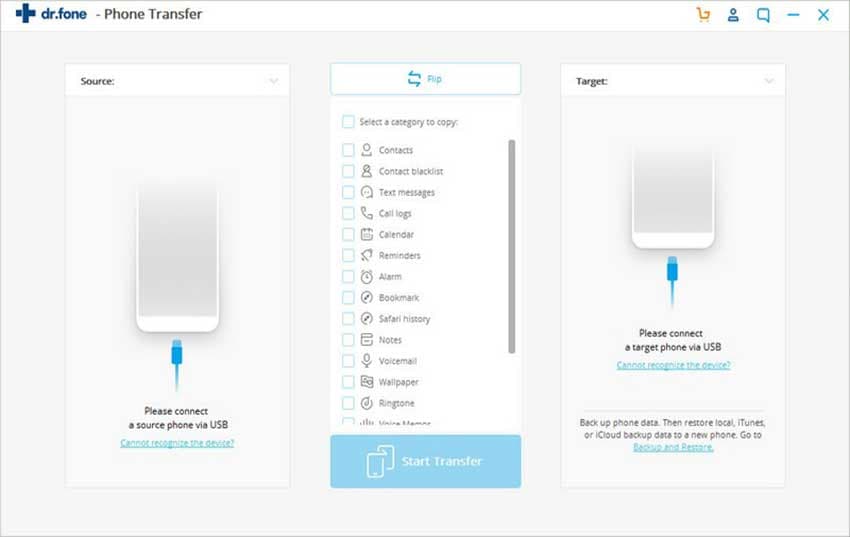
Step 2: Now, select your Android device as the target device. Target device means the device which is going to get the transferred contacts. Click on “Next” then.
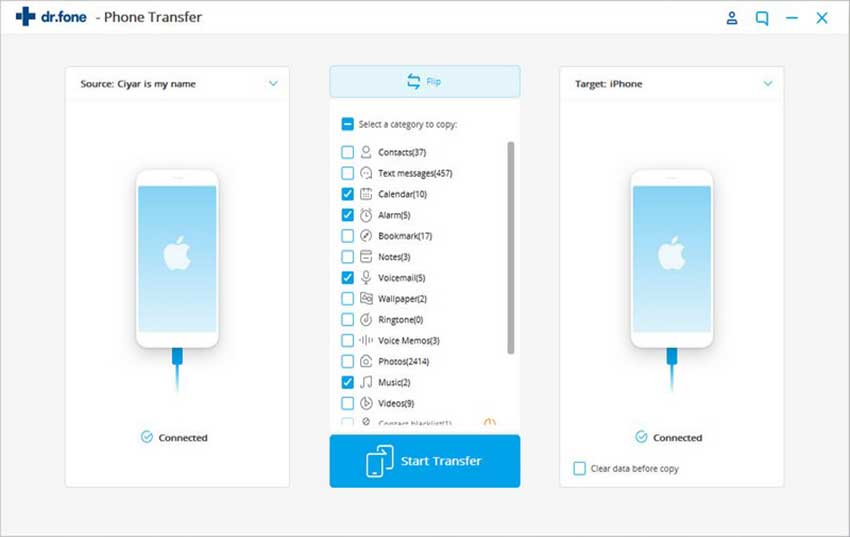
Step 3: The time has come for transferring contacts from iPhone to Android. When you click “Next”, all the contents from iPhone will be checked. Keep the contacts checked and unchecked other contents. Now, hit on “Delete contents on target device before transfer”. After this, hit the “Transfer” button and last of all click “OK” when the transfer will finish.
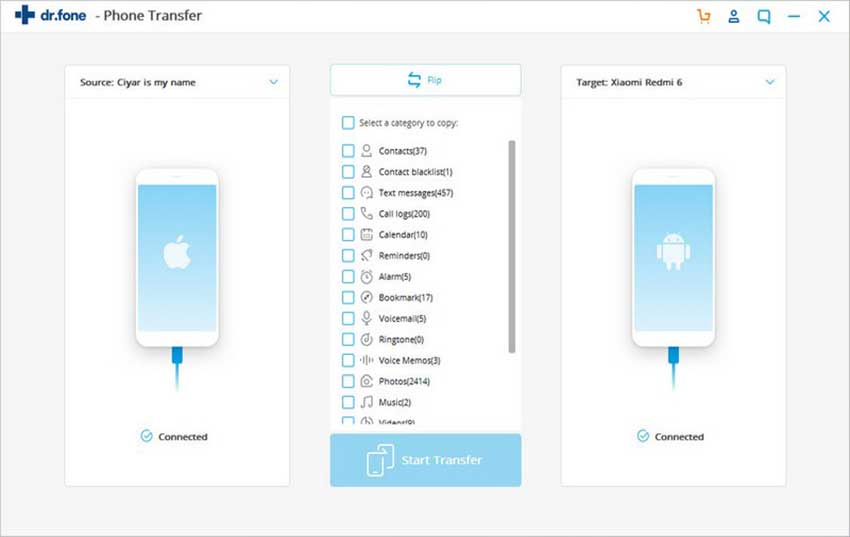
Method 2: How to Transfer Contacts from iPhone to Android Using Gmail
First method on the list of how to transfer contacts from iPhone to Android is using Gmail. In this method, we are going export all contacts from your iPhone to your Gmail Account and then retrieve it back to your Android Device. Follow the steps below to perform this method.
Step 1: Get into “Mail, Contacts, Calendars” under the Settings menu of your iPhone. Hit on “Add Account” button, choose Gmail and subsequently punch in your Gmail credentials.
(**Click the images to enlarge)
Step 2: Next, make sure to switch on (if not) the Contacts from the list of options that will be synced to the Gmail account.
Step 3: Grab your Android device now, head to Settings, tap on Accounts, and click on Add Account and then hit Google. Enter the same credentials again that you entered in your iPhone.
Step 4: Now, make sure to check (if not) the Contacts option from the list and tap on the “3 vertical dots” on the upper right corner. Tap on Sync Now.
Method 3: Transfer Contacts from iPhone to Android Using iCloud
iCloud can also be used for transferring contacts from iPhone to Android. iCloud is a service offered by Apple to store various data up to 5GB. However, the users need to pay if they want to store more than that. Here are the steps to send contacts from iPhone to Android via iCloud.
To begin, make sure you have backup of your contacts to iCloud.
Step 1: Open browser and go to iCloud.com. Now, log in with your Apple ID and password. Choose the “contacts”. On left corner, a gear icon will appear, click on it and then “Select All”. Again click on the gear icon, select “Export vCard” and it will save your contacts as VCF file.
Step 2: Now, connect your Android device to the computer. Do copy the VCF file of contacts to the local storage. Import the contacts using “People” or “Contacts” app in your device.
Method 4: Transfer Contacts from iPhone to Android Using iTunes
A yet another way of transferring contacts from iPhone to Android is with the help of iTunes. iTunes is iOS device manager that helps in downloading content from iTunes Store present in the iOS devices. Here is what to do to transfer contacts via iTunes.
Step 1: Launch iTunes and connect the iPhone to PC/Mac. Select iPhone and then “info” tab. Now check “Sync Contacts with” and then from the dropdown menu, choose “Google Contacts”.
Step 2: Enter Google account’s username and password and hit on “Apply”. Now, take your Android device and head to “Menu” > “Settings” > “Accounts” > “Add Accounts” > “Google”.
Method 5: How to Transfer Contacts from iPhone to Android Using App
Here is the last method that implies you can use an app to transfer contacts from iPhone to Android. Following are the 4 apps listed with the help of which you can transfer contacts between iOS and Android devices easily.
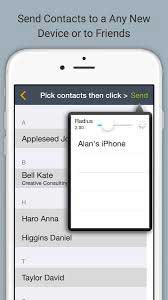
#1: Qikshare
Qikshare is the first app in the list that has full compatibility with Android, iOS and desktop computer. You can effortlessly and quickly share your contacts and other files without any connection to Wi-Fi or Bluetooth. It has the ability to transfer 15 pictures simultaneously.
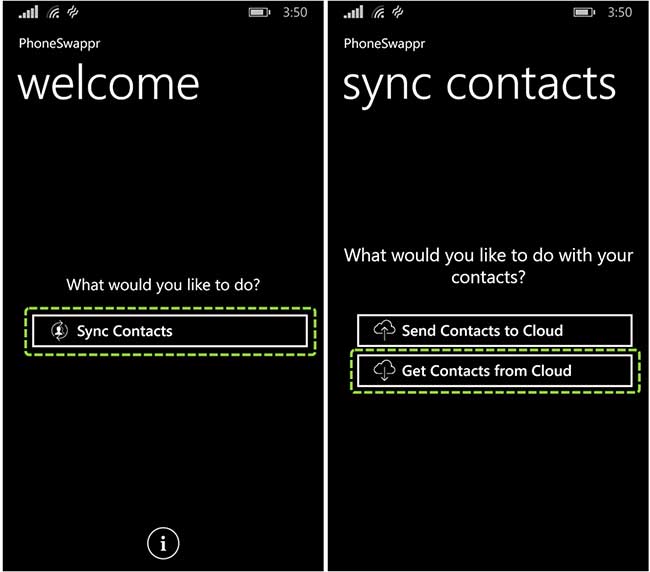
#2: PhoneSwappr
Another app to transfer contacts from iPhone to Android is PhoneSwappr. This app is safe as this is what is told by the users. Supporting ability includes Android, iOS and Windows phone. However, PhoneSwappr does not support Blackberry. It comes with an easy interface too.
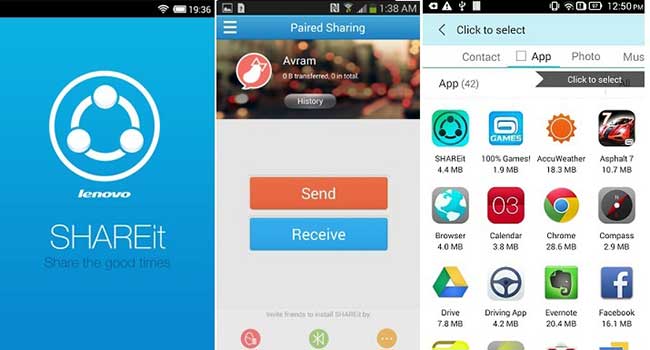
#3: SHAREit
SHAREit is a yet another app in the list of contact transfer apps and is considered to be the best way to transfer files. It is used by a large number of users and one can transfer contacts, videos, audios, music, photos, apps which take a few seconds. SHAREit provides the flexibility to transfer files among iOS or Android devices or computers.

#4: NQ Contacts Sync
The app that comes on 4 is NQ Contacts Sync. This lets the users transfer contacts among iOS, Android, Blackberry, Nokia devices. Along with sharing contacts between devices, it helps in making backup and restoring them easily online.