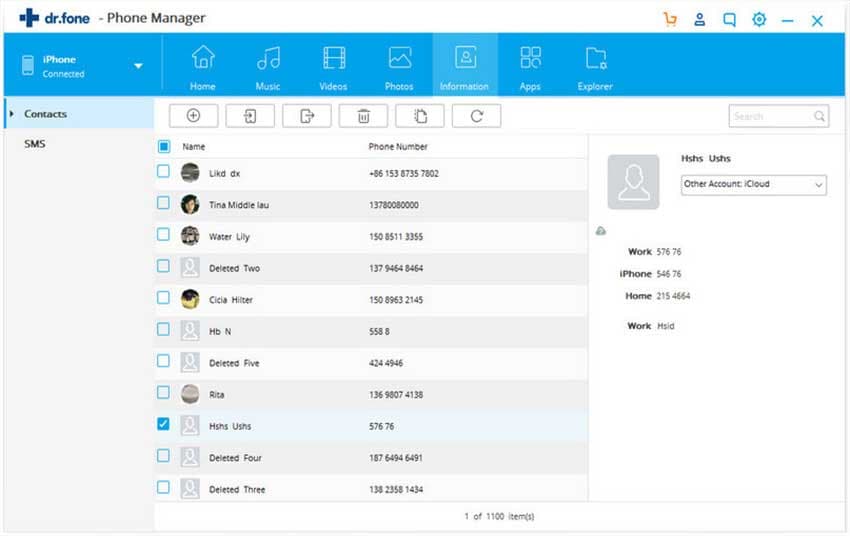"Is it possible to export contacts from my iPhone to my Mac?”
Indeed! This article is in fact posted for those who are having the same question. Actually, we found plenty of iPhone users who are hunting for transferring contacts from iPhone to Mac or transferring outlook contacts to Mac. This encouraged us to help the users and bring out the best way for them. Therefore, if you want to know how to transfer contacts from iPhone to Mac, we won’t take more time of yours and begin with the solution.
If you are going to transfer contacts from iPhone to Mac, you can choose to transfer contacts using iTunes, iCloud and other tools. But here we are going to introduce you a perfect tool. That is using MobileTrans. It is an excellent software program that is designed to help people transfer almost everything between phones and computers. It’s very handy to have dr.fone - Phone Transfer when you want to export or import files for you mobile devices.
- 1 click transfer data between any iPhone, iPad, Android, Mac and PC.
- It supports iPhone (up to the latest iPhone 8), iPad, Android phones and tablets.
- You can use it to transfer contacts, photos, music, apps, call log, SMS, videos, and more as you wish.
- You can even use it to transfer files to iCloud and iTunes.
Steps to transfer contacts from iPhone to Mac
Step 1: To begin with, please download and install Phone Transfer on your Mac. Launch it and you will see the main window like this screenshot. Connect your iPhone to the Mac using an USB cable. Ready to move!

Step 2: To transfer contacts from iPhone to Mac with dr.fone - Phone Transfer, click the "Back Up Your Phone" (shown as bule). And you will see the backup window. Now you can just choose the file types that you want to transfer to the Mac. You can choose "Contacts" option and click "Start Copy". The program will start transferring the contacts for you. That's it!
Tips: Transfer Contacts from iPhone to Windows PC
Here is the way through which your transferring process can be done effectively. You will also be benefit if you are looking for how to transfer contacts from iPhone to Windows PC. Well! Coming to the software, dr.fone - for Windows is one of the most deserving phone management toolbox and works without any hitch. It is blessed with a large number of features that is what you’ll read in the next section. not just that, we will also provide you a tutorial on how you can transfer iPhone contacts to PC. Scroll down to get a detailed glimpse of dr.fone features.
Steps to transfer contacts from iPhone to Windows PC
Step 1: Run the application and thenconnect your iPhone to the computer using the USB cable.
Step 2: Go to "Information" option. It will display the contacts on your iPhone. Choose the contacts that you hope to save on PC and click "Export > Export to vCard Files (or Export to CSV Files). Done!