With the onset of a new mobile, there comes many to-do tasks and concerns along with excitement and thrill of using a new phone. These to-do tasks are imperative and mainly include some crucial data that you would never dream of losing. There is an impeccable need to transfer all the data from the good old phone to the new one. Now, the trickiest part is transferring the text data that is the text messages with important or sensitive information to the new mobile in use. So, how to transfer messages from old iPhone to new iPhone? The gravity of the situation increases when the old phone at-hand is iPhone 5/6/7 and the new phone is iPhone X/8/8s.
The transfer of messages from an iPhone to another iPhone might be a piece of cake with all the backup iCloud and iTunes options available. However, the transfer from iPhone to iPhone X/8/8s using iTunes or iCloud relatively does not support the restoration of selective data. The reason is that the backup and transferring is applicable to all the other unnecessary data you wouldn’t want to get transferred. Selectivity is the missing key component and for this purpose, a tool that is willing to transfer specifically a set of data is required. In this case, a tool that only transfers texts from old iPhone to new iPhone. The recently released iPhone models iPhone X/8/8s has some stunning features when compared to its peers iPhone 7/6/5. Before we dig deeper into the topic, how to transfer messages from old iPhone to new iPhone, a slight introduction to the incredible new iPhone models is a requisite.

To get messages from old iPhone to new iPhone, dr.fone is the ultimate and an all-in-one Phone Manager available. Unlike the iCloud or iTunes that is normally used to transfer everything on the old iPhone to the new iPhone, dr.fone holds the capability to transfer the text without leaving anything behind and the whole process will be under the user’s control. dr.fone is indeed a supreme manager of the phone as it can transfer not only messages but also music, photos, contacts, etc. if needed without the use of iTunes. Synchronization and transferring of data have never been easier with dr.fone. A connection followed by a click will take care of the rest as you just wait for the process to end. Here are some of the features offered by dr.fone.
- Information that is desired to be transferred is backed up so there is no loss of any personal information.
- Irrespective of the device like iTunes, iCloud, iPhone, Google, and even Yahoo accounts in which the text messages are stored, dr.fone enables the information to be transferred to the PC.
- dr.fone has flexible preview options for the betterment of the task. It has easy-to-use interface widening the scope for everyone to utilize its benefits.
- Apart from transferring messages from old iPhone to new iPhone, options like editing, deleting, adding new information, etc. are also available.
Now that everything about thedr.fone is displayed and explained along with its features, the question prevailing now is, how to transfer text from old iPhone to new iPhone? Read on to find out the procedure for the same.
Step 1: The foremost task is to download the dr.fone and install the program by running it on the system. Connect the two iPhone's using two USB cables. Choose the source device shown on the interface of the program.
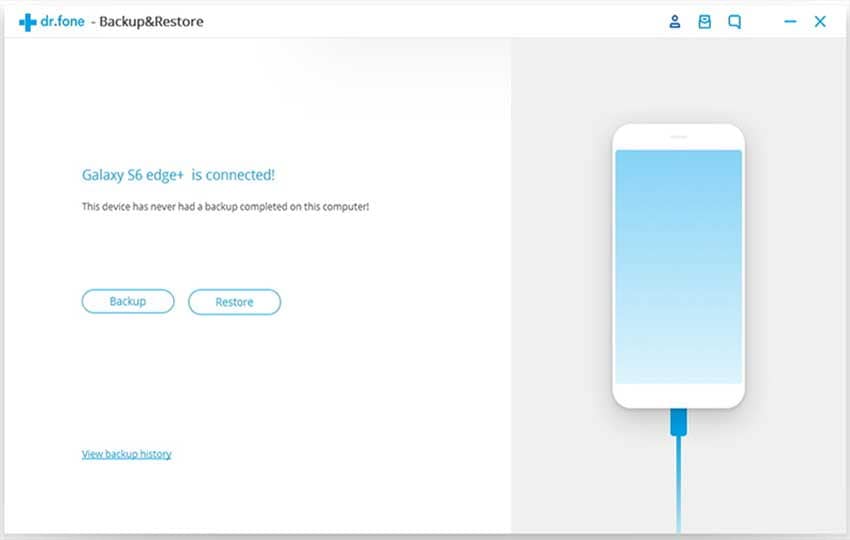
Step 2: Click "Toolbox" from the top menus. Now, select "Backup Device" >> "Messages". All the messages from the old iPhone will be backed up.
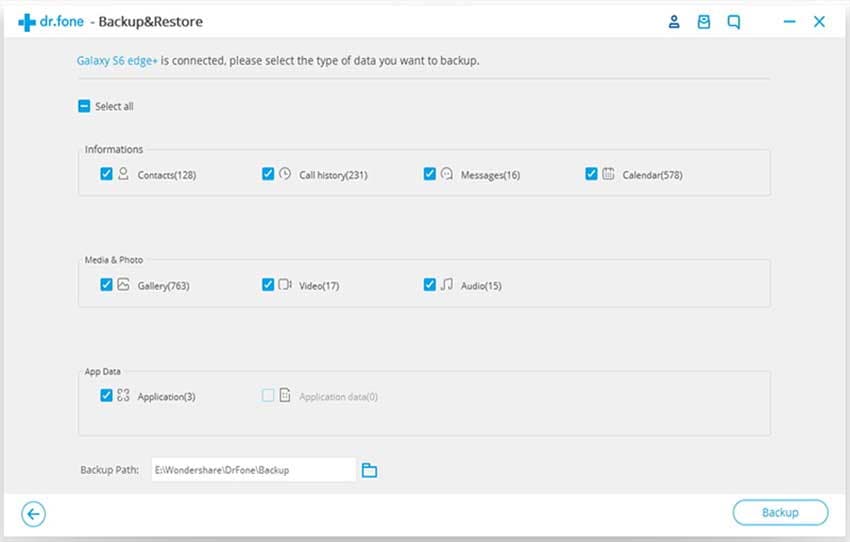
Step 3: Once the backing up of messages is done, now choose the new iPhone displayed on the interface of the program. Similar to the above step, in the menu bar, choose "Toolbox" >> "Restore Device". All the messages will be restored in the new iPhone. Once you have all the messages piled up in your new iPhone, click on done.
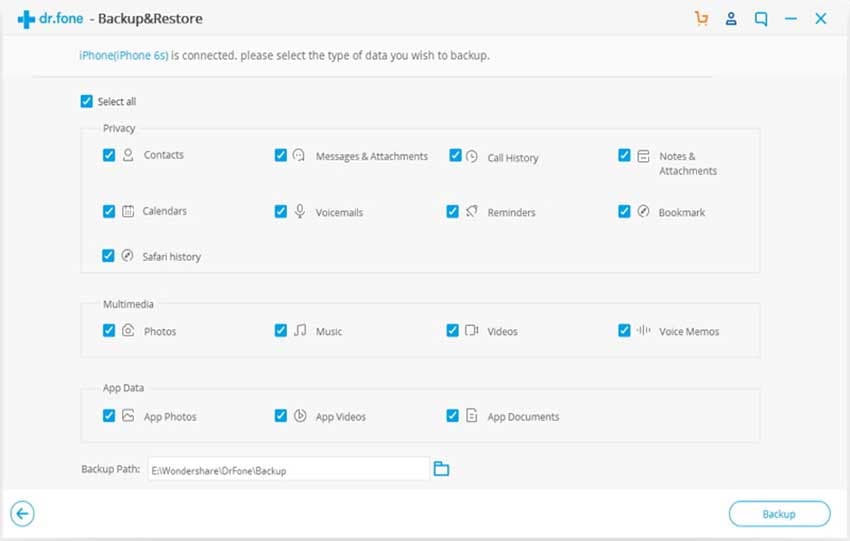
The chosen messages will be transferred from the old iPhone to the new iPhone without any hassle. Transferring of messages from old to the new iPhone will not only ensure their availability but also leaves up a significant amount of space in your old iPhone. Moreover, all your messages are safe, secured, and tucked away in your new iPhone X/8/8s.






