Contrary to popular belief, iTunes is not the only way to transfer videos to your iPod. In fact, there are numerous software available in the market that do this! So if you’re looking for a quick and easy way to transfer videos to iPod without iTunes, these software are just the thing you need! Today we’ve compiled together a list of the top software that can be used to transfer videos from your computer system to your iPod without iTunes.
#1.dr.fone
A multimedia manager for your iDevice that incorporates speed and power to give us one of the most reliable software for transferring files and media to iDevices (including iPod). Our recommended software is dr.fone for Mac . dr.fone is the best media management tool for your iPod. With the use of dr.fone, you can reliably and quickly transfer (and convert) all videos to your iPod securely. You never ever have to worry about losing your data ever again with dr.fone. Not only this, but the interface on the dr.fone is one of the best around – it’s clean, it’s simple, and it’s easy.

How to use dr.fone to transfer videos to iPod:
- Download and Install dr.fone on your computer system.
- Connect your iPod to your computer. Open dr.fone – you’ll be able to see your iPod on the main window here.
- In the list on the top of the interface, click on Videos. Now, click on the Add button on the top panel. Browse the video and import it to your iPod.
Download the free trial version to have a try!
#2. PodTrans

A neat and simple software that handles the job of transferring media to your iPod. The software allows you to transfer video to iPod without iTunes and vice versa. The lightweight software is one of the best around for transferring files to and from an iPod.
How to transfer:
•Install and launch PodTrans on your computer system.
•Now click on the Movies button in the main window.
•Here, to import videos to your phone, click on the ‘+’ button on the top right hand corner.
•You will now be able to browse for your videos that you want to transfer to your phone.
Pros:
•Two way transfer (to and from the iPod).
•Secure and reliable.
•Ensures that there is no data loss while transferring (through the two-way transfer methodology).
•Easy to use interface.
Cons: Not completely self-dependent – still needs iTunes for connectivity.
#3. iMazing
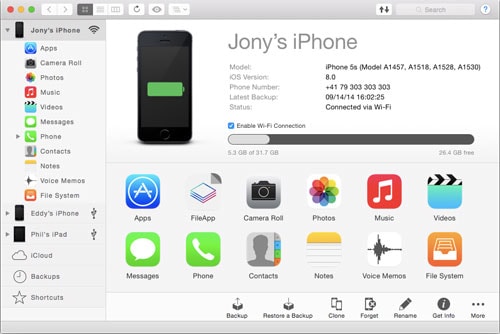
An all-purpose multimedia management software that can expand the control that you have over your iDevice. iMazing has a brilliant interface that also features the drag and drop facility for transferring media files. iMazing is available for both Windows and Mac that allows you to transfer videos to iPod without iTunes and enjoy the luxury of having a secure and efficient software wherever you go.
How to transfer:
•Install iMazing from the website given above.
•Here, go to File -> Copy to Device to open a popup window.
•In this popup window, select the files that you wish to transfer to your iPod.
•Confirm your selection and you’re done!
Pros:
•An all-round multimedia manager for iPod.
•Data transfer is quick and efficient (no crashes, no data loss).
•A complete package that has other features apart from data transfer as well (that include backup and file management).
•Two-way transfer possible.
Cons:
•Bulky software that can be slow at times.
•Shareware
#4. CopyTrans
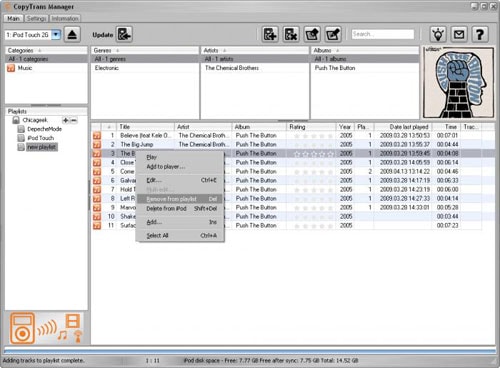
Quick, reliable, and stable are the three words that define this multimedia manager for iPod. Whether you’re looking to transfer video files to your iPod or you’re looking to back up your iPod data, everything is much easier with the help of CopyTrans!
How to transfer:
•Connect your iPod to your system and run CopyTrans.
•You will now be able to see your iPod albums on the left of the application’s window. You will also be able to see your PC’s folders on the right hand side of the application.
•Select the videos or folders that you wish to transfer from the PC window (on the right). To select multiple videos, press down the Ctrl key and select.
•Drag and drop these files in the desired folder on your iPod (shown on the left hand side).
•Click on Apply changes and you’re done.
Pros:
•Freeware software with no ads.
•One click transfer facility – no hassle, no prolonged delays.
•Light-weight and fast.
Cons:
•No convert feature available (for converting videos to desired format before transfer).
•The interface is clean but can be a little difficult to understand for beginners.
#5. ephPod
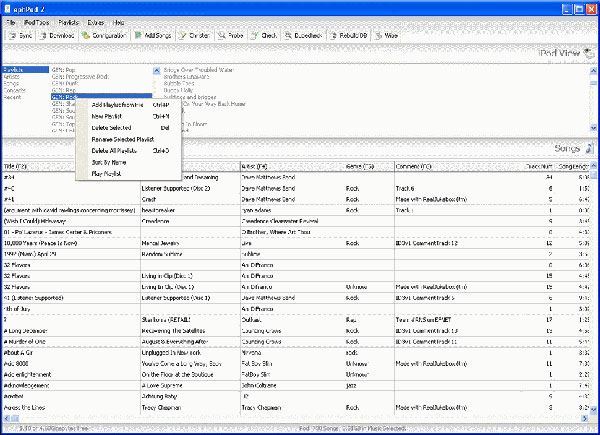
A free and easy-to-use application for managing files on your iPod. Even though the software has now merged itself with CopyTrans, the standalone version of ephPod continues to be available on the website. The good thing about the ephPod software is that it is specifically only for transferring videos and files to iPod. It is light-weight, super quick, and efficient.
How to transfer:
•Connect your iPod to your system.
•Launch ephPod on your computer system.
•You will now be able to see your PC’s folder and your iPod’s folders in the application.
•Here, select the video files that you wish to transfer from the PC folders.
•Drag and drop these files into the iPod folder you want the folders in.
•Click on Apply Changes and you’re done with the transfer!
Pros:
•Very light-weight software.
•Specifically for transferring files.
•Easy to use.
Cons:
•Only available for Windows – no version for Mac.
•No support for the software (it has been outdated).
#6. SynciOS
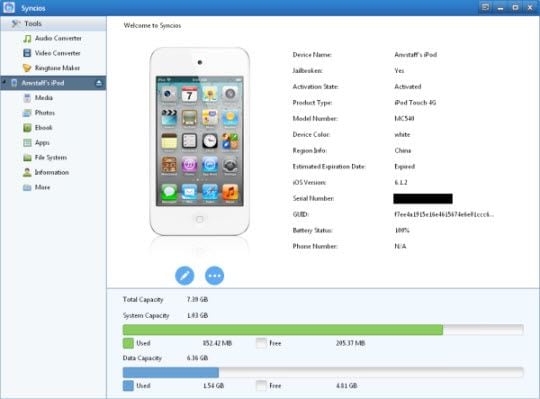
The management tool that everyone needs for their iOS device. SynciOS is one of the sole applications in the market that supports both Android and iOS. It is available on both Mac and Windows and supports the iPod, iPhone, and iPad. Through the use of SynciOS, you can easily transfer videos files to and from your iPod without having to monitor the process.
How to transfer:
•Connect your iPod to your computer system.
•Go to Media -> Photos in the left hand panel.
•Click on Import to browse for the video files that you wish to transfer.
•Now click on Open and your files will be transferred.
Pros:
•Available on both Windows and Mac and supports both Android and iOS.
•An entire toolkit that features file manager and online backup.
Cons: The free version of the software is less efficient and limited in functionality.





