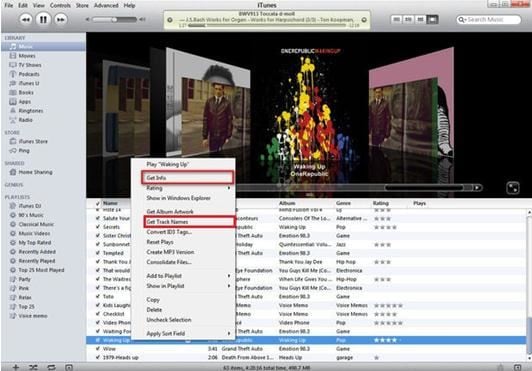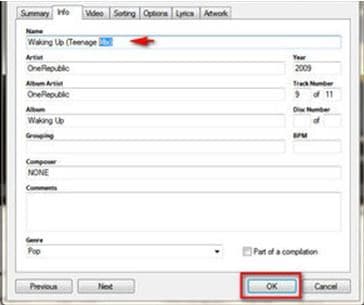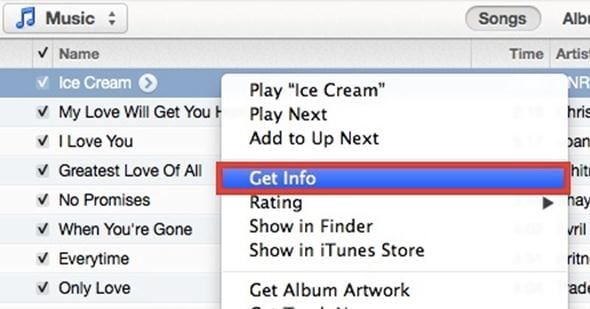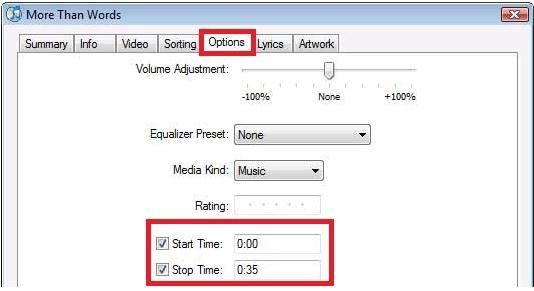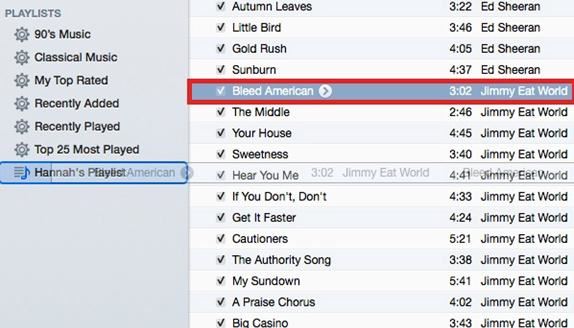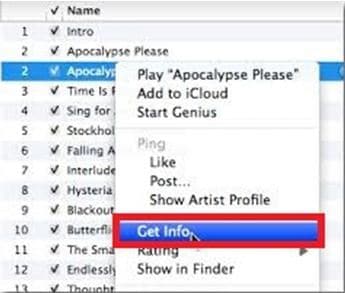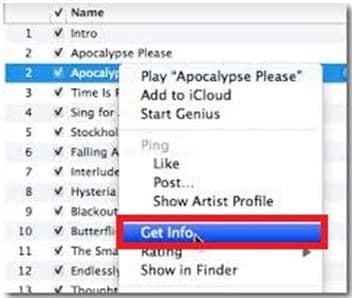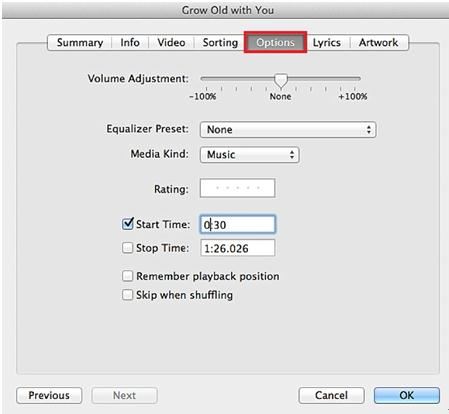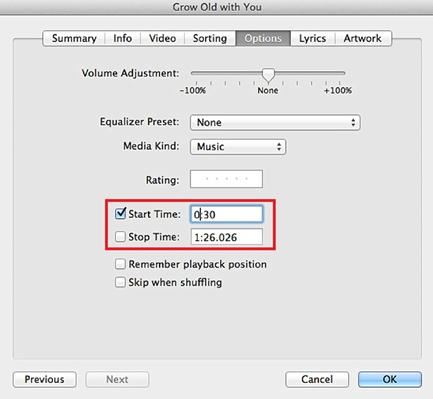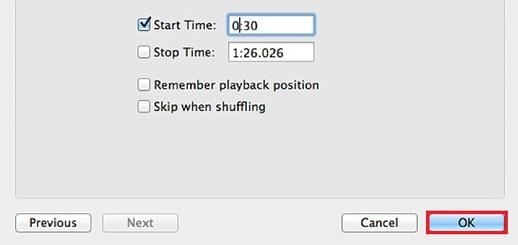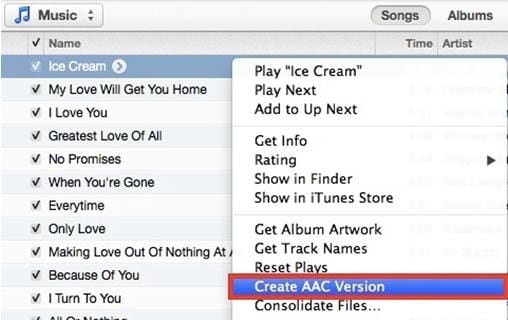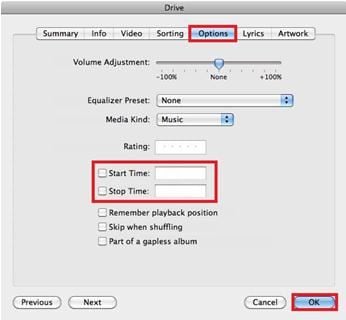As we all know, iTunes provides you the convenience to manage your music and sync music between devices. While many of us might not realize that iTunes allows us to edit our music files with simple editing functions. Here are useful tips on how to edit music in iTunes.
Part 1: How to Edit Music Info on iTunes
Step 1
The process to edit music on iTunes is quite simple. First, open iTunes. Once you see the collection of songs in the iTunes window, select the song or highlight the songs that you want to change. Right click and select Get Track Names. This should automatically load the songs that you have selected. If that doesn’t work, try to select Get Info, which is located somewhere below Get Track Names as you can see in the picture.
Step 2
Once you have clicked that option, another window should pop out. Edit the fields that you intend to change. Once you are done editing, click OK. These changes that you have made will be automatically applied.
Part 2: How to Edit Music Length in iTunes
Do you get tired of listening to long pauses at the start or the beginning of any song? Who doesn’t? It really ruins the moment especially if you’re someone who is an audiophile and doesn’t want any kind of interruption. If you’re that kind of someone, you’d probably want to cut off the few seconds of unnecessary introductions or endings. There’s an easy way of doing it. iTunes has the ability to edit music length if you decide a start and end point of the song. By doing this, it should give you some kind of control on how specific you want your songs to be.
Step 1
To do this, select the song that you plan on altering. Right click for other options and select Get Info.
Step 2
Click Options. It will lead you to a small window. Indicate the changes that you want to make and do so. To set the starting time on where you want the song to begin, click inside Start Time field and type the exact time you want it to start. If you want to stop the time on where the song will end, click inside the Stop Time field and set the time. Just to make it clear, the time format given is in minutes and seconds. Then, click OK to save those changes.
Part 3: How to Edit Music Titles in iTunes
Step 1
Open iTunes. Select the song whose details you want to change.
Step 2
Right click and select Get Info.
Step 3
The details of the song will be displayed. You’ll be able to see its content like name, artist, album artist, album, grouping, composer, genre, year, track number, disc number and comments. Edit the fields that require any change. If you’re done, click OK to save all the changes.
Step 4
If you want to change details for a group of songs that are found on the same album, you can do this with more than one song by highlighting them all on your playlist. Right click on the tracks and select Get Info. Just like step 3, make the necessary adjustments. Don’t forget to click OK once you’ve finished; otherwise, it won’t save.
Part 4: How to Crop Music in iTunes
Step 1
Select the track that you intend to crop. Right click and click Get Info.
Step 2
Click the Options tab.
Step 3
Check the box on Start Time. If you want the track to start 4 seconds into the song, edit the tag 0:04. If you want the track to end earlier, check the box before Stop Time. Cut out the long unnecessary pause, type in the time that you want it to end.
Step 4
Click OK to save the changes.
Step 5
If you want to create a separate file for this one aside from the original version, click the track. Right click and select Create AAC Version. A new cropped version of the track that you made changes to earlier will appear.
Step 6
Since you have gotten the edited track that you have wanted, highlight the original file and right-click to Get Info. Click Options. Delete the changes that you have made at Start Time and Stop Time then click OK.