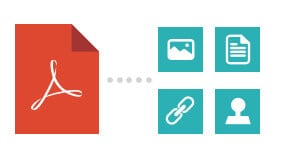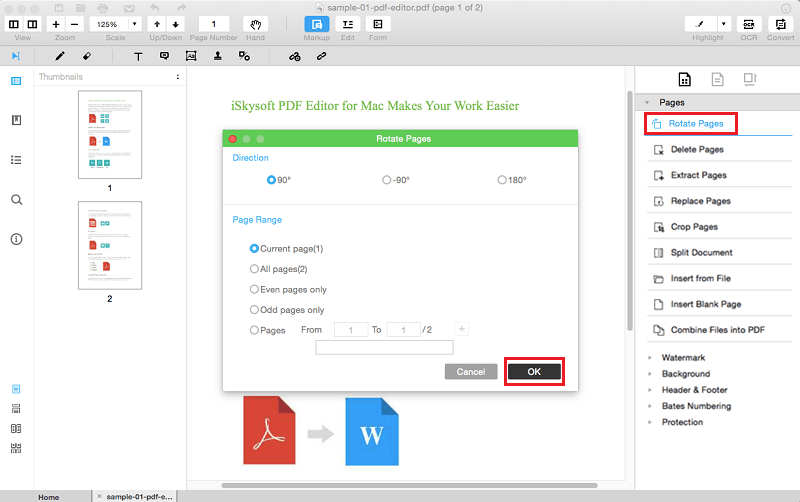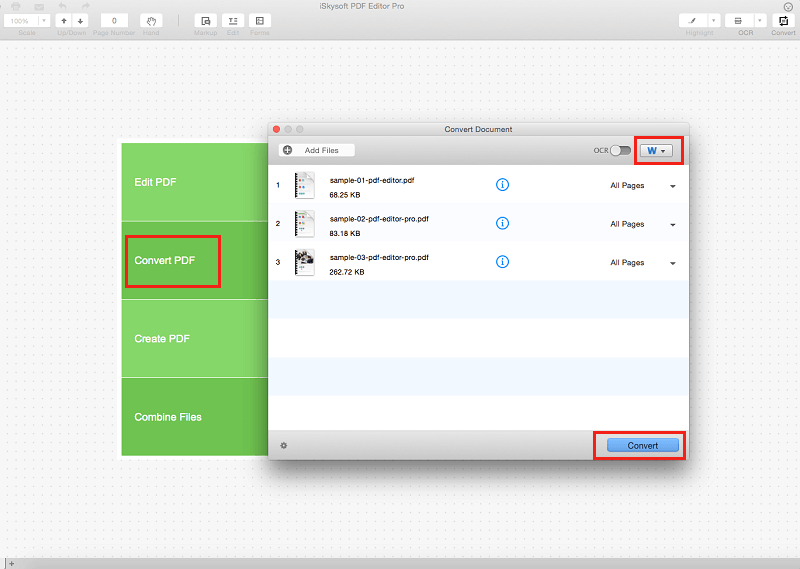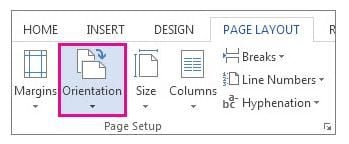Sometimes you might discover that the PDF files you want to read are scanned upside down or sideways. This makes it impossible for you to read them without straining. However, you can easily solve this problem by rotating the file pages such that they appear in a readable manner. So how to rotate document in PDF? Look no further! Here we will share two easy ways to rotate file in PDF.
How to Rotate Document in PDF Easily
1. Directly Rotate Document in PDF
There are several ways of rotating files in PDF, the best method being the use of iSkysoft PDF Editor for Mac (or iSkysoft PDF Editor for Windows). It is basically an amazing software that presents you with a wide range of editing tools to enable you to make various changes to your existing PDF files. Using this program, you can also create your own PDF files. Some of the tasks you can carry out using this program include inserting, deleting, cropping, rearranging and rotating various pages of your PDF file.
Key Features of iSkysoft PDF Editor:
- The program offers you a pool of editing tools to help you edit your PDF files.
- Using this program, you can separate your PDF file into separate pages or even merge separate PDF files into a single file.
- The program makes it easy for you to add sticky notes, highlight, underline, add comments, and strike through certain lines in your PDF file. This makes it highly informative.
- iSkysoft PDF Editor for Mac allows you to remove watermarks from your PDF much easily.
Easy Steps to Directly Rotate Document in PDF on Mac OS X
Below is a definitive guide on how you can use the above program to directly rotate your PDF document into a readable form.
What You Will Need:
A Computer;
iSkysoft PDF Editor for Mac
Time Required:
Around 1 min
Difficulty:
Easy
Step 1. Open PDF file with PDF editor
Click the "Open File" button and navigate to the location where you have saved the PDF file you want to rotate in your Mac computer. Then import it to the program. The PDF file will be open with the program.
Alternatively, you can drag the PDF file to your program’s main window blank area to open the PDF.
Step 2. Rotate file in PDF
After importing the file, open the "Pages" Menu on the right side of the program’s main window and select the "Rotate Pages" option.
In the pop-up window that appears, select your preferred angle of rotation (90 degrees or a180 degrees). Other specifications to make include your preferred direction of rotation. The program presents you with 90 or 180 degrees counterclockwise and clockwise options.
After your document have been rotated, move to the green header bar and click the "File" tab followed by "Save" option to confirm the changes you’ve made.
2. Convert and Rotate Document in PDF
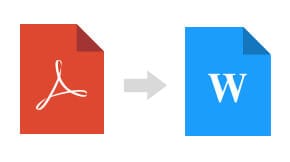
Apart from direct rotation, some people might prefer to convert their PDF files into a Word document. Here, you can carry out the rotation alongside the conversion process. iSkysoft PDF Editor for Mac (or iSkysoft PDF Editor for Windows) allows you to carry out this process as outlined in the following professional guide.
Steps to Convert and Rotate Document in PDF
Step 1: Convert PDF file with PDF editor
Downloaded and Installed iSkysoft PDF Editor for Mac on your Mac computer. On the program's main window, select "Convert PDF" menu to convert the PDF file of your choice into Word document.
In the conversion window that pops up, select the output format for the file to be converted. In this case, you want to output the file as Word. Therefore, select Word on the top right corner of this window.
On the pop up window, you can also customize your page range, add more PDF files for conversion with the aid of "Add Files" button. Finally click the "Convert" button to turn your PDF into word. When everything is done, click "OK" button to view the ewly converted document and ensure everything is in place.