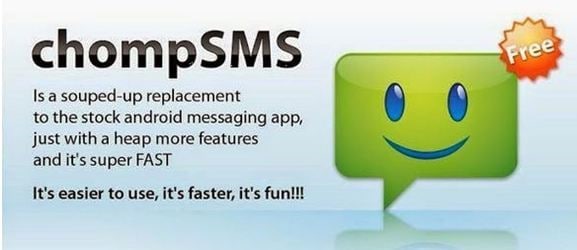Are you curiously receiving Emoji from Android phone to your iPhone? Do you think it is interesting to send Emoji for Android to iPhone (iPhone 7 and iPhone 6S included)? Here let’s take a look how to make Android to iPhone Emoji possible.
Send Emojis from Android to iPhone
Despite having the basic smiley and other emotion icons, being on different platforms hinder emoji from Android to iPhone (and vice versa) to function properly. But to cut the long story short, the emojis from the iPhone look more 3D than the 2D cartoon (and quite smaller) version of the Android phones. Even if most of the emojis on both platforms have a direct equivalent to each other, there are some particular images that seem to be very different (i.e. the two dancing girls, the cat, blue heart, flamenco dancer, and the shocked smiley) and can ultimately cause a miscommunication—yikes.
Despite having the basic smiley and other emotion icons, being on different platforms hinder emoji from Android to iPhone (and vice versa) to function properly. But to cut the long story short, the emojis from the iPhone look more 3D than the 2D cartoon (and quite smaller) version of the Android phones. Even if most of the emojis on both platforms have a direct equivalent to each other, there are some particular images that seem to be very different (i.e. the two dancing girls, the cat, blue heart, flamenco dancer, and the shocked smiley) and can ultimately cause a miscommunication—yikes.
chompSMS
chompSMS can work via Android to iPhone where an Android phone gets to use iPhone emojis, ensuring accurate messaging to the iPhone recipient. Just download the app from Google Play, open it, and use its messaging interface directly. The messaging already includes the iPhone emojis which you can include in your SMS. It is as easy as that.
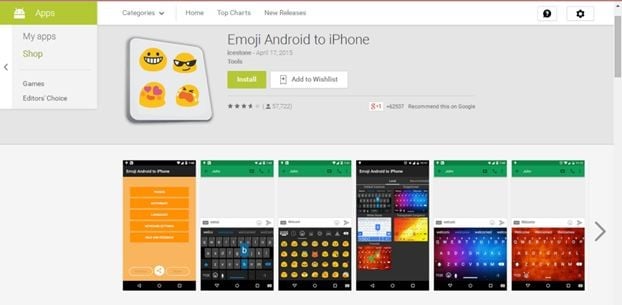
Emoji Android to iPhone
Another app is the Emoji Android to iPhone. This app is free for download for any Android phone. What’s great about this app is that its emojis work for both the Android and the iPhone platforms. Its emojis are also in the Android 2D interface, meaning even iPhone users will get to easily read the Android emojis clearly. Just go to Google Play and download this app for free.
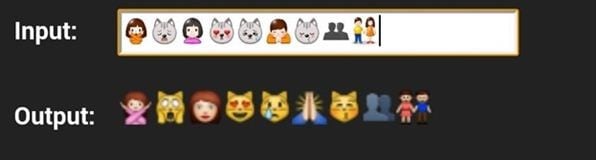
Now, for Android users just wanting to make sure that any emoji sent to an iPhone user is accurate, there is another clever app you can use. Follow the simple steps below and find out how quickly you can send Emoji Android to iPhone.
Step 1. Enable your phones to allow emojis in the keyboard
Step 2. For iPhone, go to the General setting, then to Keyboard, and then to Add New Keyboards. In there you would see the button for the Emoji. Enable it then there you go. Usually though, iPhones are already automatically equipped with the Emoji upon purchase.
Step 3. For Android, go to Settings, then Language & Input, and then enable Google Keyboard. Voila!
Step 4. As mentioned, there has never really been a sure result of an Andorid emoji appearing perfectly in an iPhone without the help of an extension. So with that dilemma, Paul Hollinsky created an app that ensures you can check if the Android emojis you send to an iPhone is working effectively. In his app, the Emojily, you can get to see the direct version of the Android emoji in an iPhone message.
Step 5. You can download the Emojily at Google Play and install it in your Android phone.
Step 6. Just copy your message and emojis, paste it on the app interface as seen above, then you will immediately see the iPhone versions of the icons. This way, you’d get to see which emoji works or not and have the liberty to still change them.
Having seen all these changes and yes, complications, in using the emojis, we can assume that maybe we should just go ahead and don’t bother with them. But in our world today that’s turning more visual by the minute, using an emoji exemplifies just how quickly and yet creatively can we express our imaginations and thoughts.