Considering how easy it can be to lose data on your Android, it is very important to have an accessible backup of the data on your Android so you can easily restore it whenever you need to. Backing up data such as contacts, messages, call logs and music among other files may be easy but the same cannot be said for backing up app data. Backing up Android apps and their data especially if they are third party apps is never easy. You can back up some of these apps to your Google account and it may be easier to back them up if your Android is rooted but otherwise the process can be quite tedious. You need an application that can be able to easily backup both the stock and third party apps on your device. In this guide we are going to look at a few easy ways to backup app data on Android.
- Part 1: How to Backup Android Apps to PC or Mac
- Part 2: How to Backup App Data on Android
- Part 3: Tips on Android App List Backup
Part 1: How to Backup Android Apps to PC or Mac
To easily backup Android apps to your PC or Mac you need a tool that can be able to access the device and then create an easily accessible backup of all the apps and their app data. One of the best tools to help you do that is MobileTrans for Mac (or MobileTrans for Windows). The following are some of the reasons why you should use MobileTrans for Mac to back up your Android apps to PC.

Key Features of iSkysoft Phone Transfer:
- To begin with, the program makes the whole process of backing up the data on your device very easy. All you have to do is connect the device to your PC and then select the data you would like to backup.
- You can also use the program to restore the backup you created to your Android device or even restore data from an iCloud backup file or iTunes Backup file.
- Because it is a data transfer tool, you can use MobileTrans for Mac to transfer all kinds of data from your Android device to another device.
- It doesn't discriminate. The software can be used to back up all types of data including music, videos, messages, contacts and many more.
- You can use it selectively backup and restore data. Because you can view the data on your device in the program's interface, you can select the various types of files you want to include in the backup.
- It is so easy to use; you can back up all your contacts no matter how many they are in just a few minutes.
Step-by-Step Guide to Backup Android Apps to PC or Mac
Step 1. Begin by downloading and installing MobileTrans for Mac to your Mac. Double click on the application to launch it and you should see the following primary window.

Step 2. From the options in this main window, select "Back Up Your Phone" to open the data backup window.

Step 3. Connect the Android phone or tablet to the Mac using USB cables. You should see all the data on your device in the middle panel of this window.
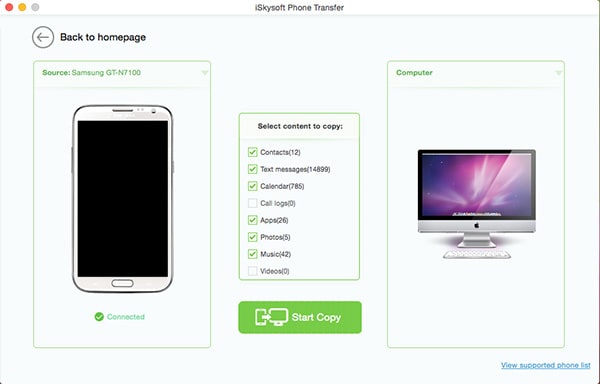
Step 4. Now all you have to do is simply select the data you would like to include in the backup and then click "Start Copy" to begin the backup process.
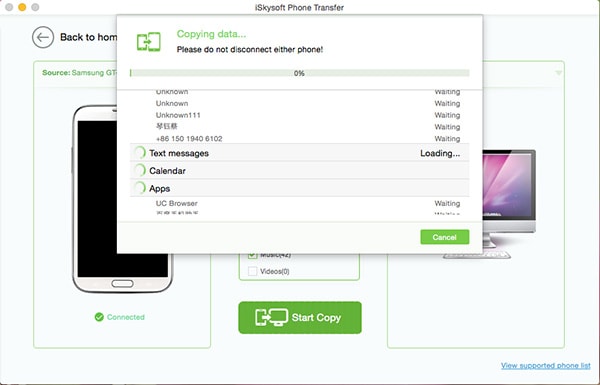
Once the backup process is complete, you should see all the data you selected on your computer ready to be restored to the device at any time. If you ever need to restore the data, all you have to do is select the "Restore from Backups" option and then proceed to select the "from Phone transfer backup" option if you want to restore this particular backup. You can also restore data from several other backup files including iTunes, iCloud, OneDrive and Blackberry.
Part 2: How to Backup App Data on Android
You can use certain backup apps to back up the app data on your device. One of the most reliable backup apps is Easy Backup & Restore. The following is a step by step guide on how to use this app to back up your apps and their data.
Step-by-Step Guide to Backup App Data on Android
Step 1. Install Easy Backup & Restore from the Play Store and launch it on your device. The first time you launch the program you will be asked if you want to create a backup. Tap "Yes" and then check the box next to the data you would like to backup. Tap "OK" to create the backup.
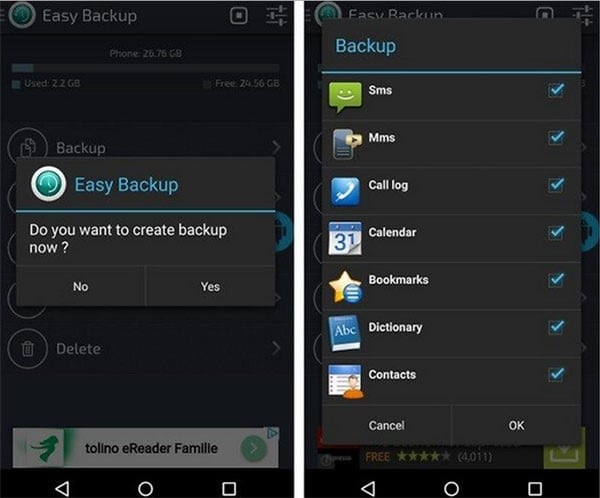
Step 2. Select a location for your Backup by tapping on it and the backup will be saved in the selected location.
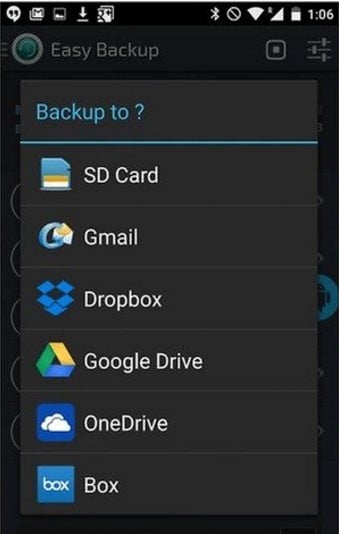
Step 3. You can only backup your apps and their data of your device is rooted. If your device is not rooted you can still backup the apps but only as APKs. To do this tap on the "Apps Tools" tab in the main menu and create the backup of your apps.
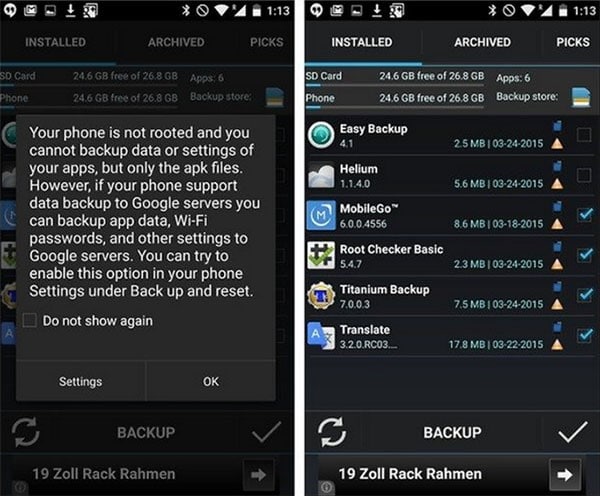
You can also use the app to restore the data to your device.
Part 3. Tips on Android App List Backup
Another reliable solution for you when you want to keep your Apps and their data safe is an app known as App List Backup. This app allows you to save a file with all of the apps on your Android device. It also has a feature that allows you to send this file to a friend and re-download the apps in the file whenever you need to.
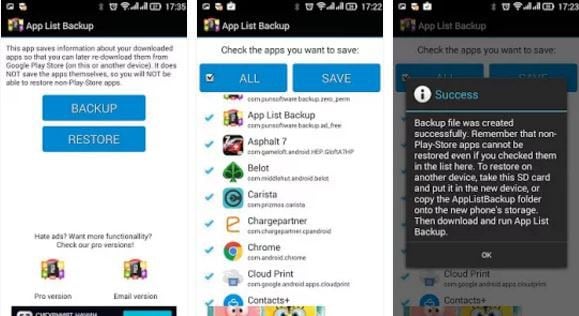
Pros of Using App List Backup:
● It is fully focused on backing up apps, making it the ideal solution if you are just want a safe back up for your apps only.
● It is easy to restore the backed up apps. All you have to do is re-install them to your device.
● Can be used to share apps with your friends.
Cons of Using App List Backup:
● It doesn't work for Android 6.0 on some devices.
● It can only be used to backup apps on your device which means you would have to get another solution for other types of data.






